Modal Popup Box – For Visual Composer
Updated on: March 19, 2024
Version 1.4.10
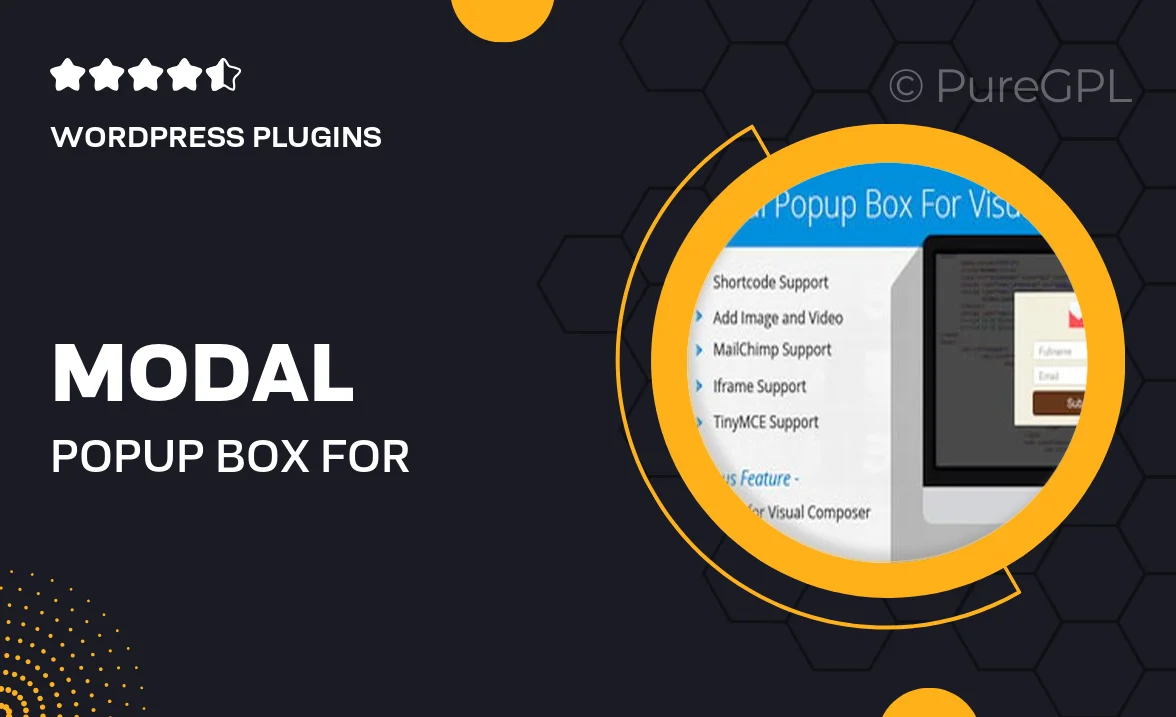
Single Purchase
Buy this product once and own it forever.
Membership
Unlock everything on the site for one low price.
Product Overview
Elevate your website's user engagement with the Modal Popup Box for Visual Composer. This intuitive plugin allows you to create eye-catching modal popups that can grab visitors' attention without overwhelming them. Whether you want to showcase special offers, collect email addresses, or display important messages, this tool makes it a breeze. Plus, its seamless integration with Visual Composer means you can design popups in no time, without any coding knowledge required. What makes it stand out is the flexibility it offers in customization, ensuring that your modals align perfectly with your site's aesthetics.
Key Features
- Easy drag-and-drop functionality for quick setup.
- Fully customizable designs to match your site's theme.
- Responsive layouts ensure optimal viewing on all devices.
- Multiple trigger options, including on-click and timed displays.
- Built-in analytics to track popup performance.
- Supports various content types, from images to forms.
- SEO-friendly structure to enhance your site's visibility.
- Option to set display frequency for returning visitors.
Installation & Usage Guide
What You'll Need
- After downloading from our website, first unzip the file. Inside, you may find extra items like templates or documentation. Make sure to use the correct plugin/theme file when installing.
Unzip the Plugin File
Find the plugin's .zip file on your computer. Right-click and extract its contents to a new folder.

Upload the Plugin Folder
Navigate to the wp-content/plugins folder on your website's side. Then, drag and drop the unzipped plugin folder from your computer into this directory.

Activate the Plugin
Finally, log in to your WordPress dashboard. Go to the Plugins menu. You should see your new plugin listed. Click Activate to finish the installation.

PureGPL ensures you have all the tools and support you need for seamless installations and updates!
For any installation or technical-related queries, Please contact via Live Chat or Support Ticket.