Microthemer – Visual Editor to Customize CSS
Updated on: December 17, 2025
Version 7.5.2.9
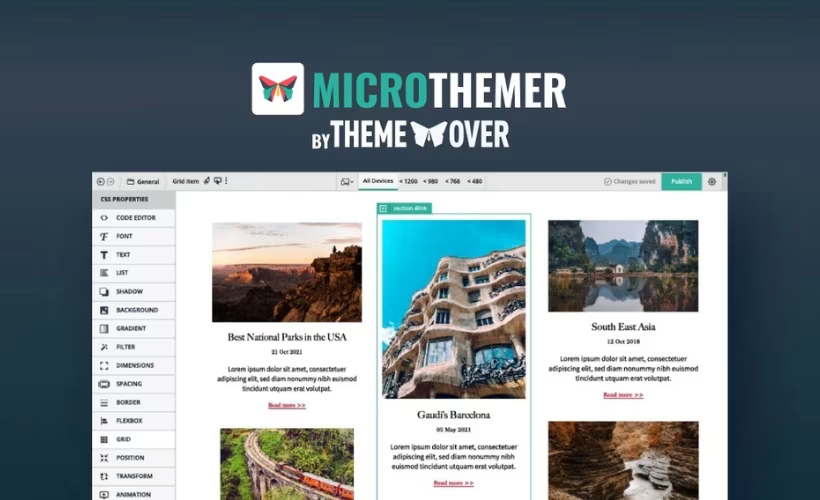
Single Purchase
Buy this product once and own it forever.
Membership
Unlock everything on the site for one low price.
Product Overview
Microthemer is a powerful visual editor designed to help you customize CSS without the hassle of coding. Whether you're a beginner or an experienced web designer, this tool simplifies the process of styling your website. With its intuitive interface, you can see changes in real-time, making it easier to create the perfect look for your site. Plus, it offers a variety of features that allow for precise adjustments, ensuring your designs are not only beautiful but also functional. What makes it stand out is its flexibility, enabling you to target specific elements effortlessly.
Key Features
- Real-time visual editing to see changes as you make them.
- Intuitive interface that simplifies CSS customization.
- Advanced targeting options for precise element styling.
- Responsive design tools to ensure your site looks great on all devices.
- Built-in support for common CSS properties and values.
- Easy integration with any WordPress theme or plugin.
- Option to save and reuse custom styles across your site.
- Comprehensive documentation and tutorials for quick learning.
Installation & Usage Guide
What You'll Need
- After downloading from our website, first unzip the file. Inside, you may find extra items like templates or documentation. Make sure to use the correct plugin/theme file when installing.
Unzip the Plugin File
Find the plugin's .zip file on your computer. Right-click and extract its contents to a new folder.

Upload the Plugin Folder
Navigate to the wp-content/plugins folder on your website's side. Then, drag and drop the unzipped plugin folder from your computer into this directory.

Activate the Plugin
Finally, log in to your WordPress dashboard. Go to the Plugins menu. You should see your new plugin listed. Click Activate to finish the installation.

PureGPL ensures you have all the tools and support you need for seamless installations and updates!
For any installation or technical-related queries, Please contact via Live Chat or Support Ticket.