Meta box | Term Meta
Updated on: March 27, 2024
Version 1.2.11
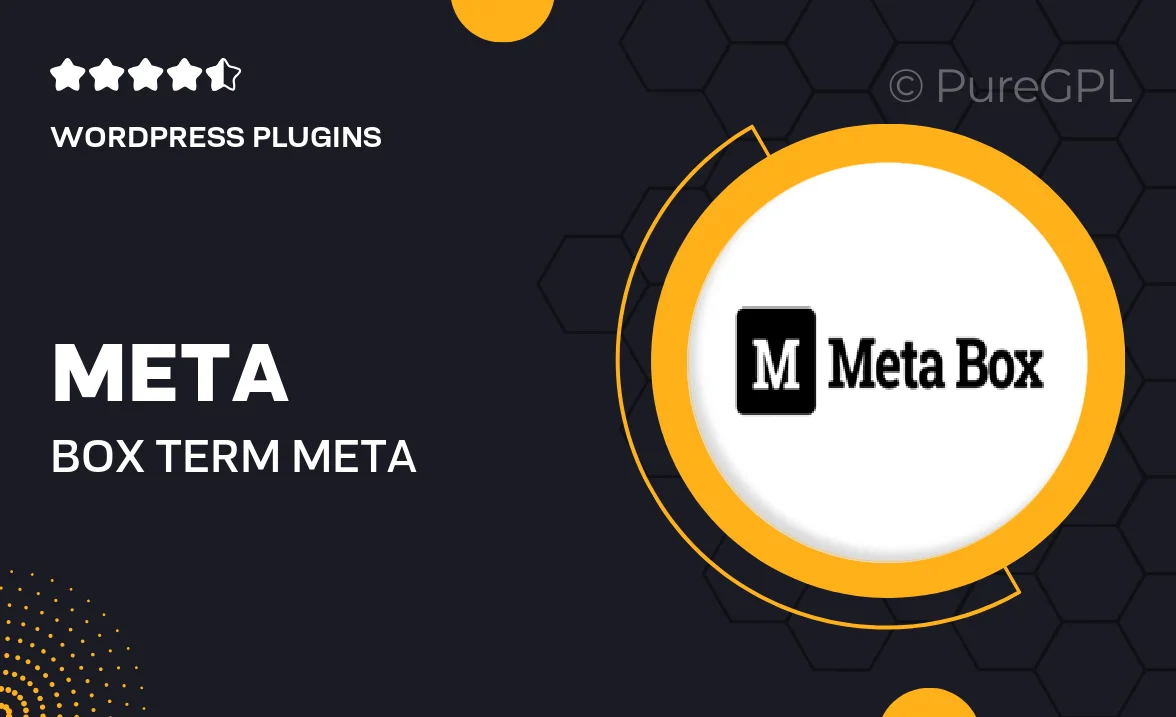
Single Purchase
Buy this product once and own it forever.
Membership
Unlock everything on the site for one low price.
Product Overview
Enhance your WordPress experience with the Meta Box Term Meta plugin, designed to add custom metadata to your taxonomy terms. This powerful tool allows you to enrich your categories, tags, and custom taxonomies with additional information effortlessly. Whether you're looking to display extra details on your site or improve your term management, this plugin makes it simple and efficient. Plus, with a user-friendly interface, you can create and manage term meta without any coding skills. What makes it stand out is its flexibility, allowing you to tailor your taxonomies to fit your unique needs.
Key Features
- Add custom fields to any taxonomy term with ease.
- Supports various field types, including text, images, and select boxes.
- User-friendly interface for effortless term meta management.
- Seamless integration with the Meta Box plugin framework.
- Customizable field settings to fit your specific requirements.
- Display term meta data on the frontend using simple template tags.
- Compatible with popular WordPress themes and plugins.
- Regular updates and dedicated support for peace of mind.
Installation & Usage Guide
What You'll Need
- After downloading from our website, first unzip the file. Inside, you may find extra items like templates or documentation. Make sure to use the correct plugin/theme file when installing.
Unzip the Plugin File
Find the plugin's .zip file on your computer. Right-click and extract its contents to a new folder.

Upload the Plugin Folder
Navigate to the wp-content/plugins folder on your website's side. Then, drag and drop the unzipped plugin folder from your computer into this directory.

Activate the Plugin
Finally, log in to your WordPress dashboard. Go to the Plugins menu. You should see your new plugin listed. Click Activate to finish the installation.

PureGPL ensures you have all the tools and support you need for seamless installations and updates!
For any installation or technical-related queries, Please contact via Live Chat or Support Ticket.