Meow Apps | Perfect Images Pro
Updated on: December 18, 2025
Version 7.0.9
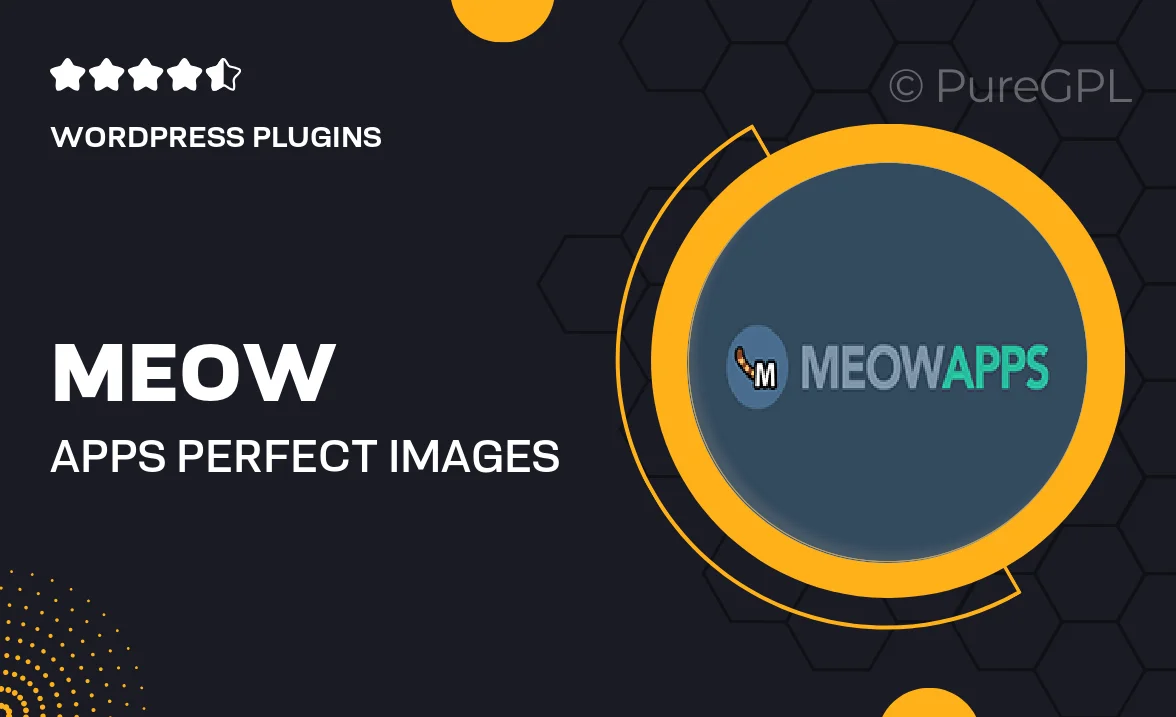
Single Purchase
Buy this product once and own it forever.
Membership
Unlock everything on the site for one low price.
Product Overview
Transform your website's visuals with Meow Apps' Perfect Images Pro. This powerful WordPress plugin optimizes your images effortlessly, ensuring they look stunning while loading quickly. With a user-friendly interface, you can easily enhance your media library and improve your site's performance. Plus, it supports various image formats, making it versatile for all your needs. What makes it stand out is its ability to automatically resize and compress images without sacrificing quality, so your content always shines. Enjoy a seamless integration that allows you to focus on creating while it takes care of the rest.
Key Features
- Automatic image optimization for faster loading times.
- Supports multiple formats, including JPG, PNG, and GIF.
- Easy-to-use interface for hassle-free management.
- Resizes images automatically to fit your website layout.
- Batch processing for optimizing multiple images at once.
- Maintains high-quality visuals while reducing file size.
- Integrates seamlessly with your existing WordPress setup.
- Regular updates to ensure compatibility and performance.
Installation & Usage Guide
What You'll Need
- After downloading from our website, first unzip the file. Inside, you may find extra items like templates or documentation. Make sure to use the correct plugin/theme file when installing.
Unzip the Plugin File
Find the plugin's .zip file on your computer. Right-click and extract its contents to a new folder.

Upload the Plugin Folder
Navigate to the wp-content/plugins folder on your website's side. Then, drag and drop the unzipped plugin folder from your computer into this directory.

Activate the Plugin
Finally, log in to your WordPress dashboard. Go to the Plugins menu. You should see your new plugin listed. Click Activate to finish the installation.

PureGPL ensures you have all the tools and support you need for seamless installations and updates!
For any installation or technical-related queries, Please contact via Live Chat or Support Ticket.