Memberpress | Course Assignments
Updated on: October 2, 2025
Version 1.1.3
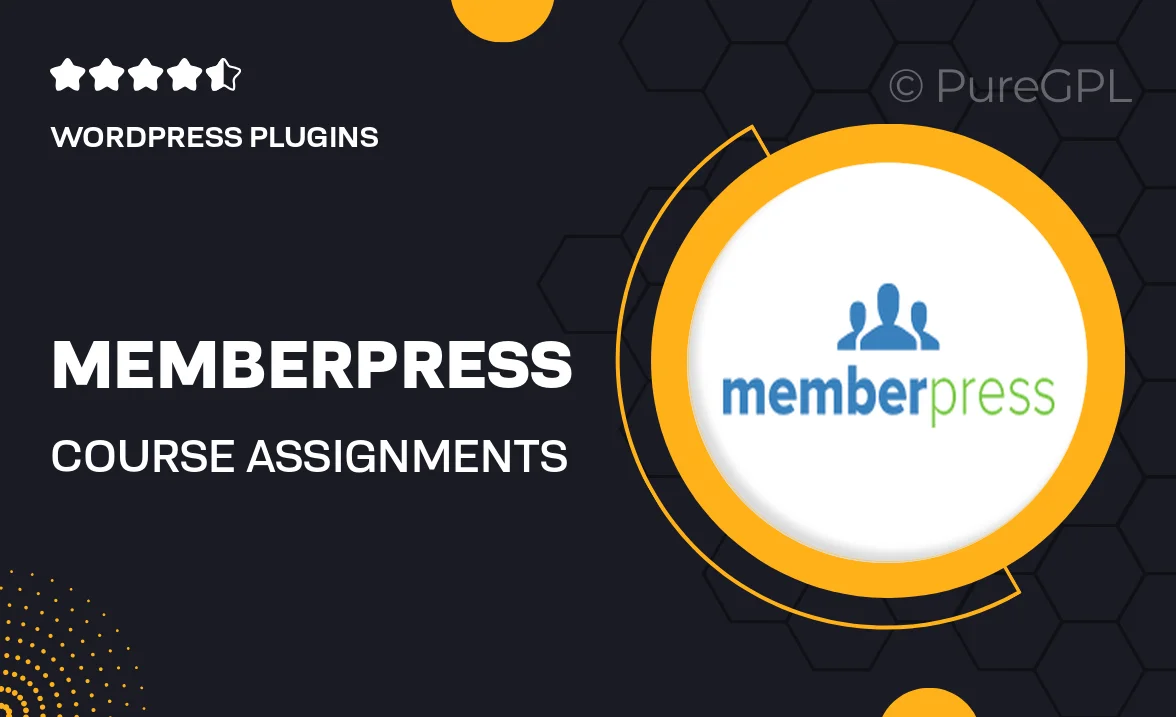
Single Purchase
Buy this product once and own it forever.
Membership
Unlock everything on the site for one low price.
Product Overview
MemberPress Course Assignments is a powerful add-on designed to enhance your online course experience. With this tool, you can effortlessly create, manage, and assign tasks to your students, ensuring they stay engaged and on track. It simplifies the process of tracking student progress and performance, giving you the insights you need to tailor your teaching approach. Plus, the user-friendly interface means both instructors and students can navigate the system with ease. What makes it stand out is its seamless integration with the MemberPress platform, allowing for a cohesive learning environment.
Key Features
- Easy task creation to keep students actively engaged.
- Progress tracking for both students and instructors.
- Seamless integration with MemberPress for a unified experience.
- Customizable assignment settings to suit various teaching needs.
- User-friendly interface designed for ease of use.
- Automated notifications to keep students informed of new assignments.
- Detailed performance reports to help you assess student progress.
Installation & Usage Guide
What You'll Need
- After downloading from our website, first unzip the file. Inside, you may find extra items like templates or documentation. Make sure to use the correct plugin/theme file when installing.
Unzip the Plugin File
Find the plugin's .zip file on your computer. Right-click and extract its contents to a new folder.

Upload the Plugin Folder
Navigate to the wp-content/plugins folder on your website's side. Then, drag and drop the unzipped plugin folder from your computer into this directory.

Activate the Plugin
Finally, log in to your WordPress dashboard. Go to the Plugins menu. You should see your new plugin listed. Click Activate to finish the installation.

PureGPL ensures you have all the tools and support you need for seamless installations and updates!
For any installation or technical-related queries, Please contact via Live Chat or Support Ticket.