Mega Main Menu | WordPress Menu Plugin
Updated on: December 23, 2024
Version 2.2.4
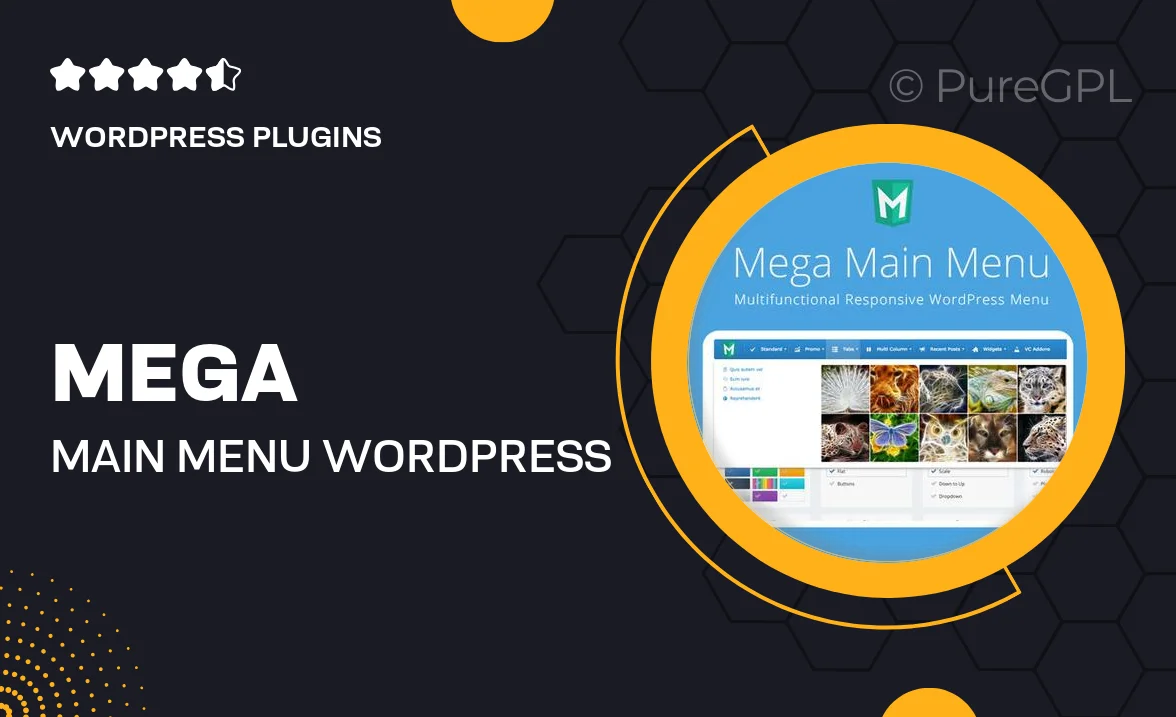
Single Purchase
Buy this product once and own it forever.
Membership
Unlock everything on the site for one low price.
Product Overview
Transform your website's navigation with the Mega Main Menu WordPress Plugin. This powerful tool allows you to create stunning, user-friendly menus that enhance the browsing experience for your visitors. With a variety of customization options, you can design menus that fit your brand's style and improve accessibility. Plus, it's optimized for mobile devices, ensuring that your menus look great on any screen size. What makes it stand out is its drag-and-drop interface, making it easy for anyone to use, regardless of technical skill. Elevate your website's navigation today!
Key Features
- Intuitive drag-and-drop menu builder for effortless customization.
- Responsive design ensures seamless navigation on all devices.
- Multiple layout options to fit any website theme.
- Advanced styling options for colors, fonts, and spacing.
- Support for icons and images to enhance menu items visually.
- Built-in mega menu support for organizing complex navigation.
- Easy integration with existing WordPress themes and plugins.
- Live preview feature to see changes in real-time.
- Comprehensive documentation and customer support for assistance.
Installation & Usage Guide
What You'll Need
- After downloading from our website, first unzip the file. Inside, you may find extra items like templates or documentation. Make sure to use the correct plugin/theme file when installing.
Unzip the Plugin File
Find the plugin's .zip file on your computer. Right-click and extract its contents to a new folder.

Upload the Plugin Folder
Navigate to the wp-content/plugins folder on your website's side. Then, drag and drop the unzipped plugin folder from your computer into this directory.

Activate the Plugin
Finally, log in to your WordPress dashboard. Go to the Plugins menu. You should see your new plugin listed. Click Activate to finish the installation.

PureGPL ensures you have all the tools and support you need for seamless installations and updates!
For any installation or technical-related queries, Please contact via Live Chat or Support Ticket.