Medicora – Doctor & Medical Clinic Elementor WordPress Theme
Updated on: July 5, 2025
Version 3.2
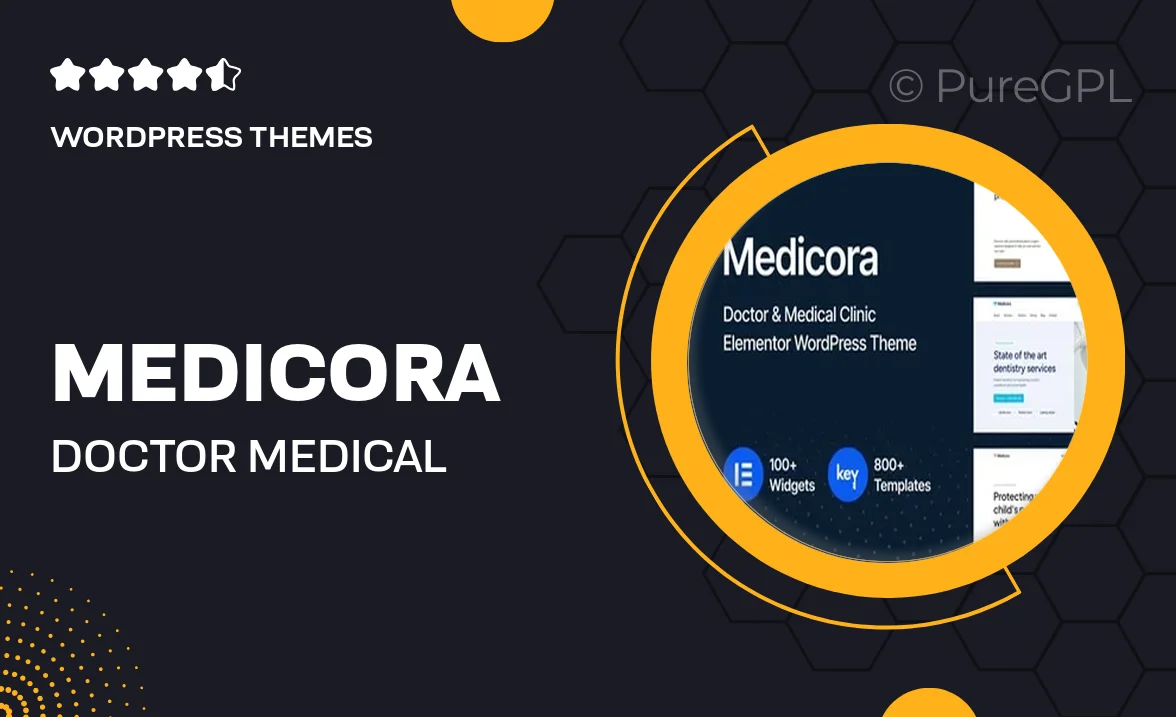
Single Purchase
Buy this product once and own it forever.
Membership
Unlock everything on the site for one low price.
Product Overview
Medicora is a beautifully designed Elementor WordPress theme tailored specifically for medical professionals and clinics. With its modern aesthetic and user-friendly interface, it allows you to create a stunning online presence effortlessly. Whether you're a doctor, dentist, or healthcare provider, Medicora makes it easy to showcase your services and connect with patients. Plus, its responsive design ensures your site looks great on any device. What makes it stand out is the inclusion of various pre-designed templates that can be customized to suit your unique needs.
Key Features
- Fully customizable Elementor templates for easy design adjustments.
- Responsive layout that adapts seamlessly to all devices.
- Appointment booking system to streamline patient scheduling.
- Integrated contact forms for easy communication with clients.
- SEO-friendly structure to help boost your online visibility.
- Multiple header and footer styles for a personalized touch.
- One-click demo import to get your site up and running quickly.
- Comprehensive documentation and support for a smooth setup.
Installation & Usage Guide
What You'll Need
- After downloading from our website, first unzip the file. Inside, you may find extra items like templates or documentation. Make sure to use the correct plugin/theme file when installing.
Unzip the Theme File
Find the theme's .zip file on your computer. Right-click and extract its contents to a new folder.

Upload the Theme Folder
Navigate to the wp-content/themes folder on your website's side. Then, drag and drop the unzipped theme folder from your computer into this directory.

Activate the Theme
Finally, log in to your WordPress dashboard. Go to the Themes menu. You should see your new theme listed. Click Activate to finish the installation.

PureGPL ensures you have all the tools and support you need for seamless installations and updates!
For any installation or technical-related queries, Please contact via Live Chat or Support Ticket.