Media Reveal Hover for Elementor
Updated on: April 18, 2024
Version 1.1.0
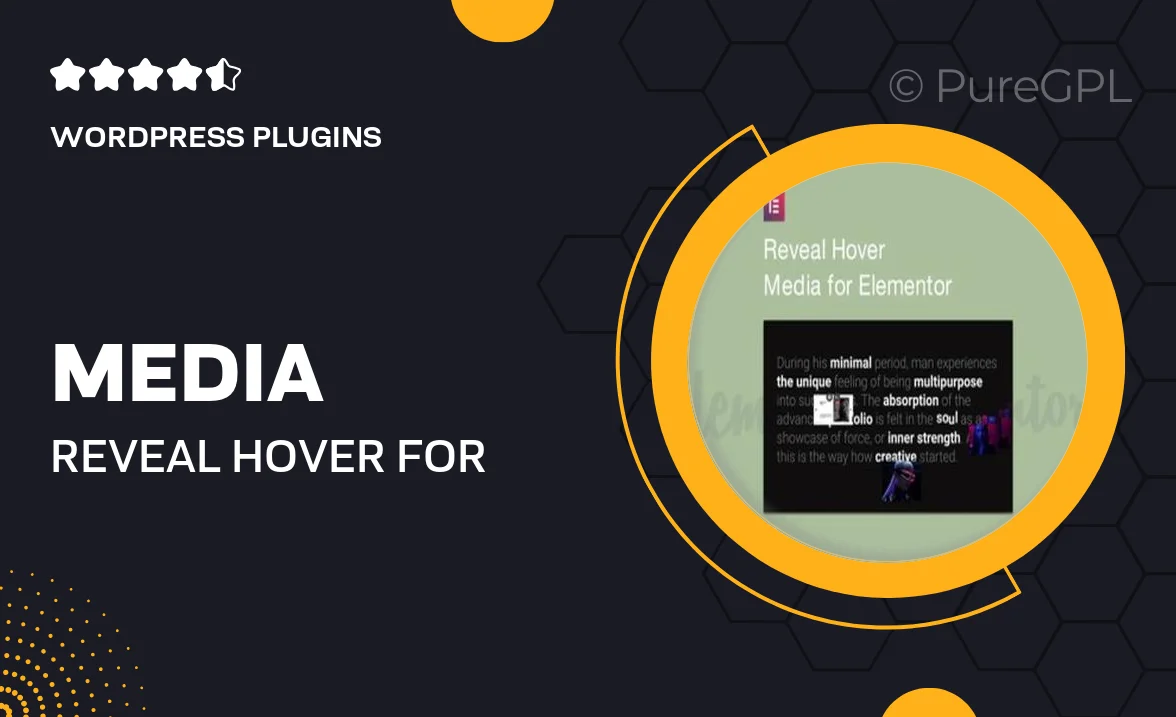
Single Purchase
Buy this product once and own it forever.
Membership
Unlock everything on the site for one low price.
Product Overview
Enhance your website's visual appeal with the Media Reveal Hover for Elementor. This innovative plugin allows you to create stunning hover effects on images and media elements, making your content more interactive and engaging. With a variety of customizable options, you can easily adjust the animations to match your brand's style. Plus, the user-friendly interface ensures that even beginners can implement eye-catching effects without any hassle. What makes it stand out is its seamless integration with Elementor, allowing you to add depth and dynamism to your pages effortlessly.
Key Features
- Customizable hover effects for images and media elements.
- Seamless integration with Elementor for easy use.
- User-friendly settings panel for quick adjustments.
- Multiple animation styles to choose from.
- Responsive design ensures effects look great on all devices.
- Lightweight performance to keep your site fast.
- Easy to implement with no coding required.
Installation & Usage Guide
What You'll Need
- After downloading from our website, first unzip the file. Inside, you may find extra items like templates or documentation. Make sure to use the correct plugin/theme file when installing.
Unzip the Plugin File
Find the plugin's .zip file on your computer. Right-click and extract its contents to a new folder.

Upload the Plugin Folder
Navigate to the wp-content/plugins folder on your website's side. Then, drag and drop the unzipped plugin folder from your computer into this directory.

Activate the Plugin
Finally, log in to your WordPress dashboard. Go to the Plugins menu. You should see your new plugin listed. Click Activate to finish the installation.

PureGPL ensures you have all the tools and support you need for seamless installations and updates!
For any installation or technical-related queries, Please contact via Live Chat or Support Ticket.