Masker – Clipping Mask for Elementor
Updated on: January 22, 2025
Version 1.1.4
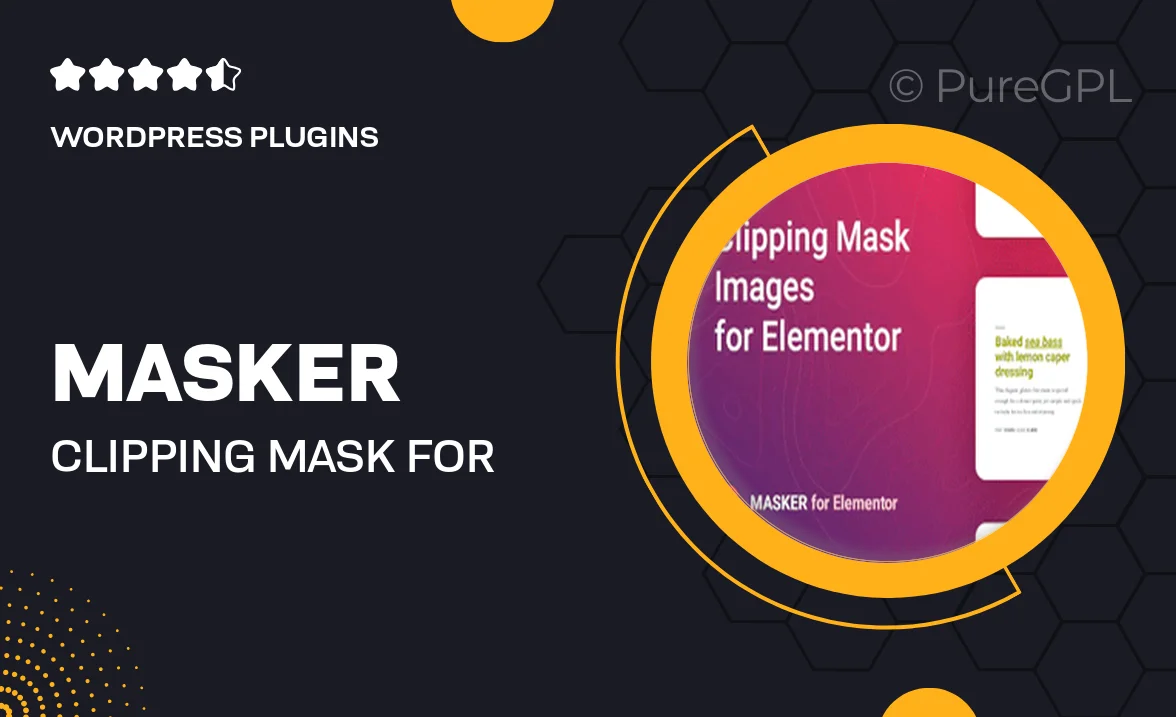
Single Purchase
Buy this product once and own it forever.
Membership
Unlock everything on the site for one low price.
Product Overview
Introducing Masker, the ultimate clipping mask tool designed specifically for Elementor. This powerful plugin simplifies the process of creating stunning visual effects by allowing you to apply custom shapes and masks to your images with ease. With Masker, you can elevate your website’s design, making it more engaging and visually appealing. Plus, the intuitive interface means you won't need a design background to get started. Whether you're a blogger, designer, or business owner, Masker is the perfect addition to your Elementor toolkit.
Key Features
- Easy-to-use interface for quick application of clipping masks.
- Wide variety of mask shapes to choose from, enhancing visual creativity.
- Seamless integration with Elementor for a smooth design experience.
- Responsive design capabilities to ensure your masks look great on all devices.
- Ability to customize colors and styles for a unique look.
- Regular updates and dedicated support to keep your plugin running smoothly.
- Compatible with all modern browsers for a consistent user experience.
Installation & Usage Guide
What You'll Need
- After downloading from our website, first unzip the file. Inside, you may find extra items like templates or documentation. Make sure to use the correct plugin/theme file when installing.
Unzip the Plugin File
Find the plugin's .zip file on your computer. Right-click and extract its contents to a new folder.

Upload the Plugin Folder
Navigate to the wp-content/plugins folder on your website's side. Then, drag and drop the unzipped plugin folder from your computer into this directory.

Activate the Plugin
Finally, log in to your WordPress dashboard. Go to the Plugins menu. You should see your new plugin listed. Click Activate to finish the installation.

PureGPL ensures you have all the tools and support you need for seamless installations and updates!
For any installation or technical-related queries, Please contact via Live Chat or Support Ticket.