Marketo – eCommerce & Multivendor Marketplace Woocommerce WordPress Theme
Updated on: October 22, 2025
Version 5.3.2
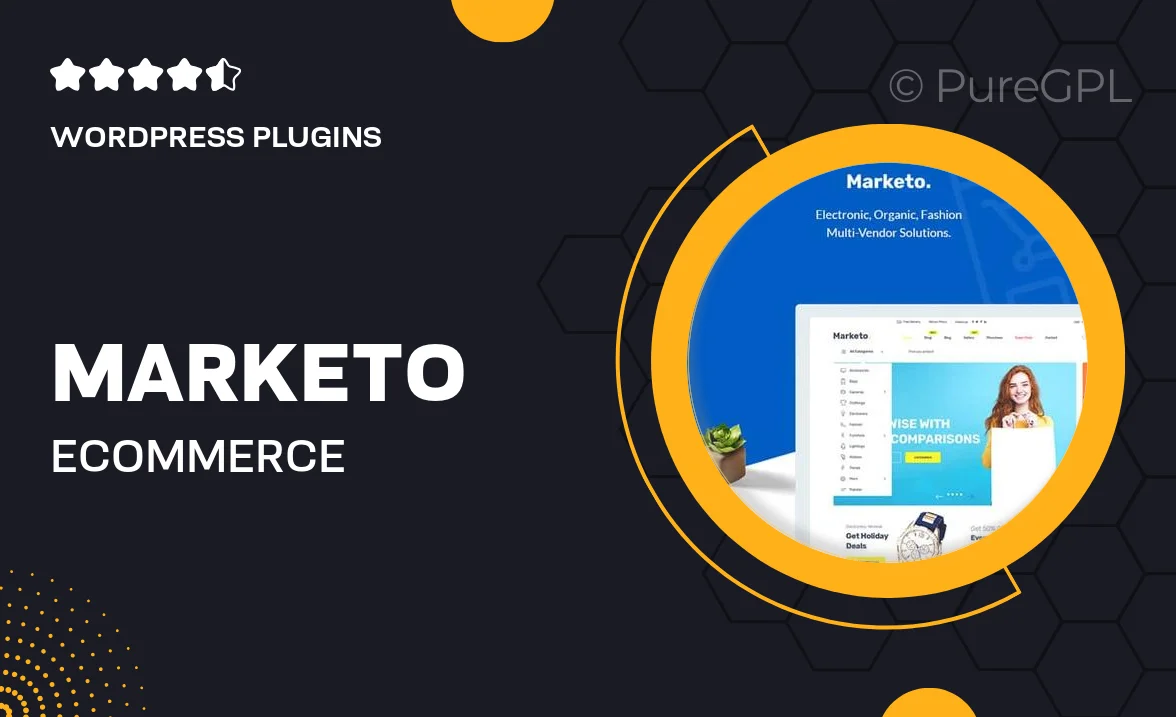
Single Purchase
Buy this product once and own it forever.
Membership
Unlock everything on the site for one low price.
Product Overview
Marketo is a versatile eCommerce and multivendor marketplace theme designed specifically for WooCommerce and WordPress. This theme empowers entrepreneurs and businesses to create stunning online stores with ease. With its modern and responsive design, Marketo ensures that your products look great on any device. Plus, it comes packed with features that enhance user experience and drive sales. Whether you're setting up a small boutique or a large marketplace, Marketo provides the tools you need to succeed in the online retail space.
Key Features
- Fully responsive design ensures your store looks great on all devices.
- Multi-vendor support allows multiple sellers to showcase their products.
- Customizable homepage layouts to match your unique brand identity.
- Advanced product filtering options for a seamless shopping experience.
- Integrated SEO features to help your store rank higher in search results.
- One-click demo import to quickly set up your site and start selling.
- Multiple payment gateways supported for flexible transaction options.
- Regular updates and dedicated support to keep your site running smoothly.
Installation & Usage Guide
What You'll Need
- After downloading from our website, first unzip the file. Inside, you may find extra items like templates or documentation. Make sure to use the correct plugin/theme file when installing.
Unzip the Theme File
Find the plugin's .zip file on your computer. Right-click and extract its contents to a new folder.

Upload the Theme Folder
Navigate to the wp-content/plugins folder on your website's side. Then, drag and drop the unzipped plugin folder from your computer into this directory.

Activate the Theme
Finally, log in to your WordPress dashboard. Go to the Themes menu. You should see your new plugin listed. Click Activate to finish the installation.

PureGPL ensures you have all the tools and support you need for seamless installations and updates!
For any installation or technical-related queries, Please contact via Live Chat or Support Ticket.