Mainwp | WooCommerce Status Extension
Updated on: November 17, 2024
Version 5.0.4
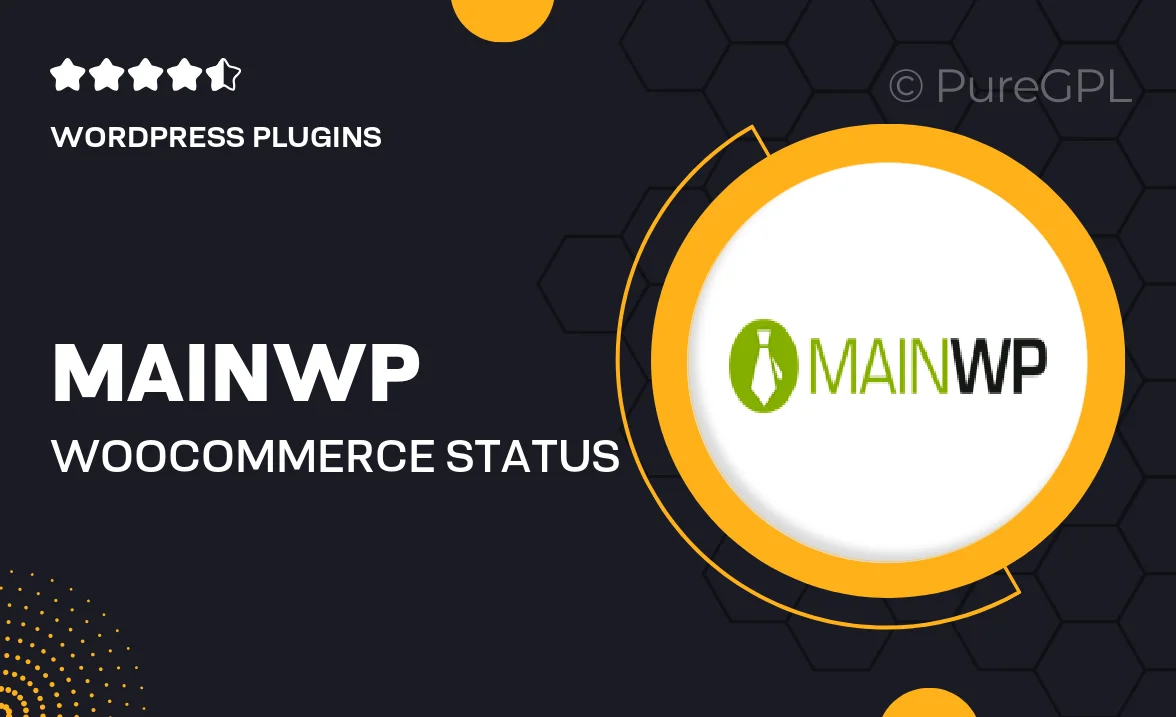
Single Purchase
Buy this product once and own it forever.
Membership
Unlock everything on the site for one low price.
Product Overview
The MainWP WooCommerce Status Extension is a powerful tool designed to enhance your WooCommerce management experience. With this extension, you can effortlessly monitor the health of your WooCommerce stores right from your MainWP dashboard. It provides real-time insights into your store's performance, ensuring you stay informed about critical metrics like sales, orders, and inventory levels. Plus, its user-friendly interface makes it easy to navigate and utilize, even for those who may not be tech-savvy. What makes it stand out is its ability to consolidate information from multiple stores, allowing you to manage everything from one central location.
Key Features
- Real-time monitoring of WooCommerce store performance metrics.
- Centralized dashboard for managing multiple stores seamlessly.
- Instant alerts for critical issues like low stock and order failures.
- User-friendly interface designed for easy navigation and management.
- Detailed reporting to help you make informed business decisions.
- Compatible with various WooCommerce extensions for enhanced functionality.
- Regular updates to ensure compatibility with the latest WooCommerce versions.
Installation & Usage Guide
What You'll Need
- After downloading from our website, first unzip the file. Inside, you may find extra items like templates or documentation. Make sure to use the correct plugin/theme file when installing.
Unzip the Plugin File
Find the plugin's .zip file on your computer. Right-click and extract its contents to a new folder.

Upload the Plugin Folder
Navigate to the wp-content/plugins folder on your website's side. Then, drag and drop the unzipped plugin folder from your computer into this directory.

Activate the Plugin
Finally, log in to your WordPress dashboard. Go to the Plugins menu. You should see your new plugin listed. Click Activate to finish the installation.

PureGPL ensures you have all the tools and support you need for seamless installations and updates!
For any installation or technical-related queries, Please contact via Live Chat or Support Ticket.