Mainwp | UpdraftPlus
Updated on: January 8, 2025
Version 5.0.2
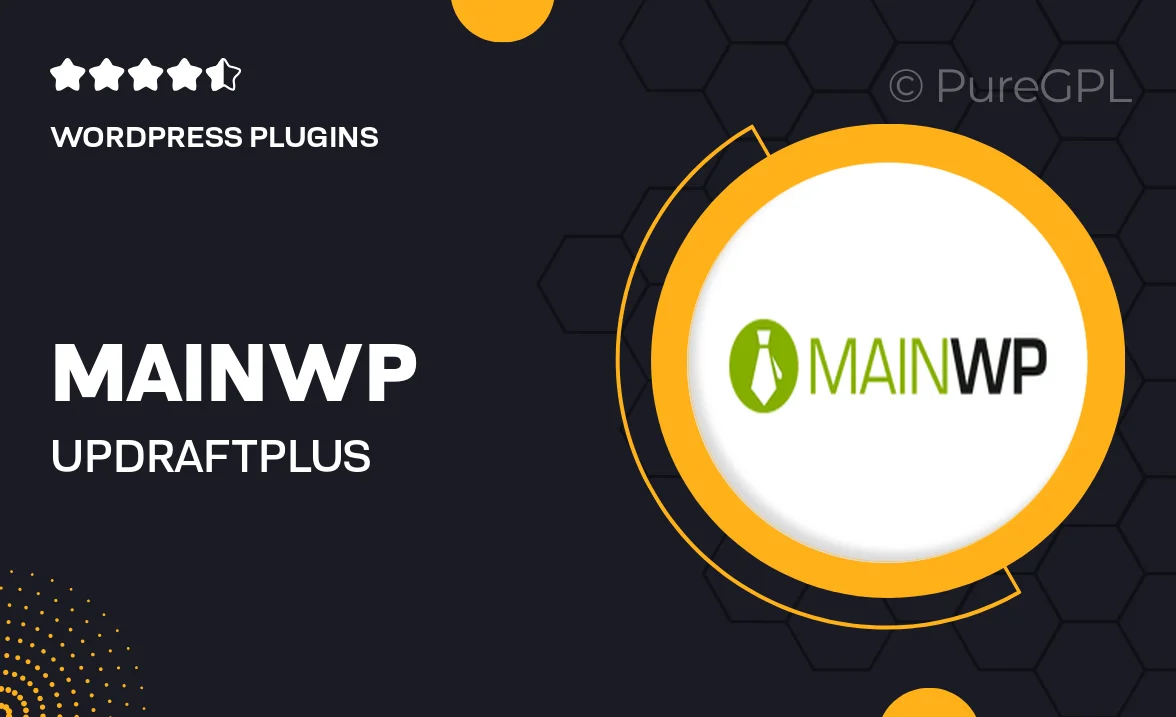
Single Purchase
Buy this product once and own it forever.
Membership
Unlock everything on the site for one low price.
Product Overview
MainWP | UpdraftPlus is a powerful combination that takes the hassle out of managing backups for your WordPress sites. With this integration, you can effortlessly schedule and manage backups from a single dashboard, ensuring your data is always secure. The user-friendly interface allows you to customize backup settings according to your needs, whether it's a full site backup or just specific files. Plus, automatic backups mean you can set it and forget it, giving you peace of mind. What makes it stand out is the ability to restore your site with just a few clicks, saving you time and effort in case of emergencies.
Key Features
- Centralized backup management for all your WordPress sites.
- Customizable backup schedules to fit your workflow.
- One-click restore options for quick recovery.
- Support for multiple cloud storage options for added security.
- User-friendly dashboard for easy navigation and management.
- Automated backups to ensure your site data is always protected.
- Comprehensive logging for tracking backup activities.
- Flexible settings to choose what to back up: files, databases, or both.
Installation & Usage Guide
What You'll Need
- After downloading from our website, first unzip the file. Inside, you may find extra items like templates or documentation. Make sure to use the correct plugin/theme file when installing.
Unzip the Plugin File
Find the plugin's .zip file on your computer. Right-click and extract its contents to a new folder.

Upload the Plugin Folder
Navigate to the wp-content/plugins folder on your website's side. Then, drag and drop the unzipped plugin folder from your computer into this directory.

Activate the Plugin
Finally, log in to your WordPress dashboard. Go to the Plugins menu. You should see your new plugin listed. Click Activate to finish the installation.

PureGPL ensures you have all the tools and support you need for seamless installations and updates!
For any installation or technical-related queries, Please contact via Live Chat or Support Ticket.