Mainwp | Termageddon Extension
Updated on: July 26, 2025
Version 2.5.2
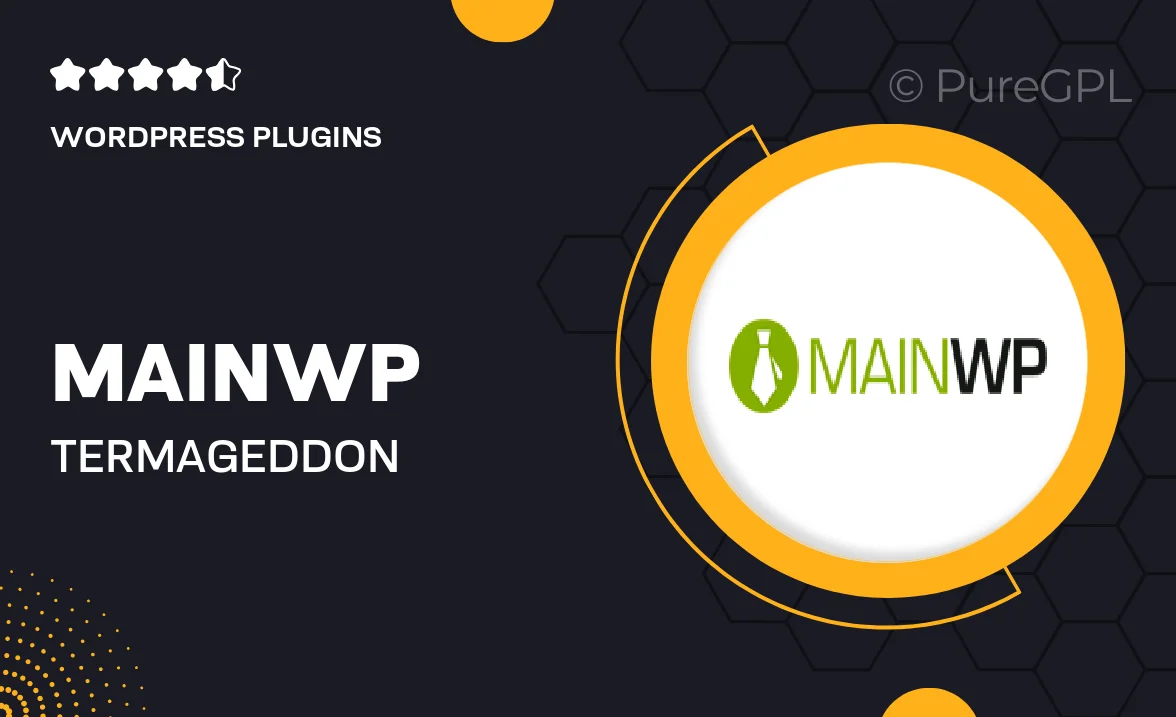
Single Purchase
Buy this product once and own it forever.
Membership
Unlock everything on the site for one low price.
Product Overview
The MainWP Termageddon Extension is an essential tool for website owners who want to ensure compliance with privacy laws effortlessly. Designed to integrate seamlessly with your MainWP dashboard, this extension automates the generation of privacy policies, terms and conditions, and disclaimers tailored to your specific needs. It simplifies the process of keeping your websites compliant with ever-changing regulations, saving you time and reducing the risk of legal issues. Plus, the user-friendly interface makes it easy for anyone to navigate and implement these crucial legal documents across multiple sites.
Key Features
- Automated generation of legal documents, ensuring compliance with privacy regulations.
- Seamless integration with your MainWP dashboard for easy management.
- Customizable templates to suit the unique needs of your business.
- Regular updates to keep your documents aligned with changing laws.
- User-friendly interface that simplifies the compliance process.
- Ability to manage multiple websites from one central location.
- Peace of mind knowing your legal documents are always up to date.
Installation & Usage Guide
What You'll Need
- After downloading from our website, first unzip the file. Inside, you may find extra items like templates or documentation. Make sure to use the correct plugin/theme file when installing.
Unzip the Plugin File
Find the plugin's .zip file on your computer. Right-click and extract its contents to a new folder.

Upload the Plugin Folder
Navigate to the wp-content/plugins folder on your website's side. Then, drag and drop the unzipped plugin folder from your computer into this directory.

Activate the Plugin
Finally, log in to your WordPress dashboard. Go to the Plugins menu. You should see your new plugin listed. Click Activate to finish the installation.

PureGPL ensures you have all the tools and support you need for seamless installations and updates!
For any installation or technical-related queries, Please contact via Live Chat or Support Ticket.