Mainwp | SSL Monitor Extension
Updated on: July 16, 2025
Version 5.1.3
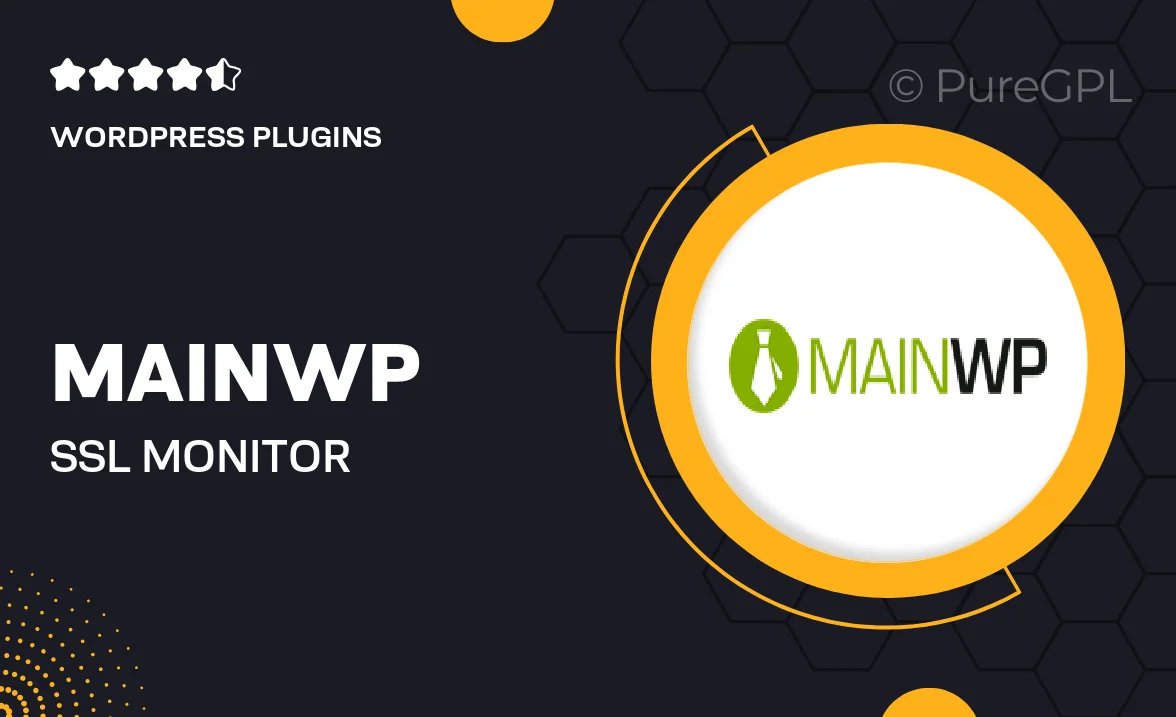
Single Purchase
Buy this product once and own it forever.
Membership
Unlock everything on the site for one low price.
Product Overview
The MainWP SSL Monitor Extension is an essential tool for website managers who want to ensure their sites' security certificates are always up to date. With this extension, you can easily monitor the SSL status of all your child sites from a single dashboard. Receive timely notifications about expiring certificates, so you can take action before any downtime occurs. Plus, it provides detailed reports and insights, making it easy to stay on top of your website's security. This extension is designed to save you time and keep your sites secure without the hassle of manual checks.
Key Features
- Real-time SSL monitoring for all your child sites.
- Instant notifications for expiring SSL certificates.
- Centralized dashboard for easy management and oversight.
- Detailed reports on SSL status and expiration dates.
- Seamless integration with your MainWP dashboard.
- User-friendly interface designed for quick navigation.
- Customizable alert settings to fit your needs.
- Ensure compliance and enhance website security effortlessly.
Installation & Usage Guide
What You'll Need
- After downloading from our website, first unzip the file. Inside, you may find extra items like templates or documentation. Make sure to use the correct plugin/theme file when installing.
Unzip the Plugin File
Find the plugin's .zip file on your computer. Right-click and extract its contents to a new folder.

Upload the Plugin Folder
Navigate to the wp-content/plugins folder on your website's side. Then, drag and drop the unzipped plugin folder from your computer into this directory.

Activate the Plugin
Finally, log in to your WordPress dashboard. Go to the Plugins menu. You should see your new plugin listed. Click Activate to finish the installation.

PureGPL ensures you have all the tools and support you need for seamless installations and updates!
For any installation or technical-related queries, Please contact via Live Chat or Support Ticket.