Mainwp | InMotion Hosting Extension
Updated on: March 27, 2024
Version 1.2
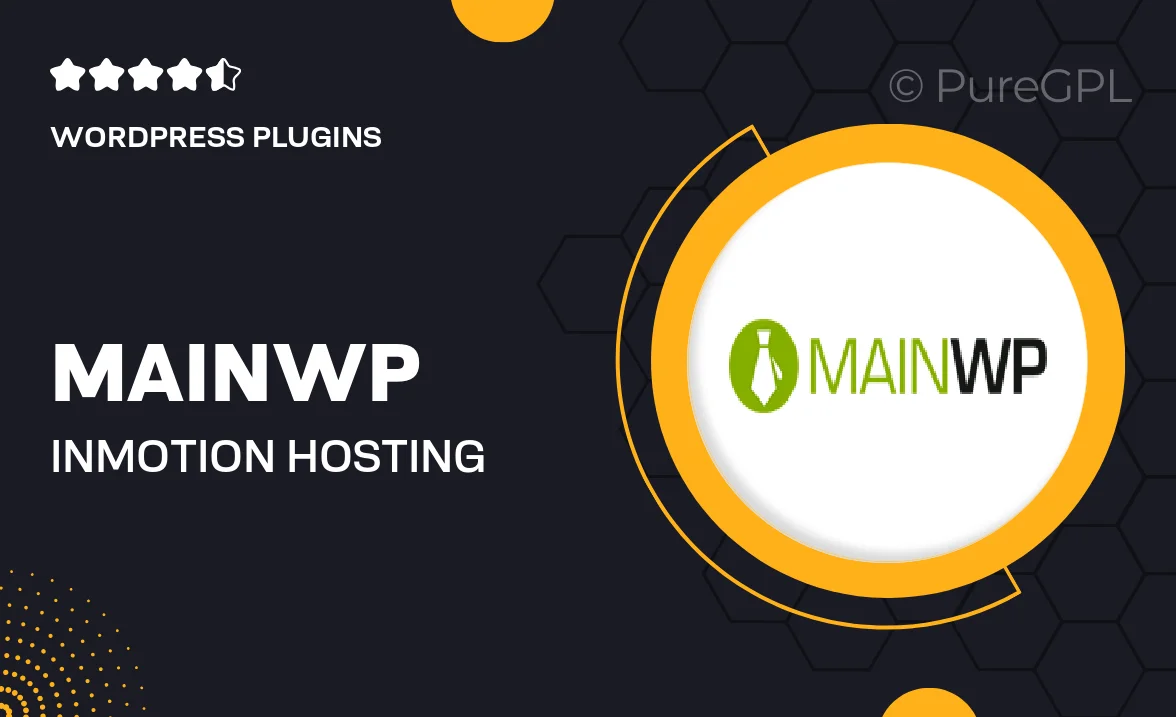
Single Purchase
Buy this product once and own it forever.
Membership
Unlock everything on the site for one low price.
Product Overview
Enhance your MainWP experience with the InMotion Hosting Extension, designed to streamline your website management process. This powerful tool allows you to effortlessly manage multiple WordPress sites hosted on InMotion, providing you with a centralized dashboard for updates, backups, and performance monitoring. Plus, it integrates seamlessly with your existing MainWP setup, ensuring a smooth workflow. With this extension, you can save time and boost your productivity, allowing you to focus on what truly matters—growing your business. What makes it stand out is its user-friendly interface and robust functionality, making it a must-have for any website manager.
Key Features
- Centralized management for multiple InMotion-hosted WordPress sites.
- Effortless updates and backups directly from the MainWP dashboard.
- Real-time performance monitoring to keep your sites running smoothly.
- User-friendly interface designed for both beginners and professionals.
- Seamless integration with existing MainWP features and plugins.
- Automated reporting to track site health and performance metrics.
- Enhanced security measures to safeguard your websites.
- Responsive customer support to assist with any queries.
Installation & Usage Guide
What You'll Need
- After downloading from our website, first unzip the file. Inside, you may find extra items like templates or documentation. Make sure to use the correct plugin/theme file when installing.
Unzip the Plugin File
Find the plugin's .zip file on your computer. Right-click and extract its contents to a new folder.

Upload the Plugin Folder
Navigate to the wp-content/plugins folder on your website's side. Then, drag and drop the unzipped plugin folder from your computer into this directory.

Activate the Plugin
Finally, log in to your WordPress dashboard. Go to the Plugins menu. You should see your new plugin listed. Click Activate to finish the installation.

PureGPL ensures you have all the tools and support you need for seamless installations and updates!
For any installation or technical-related queries, Please contact via Live Chat or Support Ticket.