Mainwp | API Backups Extension
Updated on: March 27, 2024
Version 4.0.06
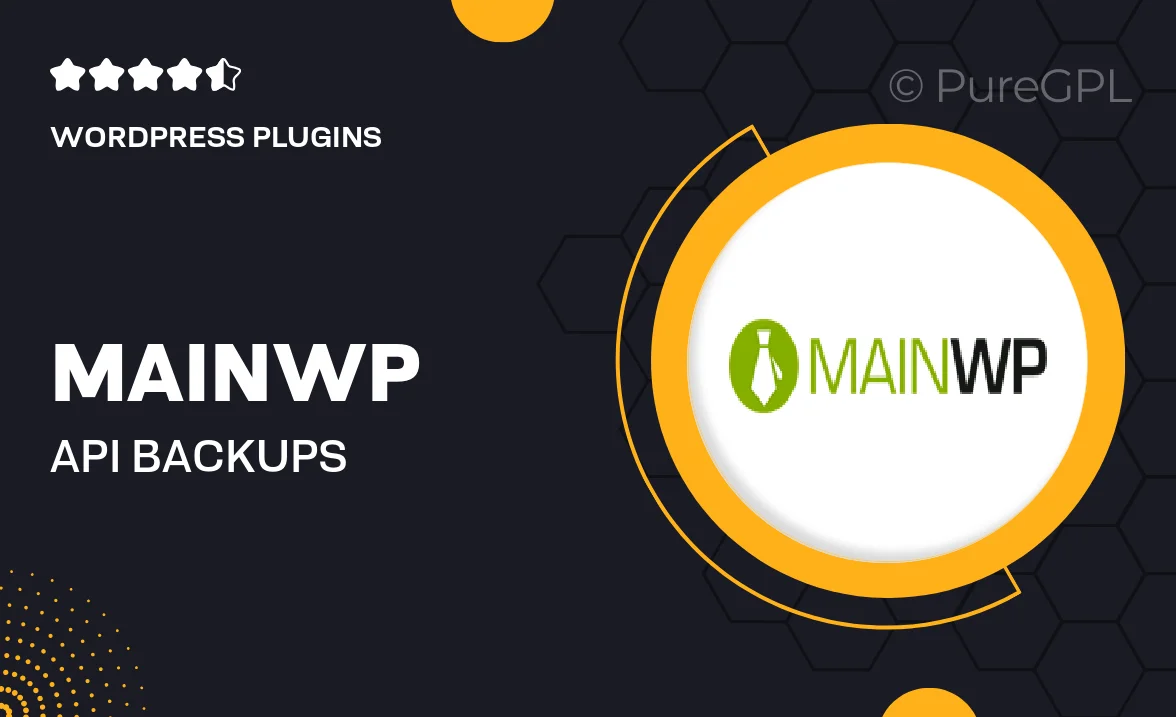
Single Purchase
Buy this product once and own it forever.
Membership
Unlock everything on the site for one low price.
Product Overview
The MainWP API Backups Extension is a powerful tool designed to enhance your website management experience. With this extension, you can effortlessly create and manage backups of your WordPress sites directly from your MainWP dashboard. No more juggling between different platforms or worrying about data loss. This extension streamlines the backup process, ensuring that your sites are always secure. Plus, it offers flexibility in scheduling and restoring backups, making it a must-have for any serious website owner. What makes it stand out is its seamless integration with your existing MainWP setup, giving you peace of mind with just a few clicks.
Key Features
- Effortless backup management directly from your MainWP dashboard.
- Flexible scheduling options for automated backups.
- Easy restoration process to quickly recover your site.
- Support for multiple WordPress sites, all in one place.
- Secure storage options to keep your backups safe.
- User-friendly interface for smooth navigation and operation.
- Real-time backup notifications to keep you informed.
- Compatibility with various hosting environments for added convenience.
Installation & Usage Guide
What You'll Need
- After downloading from our website, first unzip the file. Inside, you may find extra items like templates or documentation. Make sure to use the correct plugin/theme file when installing.
Unzip the Plugin File
Find the plugin's .zip file on your computer. Right-click and extract its contents to a new folder.

Upload the Plugin Folder
Navigate to the wp-content/plugins folder on your website's side. Then, drag and drop the unzipped plugin folder from your computer into this directory.

Activate the Plugin
Finally, log in to your WordPress dashboard. Go to the Plugins menu. You should see your new plugin listed. Click Activate to finish the installation.

PureGPL ensures you have all the tools and support you need for seamless installations and updates!
For any installation or technical-related queries, Please contact via Live Chat or Support Ticket.