Mainwp | Advanced Uptime Monitor
Updated on: September 18, 2025
Version 5.3.3
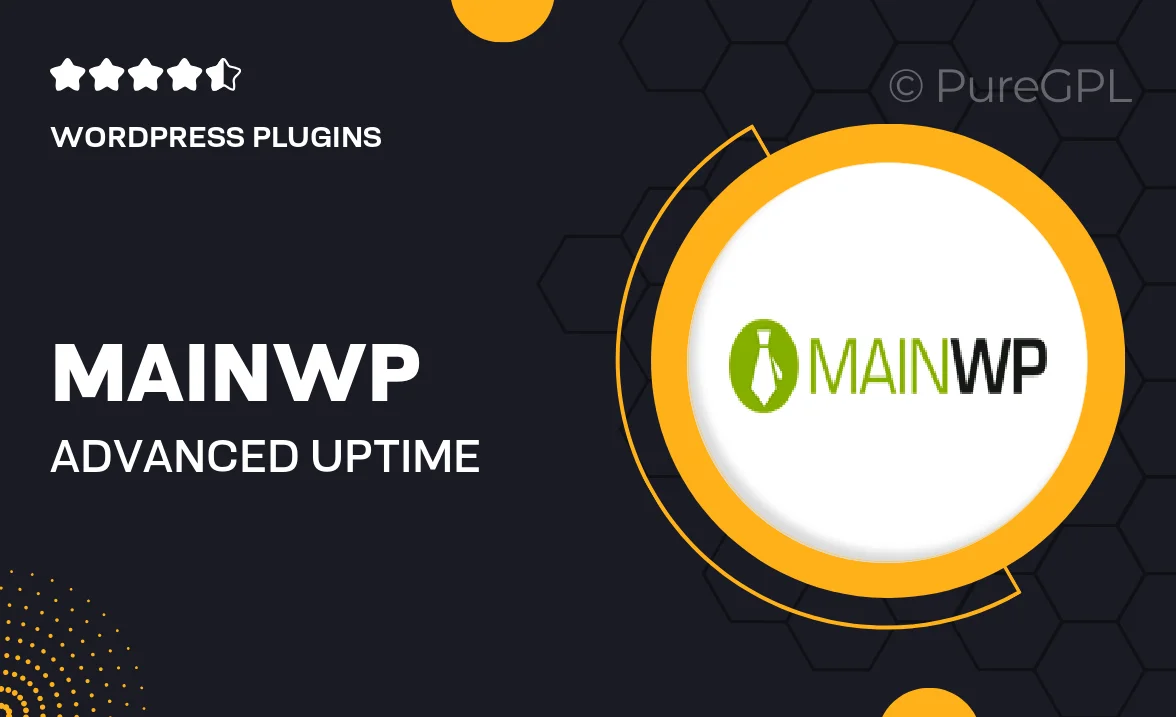
Single Purchase
Buy this product once and own it forever.
Membership
Unlock everything on the site for one low price.
Product Overview
MainWP's Advanced Uptime Monitor is your go-to solution for keeping an eye on your websites’ availability. Designed for website managers and developers, this plugin ensures that you receive timely alerts whenever your sites go down. With its user-friendly interface, you can easily track the uptime of multiple sites from a single dashboard. Plus, it offers customizable monitoring intervals tailored to your needs. What makes it stand out is its ability to provide detailed reports and analytics, helping you understand your website's performance over time. Stay proactive and never miss a beat with this essential tool.
Key Features
- Real-time monitoring for multiple websites in one dashboard.
- Instant alerts via email or SMS when downtime is detected.
- Customizable monitoring intervals to suit your business needs.
- Comprehensive uptime reports and analytics for performance tracking.
- User-friendly interface for easy setup and management.
- Historical data to analyze uptime trends over time.
- Integration with MainWP for seamless management of all your sites.
- Option to monitor HTTP, HTTPS, and other protocols.
Installation & Usage Guide
What You'll Need
- After downloading from our website, first unzip the file. Inside, you may find extra items like templates or documentation. Make sure to use the correct plugin/theme file when installing.
Unzip the Plugin File
Find the plugin's .zip file on your computer. Right-click and extract its contents to a new folder.

Upload the Plugin Folder
Navigate to the wp-content/plugins folder on your website's side. Then, drag and drop the unzipped plugin folder from your computer into this directory.

Activate the Plugin
Finally, log in to your WordPress dashboard. Go to the Plugins menu. You should see your new plugin listed. Click Activate to finish the installation.

PureGPL ensures you have all the tools and support you need for seamless installations and updates!
For any installation or technical-related queries, Please contact via Live Chat or Support Ticket.