Loginpress | Login Logout Menu
Updated on: March 27, 2024
Version 1.5.2
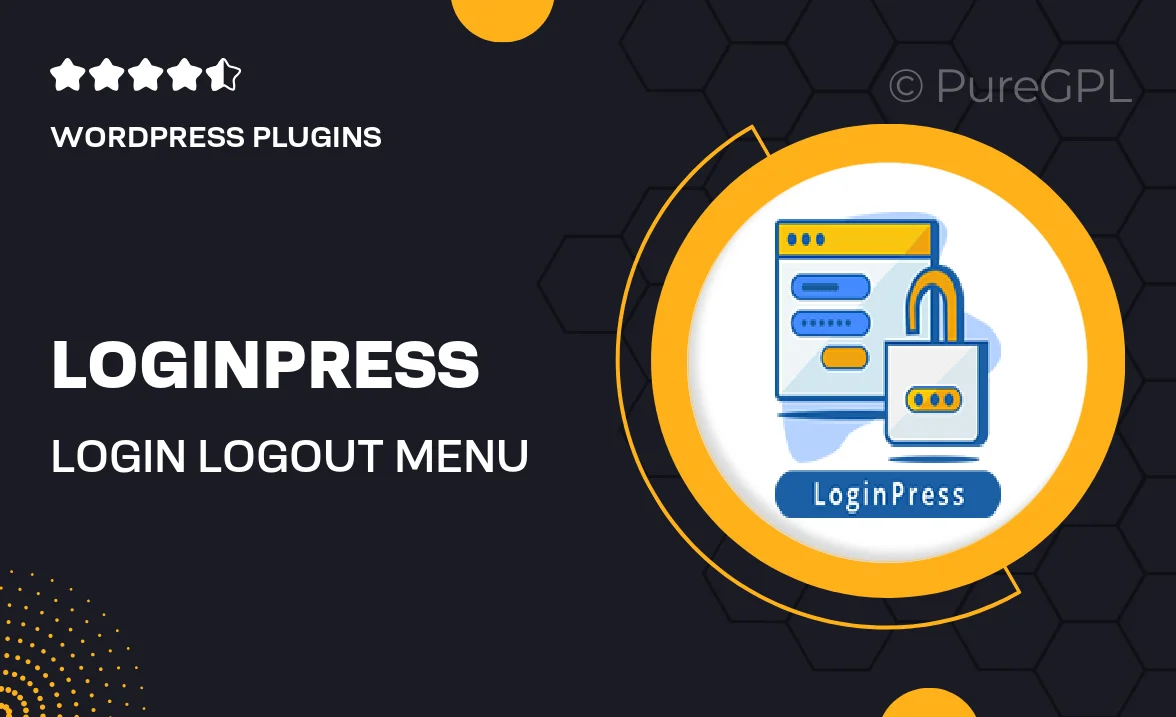
Single Purchase
Buy this product once and own it forever.
Membership
Unlock everything on the site for one low price.
Product Overview
Loginpress | Login Logout Menu offers a seamless and intuitive solution for managing user login and logout options on your WordPress site. With this plugin, you can easily create a customized menu that enhances user experience. It's perfect for those looking to streamline navigation and provide clear access points for users. Plus, its simple integration means you can set it up quickly, without any hassle. What makes it stand out is the flexibility it provides, allowing you to tailor the menu to fit your site's design and functionality needs.
Key Features
- Customizable login/logout menu for enhanced user navigation.
- Easy integration with any WordPress theme.
- Responsive design that looks great on all devices.
- Option to display user avatars for a personalized touch.
- Simple setup process that requires no coding skills.
- Supports multiple user roles for tailored access.
- Built-in logout redirect options for improved user flow.
- Lightweight and optimized for fast performance.
Installation & Usage Guide
What You'll Need
- After downloading from our website, first unzip the file. Inside, you may find extra items like templates or documentation. Make sure to use the correct plugin/theme file when installing.
Unzip the Plugin File
Find the plugin's .zip file on your computer. Right-click and extract its contents to a new folder.

Upload the Plugin Folder
Navigate to the wp-content/plugins folder on your website's side. Then, drag and drop the unzipped plugin folder from your computer into this directory.

Activate the Plugin
Finally, log in to your WordPress dashboard. Go to the Plugins menu. You should see your new plugin listed. Click Activate to finish the installation.

PureGPL ensures you have all the tools and support you need for seamless installations and updates!
For any installation or technical-related queries, Please contact via Live Chat or Support Ticket.