Loginpress | Limit Login Attempts
Updated on: March 27, 2024
Version 4.0
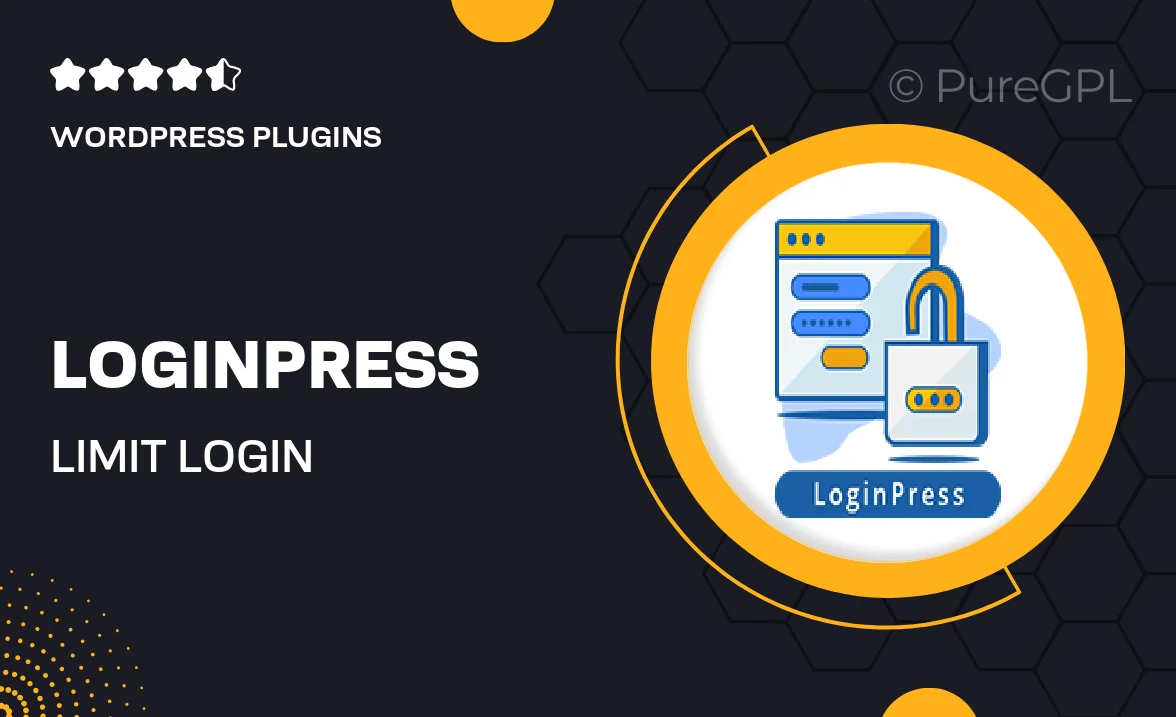
Single Purchase
Buy this product once and own it forever.
Membership
Unlock everything on the site for one low price.
Product Overview
LoginPress | Limit Login Attempts is an essential WordPress plugin designed to enhance the security of your website. With cyber threats on the rise, protecting your login page is more important than ever. This plugin helps you limit the number of login attempts from a single IP address, effectively reducing the risk of brute force attacks. Plus, it offers customizable lockout durations and notification settings, giving you full control over your site's security. What makes it stand out is its user-friendly interface, making it accessible even for those who aren’t tech-savvy. Keep your website safe and secure with this powerful tool!
Key Features
- Limit login attempts per user to prevent unauthorized access.
- Customizable lockout durations for added flexibility.
- Receive email notifications for suspicious login activities.
- Easy setup with a straightforward, user-friendly interface.
- Whitelist or blacklist IP addresses for tailored access control.
- Detailed logging of login attempts for better security tracking.
- Compatible with other security plugins for comprehensive protection.
- Regular updates to keep up with the latest security standards.
Installation & Usage Guide
What You'll Need
- After downloading from our website, first unzip the file. Inside, you may find extra items like templates or documentation. Make sure to use the correct plugin/theme file when installing.
Unzip the Plugin File
Find the plugin's .zip file on your computer. Right-click and extract its contents to a new folder.

Upload the Plugin Folder
Navigate to the wp-content/plugins folder on your website's side. Then, drag and drop the unzipped plugin folder from your computer into this directory.

Activate the Plugin
Finally, log in to your WordPress dashboard. Go to the Plugins menu. You should see your new plugin listed. Click Activate to finish the installation.

PureGPL ensures you have all the tools and support you need for seamless installations and updates!
For any installation or technical-related queries, Please contact via Live Chat or Support Ticket.