Loginpress | Hide Login
Updated on: March 27, 2024
Version 3.0.0
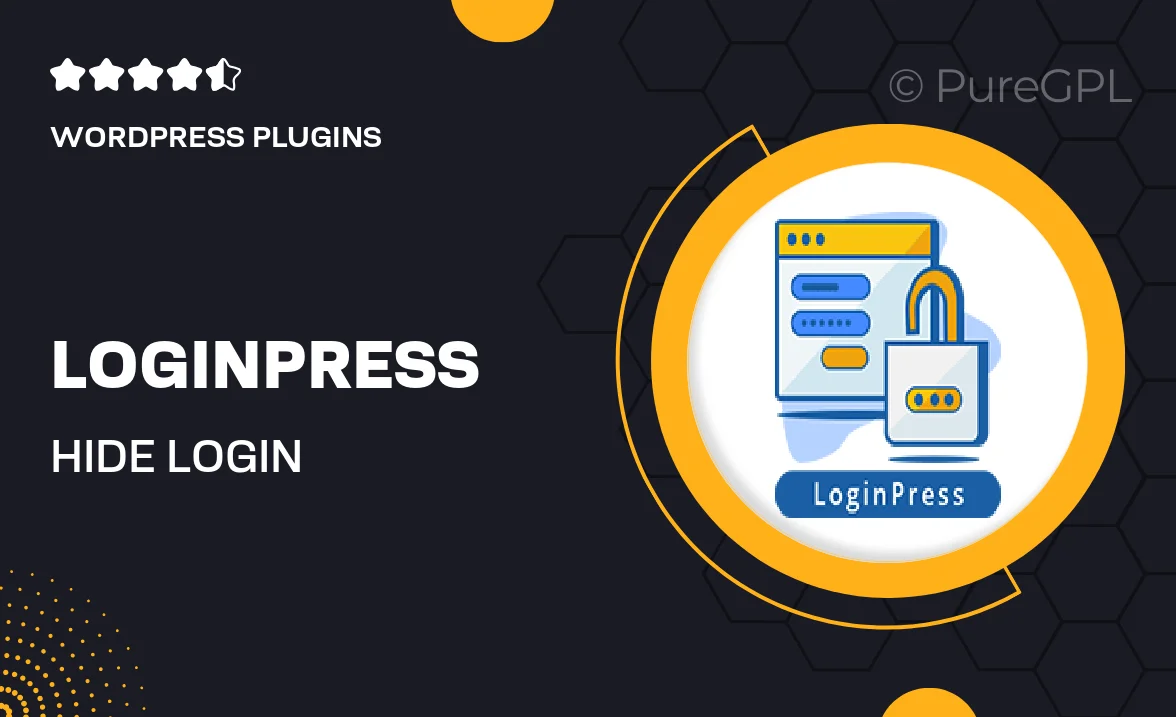
Single Purchase
Buy this product once and own it forever.
Membership
Unlock everything on the site for one low price.
Product Overview
Loginpress | Hide Login is a powerful WordPress plugin designed to enhance your website's security by allowing you to easily customize and hide your login page. With this tool, you can protect your site from unauthorized access and potential attacks. The plugin provides a user-friendly interface, making it simple for anyone to implement without technical expertise. Plus, you can create a custom URL for your login page, ensuring that it remains hidden from prying eyes. What makes it stand out is its seamless integration with existing WordPress features, allowing you to maintain a consistent user experience while boosting security.
Key Features
- Customizable login URL to increase security.
- User-friendly interface for easy setup and management.
- Compatible with popular WordPress themes and plugins.
- Option to redirect users after login or logout.
- Multilingual support for global users.
- Detailed documentation and support for troubleshooting.
- Regular updates to ensure compatibility with the latest WordPress version.
Installation & Usage Guide
What You'll Need
- After downloading from our website, first unzip the file. Inside, you may find extra items like templates or documentation. Make sure to use the correct plugin/theme file when installing.
Unzip the Plugin File
Find the plugin's .zip file on your computer. Right-click and extract its contents to a new folder.

Upload the Plugin Folder
Navigate to the wp-content/plugins folder on your website's side. Then, drag and drop the unzipped plugin folder from your computer into this directory.

Activate the Plugin
Finally, log in to your WordPress dashboard. Go to the Plugins menu. You should see your new plugin listed. Click Activate to finish the installation.

PureGPL ensures you have all the tools and support you need for seamless installations and updates!
For any installation or technical-related queries, Please contact via Live Chat or Support Ticket.