Loginizer Pro – WordPress Security Plugin
Updated on: December 10, 2025
Version 2.0.4
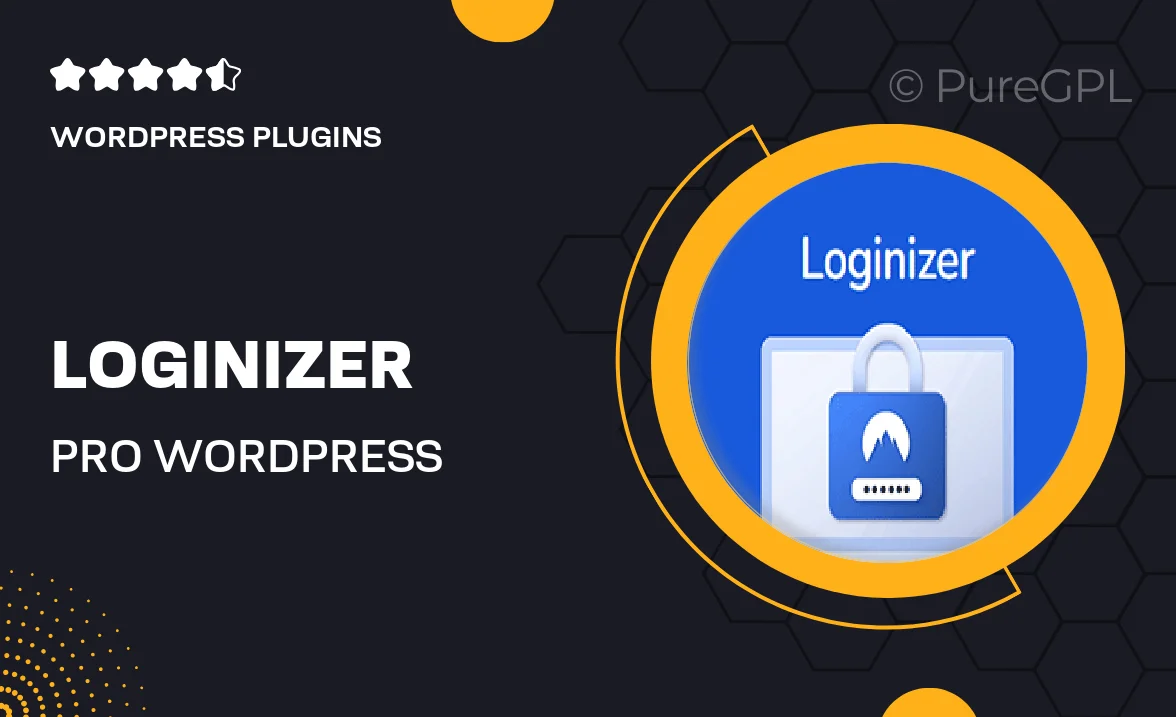
Single Purchase
Buy this product once and own it forever.
Membership
Unlock everything on the site for one low price.
Product Overview
Loginizer Pro is an essential WordPress security plugin designed to protect your website from unauthorized access and potential threats. With its robust features, you can easily prevent brute force attacks and enhance your login security. The user-friendly interface makes it simple to configure settings, even for those who aren't tech-savvy. Plus, you can monitor login attempts and receive instant notifications, keeping you informed about any suspicious activities. What makes it stand out is its ability to whitelist trusted IPs, ensuring that your regular users have seamless access while blocking unwanted intruders.
Key Features
- Advanced protection against brute force attacks.
- Instant notifications for suspicious login attempts.
- IP whitelisting for trusted users.
- Customizable login and registration page security settings.
- Detailed logs of login attempts for better monitoring.
- Two-factor authentication for an extra layer of security.
- Easy integration with existing WordPress setups.
- Regular updates to keep up with the latest security threats.
Installation & Usage Guide
What You'll Need
- After downloading from our website, first unzip the file. Inside, you may find extra items like templates or documentation. Make sure to use the correct plugin/theme file when installing.
Unzip the Plugin File
Find the plugin's .zip file on your computer. Right-click and extract its contents to a new folder.

Upload the Plugin Folder
Navigate to the wp-content/plugins folder on your website's side. Then, drag and drop the unzipped plugin folder from your computer into this directory.

Activate the Plugin
Finally, log in to your WordPress dashboard. Go to the Plugins menu. You should see your new plugin listed. Click Activate to finish the installation.

PureGPL ensures you have all the tools and support you need for seamless installations and updates!
For any installation or technical-related queries, Please contact via Live Chat or Support Ticket.