Logger – Changelog & Custom List for Elementor
Updated on: October 17, 2025
Version 1.0.9
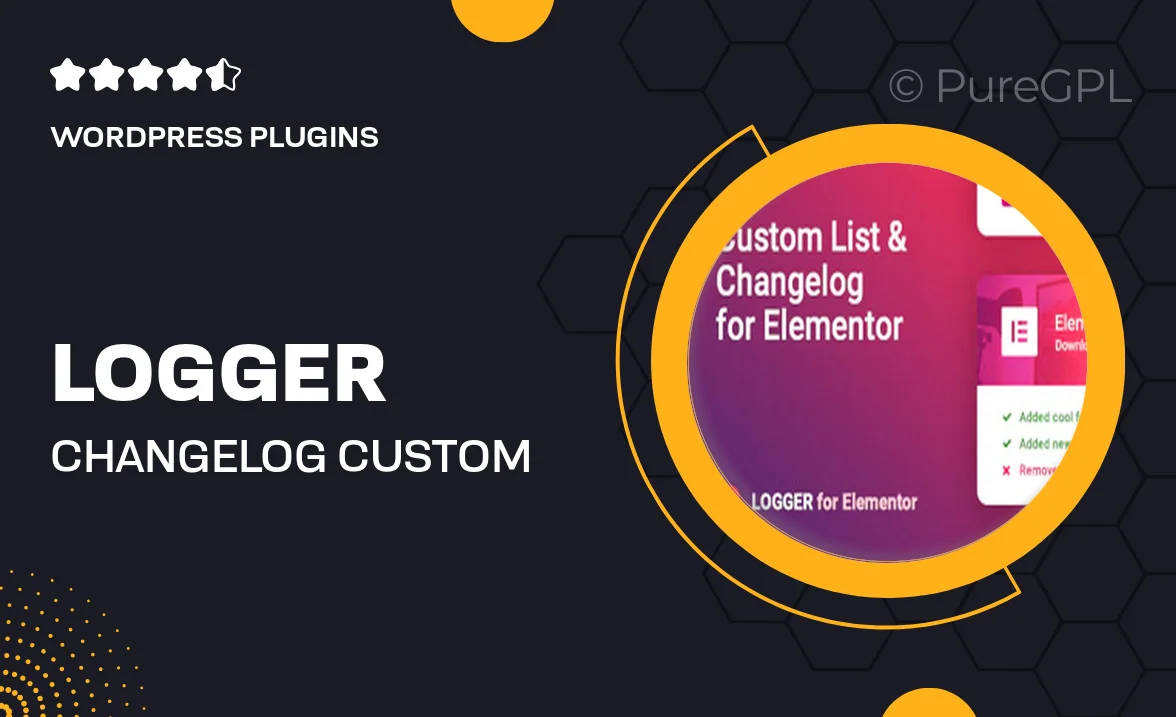
Single Purchase
Buy this product once and own it forever.
Membership
Unlock everything on the site for one low price.
Product Overview
Logger is an intuitive changelog and custom list plugin designed specifically for Elementor users. It allows you to effortlessly create and manage changelogs, ensuring your website visitors stay updated with your latest changes and enhancements. With a user-friendly interface, you can easily customize the appearance and layout to match your site’s design. Plus, Logger is fully responsive, ensuring a seamless experience across all devices. What makes it stand out is its flexibility, allowing you to showcase custom lists alongside your changelogs for a more comprehensive user experience.
Key Features
- Easy integration with Elementor for quick setup.
- Fully customizable styles to match your website's theme.
- Responsive design for optimal viewing on any device.
- Simple management of changelogs and custom lists.
- Option to categorize changes for better organization.
- Supports various content types, including text, images, and icons.
- User-friendly interface that requires no coding knowledge.
- SEO-friendly to help improve your site's visibility.
Installation & Usage Guide
What You'll Need
- After downloading from our website, first unzip the file. Inside, you may find extra items like templates or documentation. Make sure to use the correct plugin/theme file when installing.
Unzip the Plugin File
Find the plugin's .zip file on your computer. Right-click and extract its contents to a new folder.

Upload the Plugin Folder
Navigate to the wp-content/plugins folder on your website's side. Then, drag and drop the unzipped plugin folder from your computer into this directory.

Activate the Plugin
Finally, log in to your WordPress dashboard. Go to the Plugins menu. You should see your new plugin listed. Click Activate to finish the installation.

PureGPL ensures you have all the tools and support you need for seamless installations and updates!
For any installation or technical-related queries, Please contact via Live Chat or Support Ticket.