Livemesh | Addons for Elementor Pro
Updated on: November 18, 2025
Version 9.0
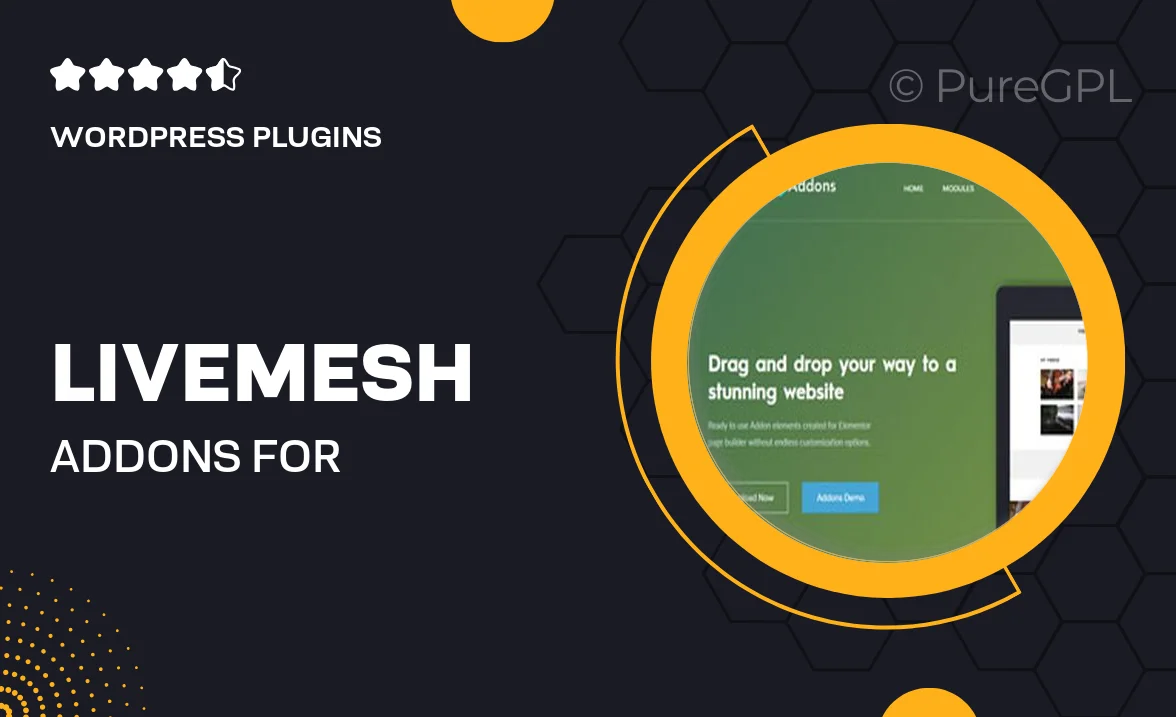
Single Purchase
Buy this product once and own it forever.
Membership
Unlock everything on the site for one low price.
Product Overview
Unlock the full potential of your Elementor Pro experience with Livemesh Addons. This powerful plugin enhances your website design capabilities by providing an array of unique widgets and advanced features. Whether you're building a portfolio, blog, or business site, Livemesh equips you with the tools to create stunning pages effortlessly. Plus, its user-friendly interface ensures that you can customize every element without any coding knowledge. What makes it stand out is the versatility it offers, allowing you to mix and match widgets to suit your specific needs.
Key Features
- Diverse collection of premium widgets tailored for Elementor Pro.
- Seamless integration with existing Elementor functionalities.
- User-friendly customization options for effortless design adjustments.
- Responsive layouts ensure your site looks great on any device.
- Regular updates and dedicated support for a hassle-free experience.
- Built-in templates to kickstart your design process.
- Advanced animations and effects to enhance user engagement.
- Easy-to-use interface designed for both beginners and professionals.
Installation & Usage Guide
What You'll Need
- After downloading from our website, first unzip the file. Inside, you may find extra items like templates or documentation. Make sure to use the correct plugin/theme file when installing.
Unzip the Plugin File
Find the plugin's .zip file on your computer. Right-click and extract its contents to a new folder.

Upload the Plugin Folder
Navigate to the wp-content/plugins folder on your website's side. Then, drag and drop the unzipped plugin folder from your computer into this directory.

Activate the Plugin
Finally, log in to your WordPress dashboard. Go to the Plugins menu. You should see your new plugin listed. Click Activate to finish the installation.

PureGPL ensures you have all the tools and support you need for seamless installations and updates!
For any installation or technical-related queries, Please contact via Live Chat or Support Ticket.