Leopard – WordPress Offload Media
Updated on: April 2, 2025
Version 4.0.0
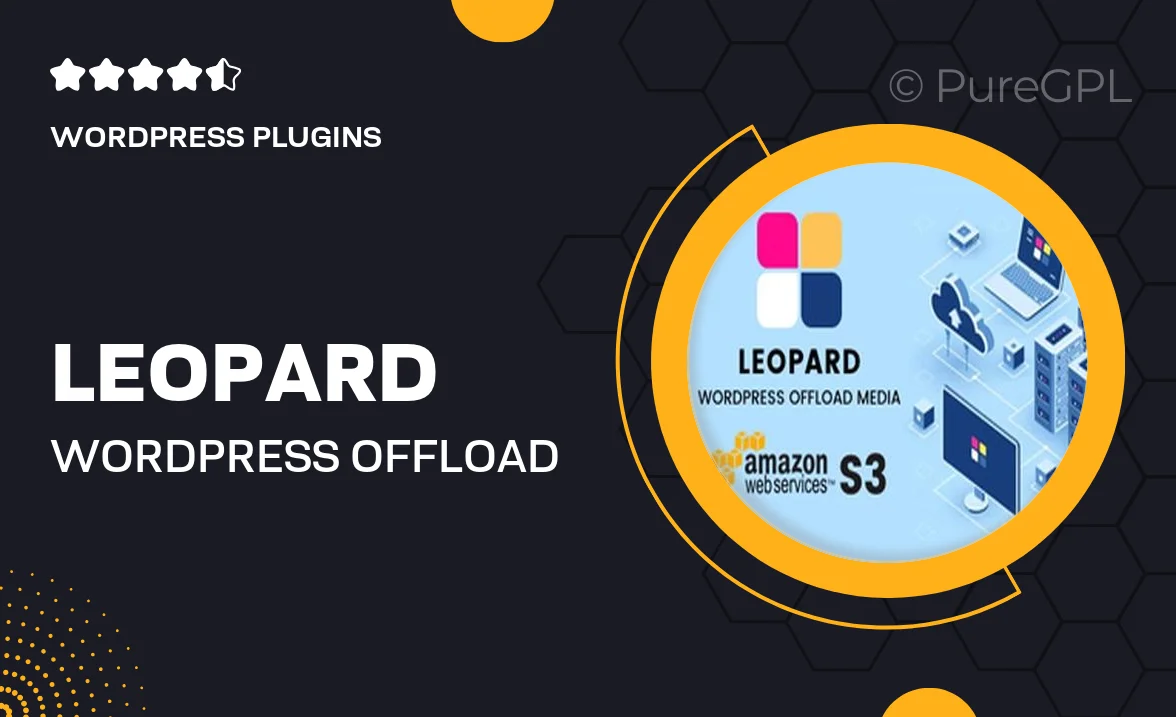
Single Purchase
Buy this product once and own it forever.
Membership
Unlock everything on the site for one low price.
Product Overview
Leopard is a powerful WordPress plugin designed to streamline your media management by offloading files to cloud storage. Say goodbye to bloated server space and slow load times! With Leopard, your images, videos, and other media assets can be seamlessly stored in the cloud, providing you with faster website performance and improved user experience. Plus, its intuitive interface makes it easy to set up and manage, allowing you to focus more on creating content and less on technical hassles. What makes it stand out is its compatibility with various cloud services, ensuring you have flexibility in choosing the right storage solution for your needs.
Key Features
- Effortlessly offload media files to popular cloud storage solutions.
- Enhances website speed by reducing server load.
- User-friendly setup process for quick integration.
- Supports various file types, including images, videos, and documents.
- Automatic backup of your media library for added security.
- Real-time synchronization ensures your media is always up-to-date.
- Customizable settings to fit your specific storage preferences.
- Detailed analytics to track media usage and performance.
- Responsive customer support to assist with any inquiries.
Installation & Usage Guide
What You'll Need
- After downloading from our website, first unzip the file. Inside, you may find extra items like templates or documentation. Make sure to use the correct plugin/theme file when installing.
Unzip the Plugin File
Find the plugin's .zip file on your computer. Right-click and extract its contents to a new folder.

Upload the Plugin Folder
Navigate to the wp-content/plugins folder on your website's side. Then, drag and drop the unzipped plugin folder from your computer into this directory.

Activate the Plugin
Finally, log in to your WordPress dashboard. Go to the Plugins menu. You should see your new plugin listed. Click Activate to finish the installation.

PureGPL ensures you have all the tools and support you need for seamless installations and updates!
For any installation or technical-related queries, Please contact via Live Chat or Support Ticket.