LearnPress – Stripe Payment
Updated on: February 7, 2025
Version 4.0.5
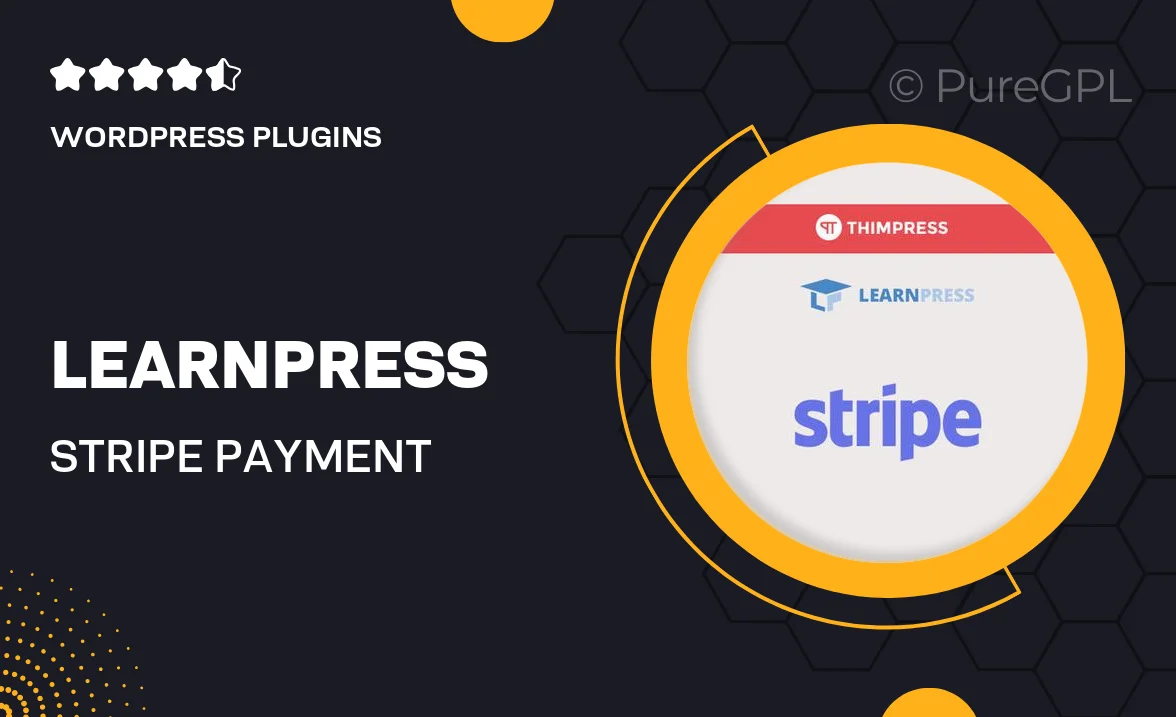
Single Purchase
Buy this product once and own it forever.
Membership
Unlock everything on the site for one low price.
Product Overview
LearnPress – Stripe Payment is an essential plugin for educators and course creators looking to streamline their payment processes. With this powerful integration, you can effortlessly accept credit card payments directly on your website, enhancing the user experience for your students. The setup is straightforward, allowing you to focus more on creating engaging content rather than dealing with complicated payment systems. Plus, it supports various currencies, making it a versatile choice for global reach. What makes it stand out is its seamless compatibility with LearnPress, ensuring a cohesive and efficient online learning environment.
Key Features
- Direct credit card processing for a smoother checkout experience.
- Supports multiple currencies for international transactions.
- Easy integration with LearnPress, minimizing setup time.
- Secure payment processing to protect your customers' data.
- User-friendly interface for both administrators and students.
- Instant payment notifications to keep you updated.
- Customizable payment options to suit your business needs.
Installation & Usage Guide
What You'll Need
- After downloading from our website, first unzip the file. Inside, you may find extra items like templates or documentation. Make sure to use the correct plugin/theme file when installing.
Unzip the Plugin File
Find the plugin's .zip file on your computer. Right-click and extract its contents to a new folder.

Upload the Plugin Folder
Navigate to the wp-content/plugins folder on your website's side. Then, drag and drop the unzipped plugin folder from your computer into this directory.

Activate the Plugin
Finally, log in to your WordPress dashboard. Go to the Plugins menu. You should see your new plugin listed. Click Activate to finish the installation.

PureGPL ensures you have all the tools and support you need for seamless installations and updates!
For any installation or technical-related queries, Please contact via Live Chat or Support Ticket.