LearnPress – Co-Instructors
Updated on: December 28, 2025
Version 4.0.9
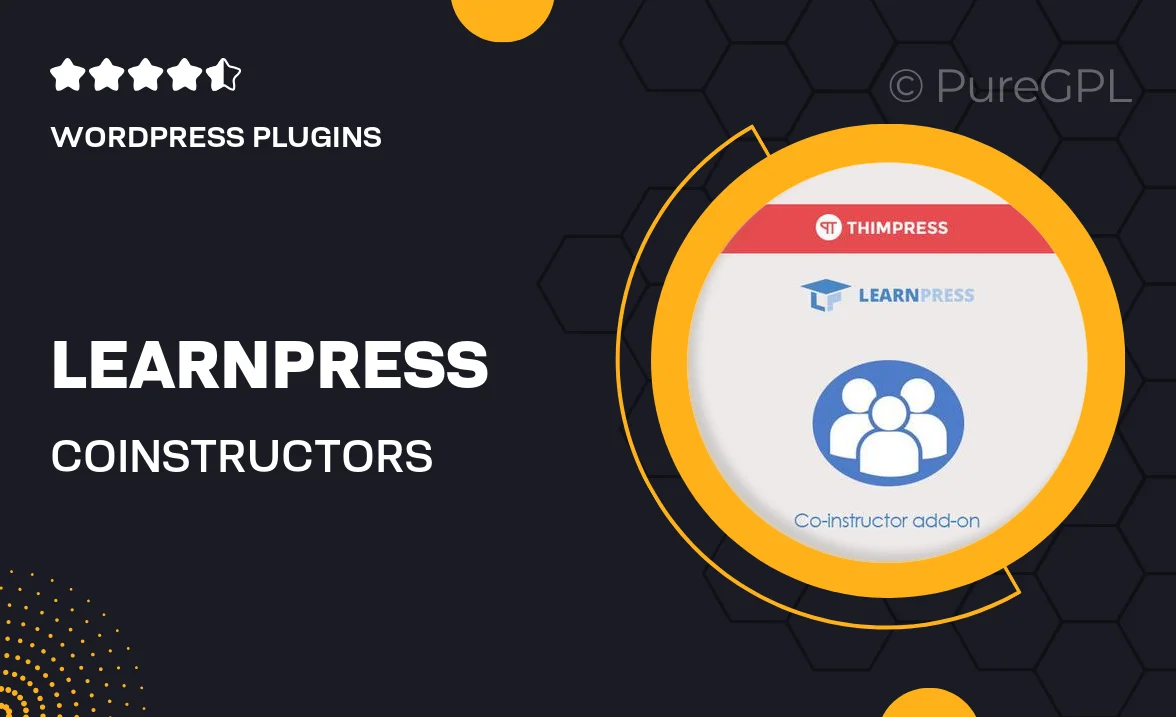
Single Purchase
Buy this product once and own it forever.
Membership
Unlock everything on the site for one low price.
Product Overview
LearnPress – Co-Instructors is a powerful add-on designed to enhance your online learning platform by allowing multiple instructors to collaborate on courses. This plugin makes it easy for course creators to share the teaching load, providing an enriched learning experience for students. With the ability to assign co-instructors, you can diversify course content and bring in expertise from various fields. Plus, it offers seamless integration with LearnPress, ensuring a smooth setup process. The intuitive interface allows for quick adjustments, making it user-friendly for both instructors and administrators alike.
Key Features
- Seamless co-instructor management to enhance course collaboration.
- Easy assignment of multiple instructors for a single course.
- User-friendly interface for quick adjustments and settings.
- Compatible with all LearnPress themes and plugins.
- Flexible role assignments for co-instructors, ensuring clear responsibilities.
- Detailed analytics to track each instructor's engagement and performance.
- Customizable notifications for co-instructors to keep them informed.
- Supports various teaching styles, enriching the learning experience.
Installation & Usage Guide
What You'll Need
- After downloading from our website, first unzip the file. Inside, you may find extra items like templates or documentation. Make sure to use the correct plugin/theme file when installing.
Unzip the Plugin File
Find the plugin's .zip file on your computer. Right-click and extract its contents to a new folder.

Upload the Plugin Folder
Navigate to the wp-content/plugins folder on your website's side. Then, drag and drop the unzipped plugin folder from your computer into this directory.

Activate the Plugin
Finally, log in to your WordPress dashboard. Go to the Plugins menu. You should see your new plugin listed. Click Activate to finish the installation.

PureGPL ensures you have all the tools and support you need for seamless installations and updates!
For any installation or technical-related queries, Please contact via Live Chat or Support Ticket.