LearnDash LMS Notifications
Updated on: July 16, 2025
Version 1.6.6
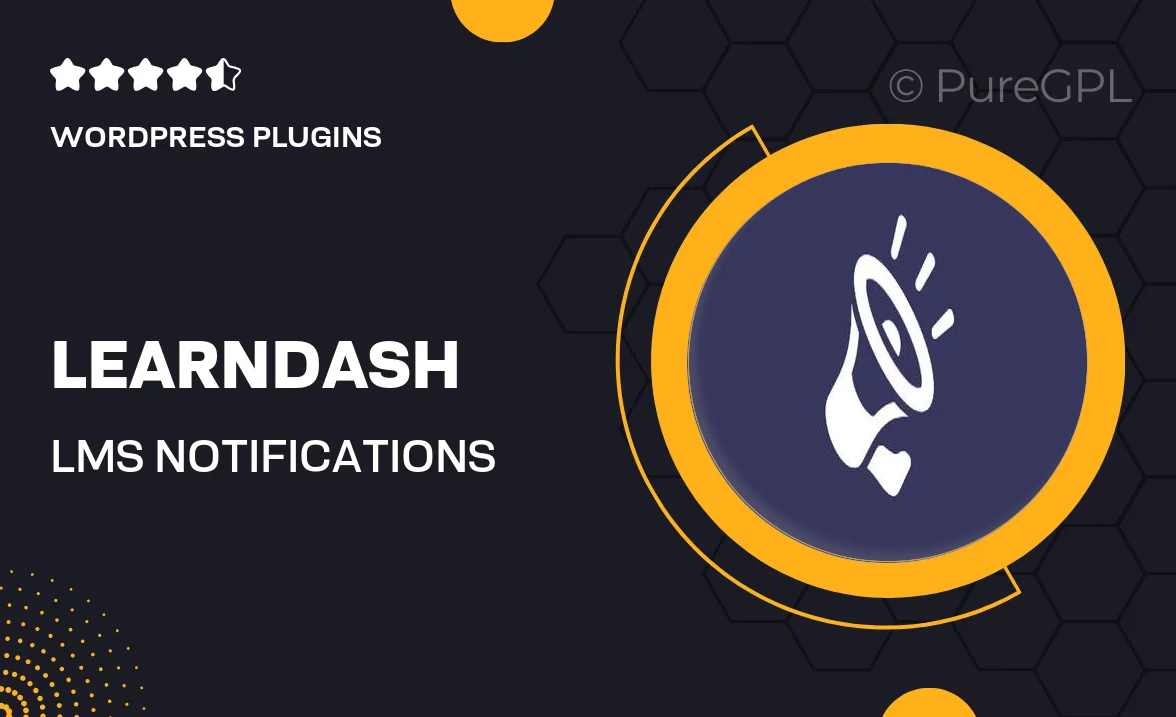
Single Purchase
Buy this product once and own it forever.
Membership
Unlock everything on the site for one low price.
Product Overview
Transform your LearnDash experience with the LearnDash LMS Notifications plugin. This essential tool helps you keep your learners engaged and informed by sending timely notifications for course updates, assignments, and more. With customizable message templates, you can ensure your communications align with your brand voice. Plus, the intuitive interface makes it easy to set up and manage notifications without any technical hassle. Whether you're running a small training program or a large educational institution, this plugin enhances learner interaction and boosts course completion rates.
Key Features
- Customizable notification templates to match your branding.
- Automated alerts for course progress, deadlines, and new content.
- Easy setup with no coding required, suitable for all skill levels.
- Real-time notifications sent via email or in-app messages.
- Segmented audience targeting to send relevant messages to specific learners.
- Analytics and reporting tools to track notification effectiveness.
- Supports multiple languages for global reach.
- Seamless integration with existing LearnDash features.
Installation & Usage Guide
What You'll Need
- After downloading from our website, first unzip the file. Inside, you may find extra items like templates or documentation. Make sure to use the correct plugin/theme file when installing.
Unzip the Plugin File
Find the plugin's .zip file on your computer. Right-click and extract its contents to a new folder.

Upload the Plugin Folder
Navigate to the wp-content/plugins folder on your website's side. Then, drag and drop the unzipped plugin folder from your computer into this directory.

Activate the Plugin
Finally, log in to your WordPress dashboard. Go to the Plugins menu. You should see your new plugin listed. Click Activate to finish the installation.

PureGPL ensures you have all the tools and support you need for seamless installations and updates!
For any installation or technical-related queries, Please contact via Live Chat or Support Ticket.