LatePoint – Appointment Booking & Reservation plugin for WordPress + Addons
Updated on: March 25, 2024
Version 5.0.1
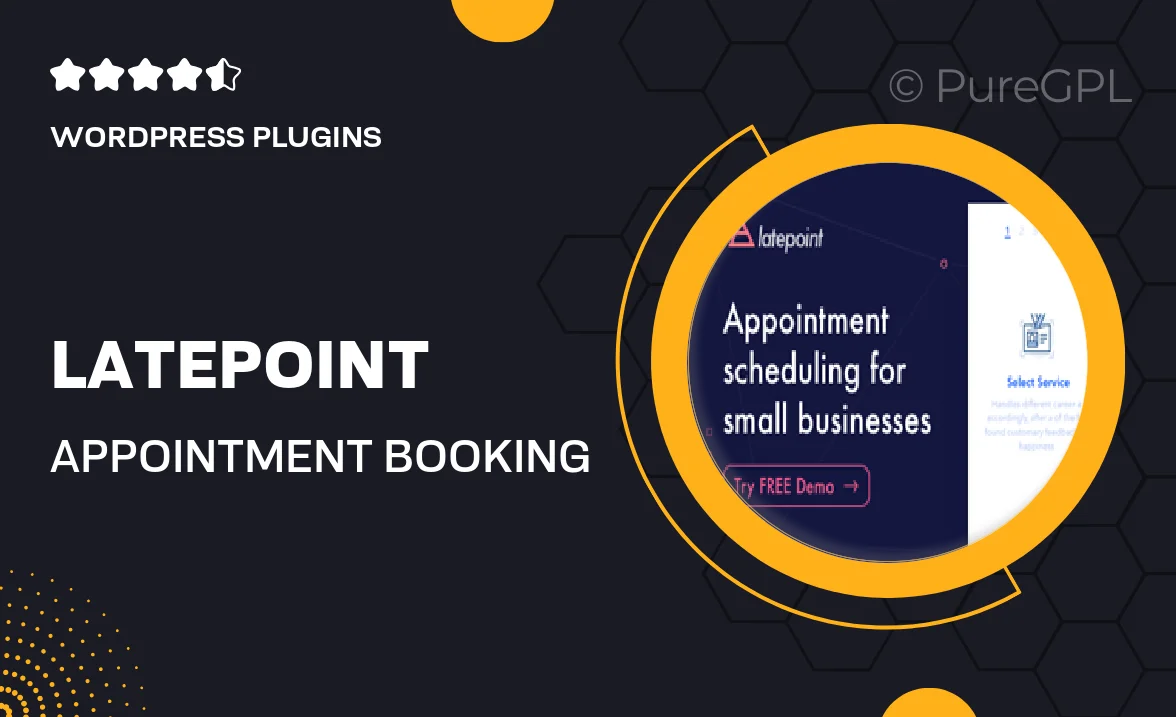
Single Purchase
Buy this product once and own it forever.
Membership
Unlock everything on the site for one low price.
Product Overview
LatePoint is an intuitive appointment booking and reservation plugin designed specifically for WordPress. With its user-friendly interface, both you and your clients will enjoy a seamless booking experience. Whether you run a salon, a consultancy, or any service-oriented business, LatePoint makes scheduling easy and efficient. Plus, it comes with a variety of addons to enhance its functionality, allowing you to customize it to fit your unique needs. Say goodbye to missed appointments and hello to organized schedules with LatePoint!
Key Features
- Simple and clean booking interface that enhances user experience.
- Flexible scheduling options to accommodate different service types.
- Customizable notifications to keep clients informed about their appointments.
- Integration with popular payment gateways for easy transactions.
- Multi-language support to cater to a diverse clientele.
- Advanced reporting tools to help you track bookings and analyze performance.
- Seamless integration with Google Calendar for effortless schedule management.
- Robust addons that expand functionality, including SMS notifications and more.
Installation & Usage Guide
What You'll Need
- After downloading from our website, first unzip the file. Inside, you may find extra items like templates or documentation. Make sure to use the correct plugin/theme file when installing.
Unzip the Plugin File
Find the plugin's .zip file on your computer. Right-click and extract its contents to a new folder.

Upload the Plugin Folder
Navigate to the wp-content/plugins folder on your website's side. Then, drag and drop the unzipped plugin folder from your computer into this directory.

Activate the Plugin
Finally, log in to your WordPress dashboard. Go to the Plugins menu. You should see your new plugin listed. Click Activate to finish the installation.

PureGPL ensures you have all the tools and support you need for seamless installations and updates!
For any installation or technical-related queries, Please contact via Live Chat or Support Ticket.