KiviCare 2.0 – Medical Clinic & Patient Management WordPress Solution
Updated on: August 20, 2025
Version 2.2.16
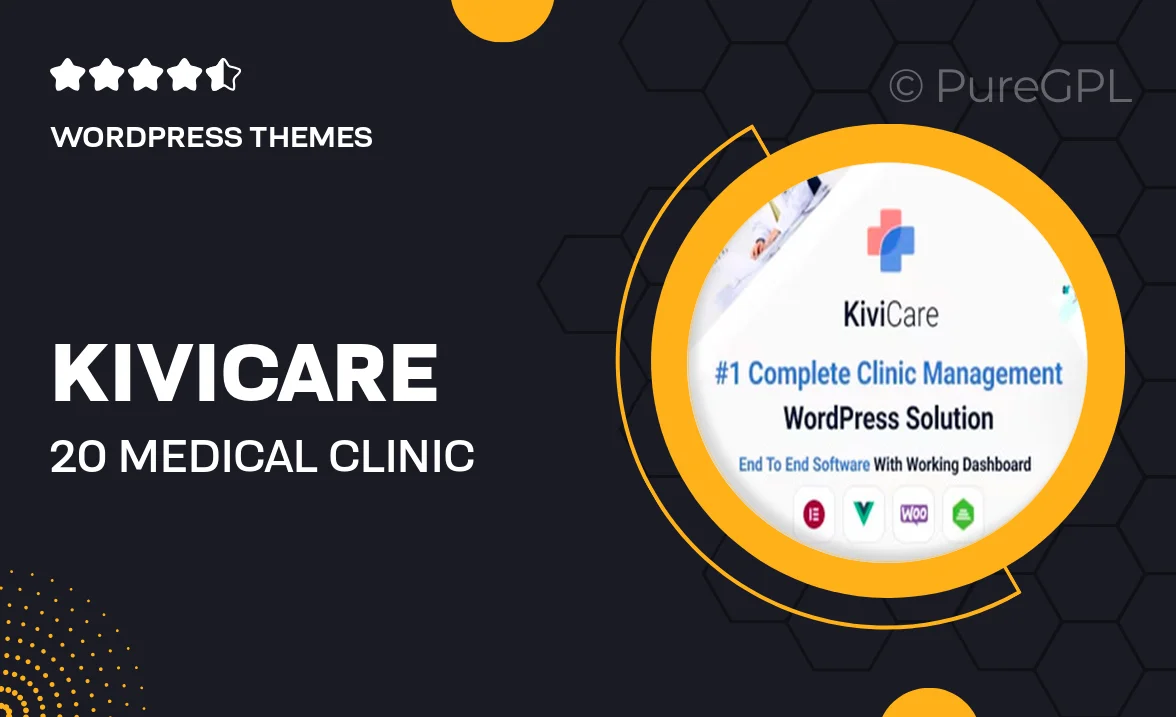
Single Purchase
Buy this product once and own it forever.
Membership
Unlock everything on the site for one low price.
Product Overview
KiviCare 2.0 is a comprehensive WordPress solution designed specifically for medical clinics and patient management. This powerful plugin streamlines the process of managing patient records, appointments, and billing, making it easier than ever to run a healthcare practice. With its user-friendly interface, both staff and patients can navigate the system with ease. Plus, KiviCare 2.0 is fully customizable, allowing you to tailor it to the unique needs of your clinic. What makes it stand out is its robust set of features that enhance the overall patient experience, ensuring your practice operates smoothly and efficiently.
Key Features
- Effortless appointment scheduling to minimize no-shows and improve patient flow.
- Secure patient record management for easy access to medical histories.
- Customizable billing system to streamline payment processes and insurance claims.
- User-friendly dashboard for both clinic staff and patients to enhance usability.
- Integrated telemedicine options to facilitate virtual consultations.
- Multi-language support to cater to a diverse patient base.
- Robust reporting tools for tracking clinic performance and patient outcomes.
- Responsive design that works seamlessly on all devices, from desktops to smartphones.
Installation & Usage Guide
What You'll Need
- After downloading from our website, first unzip the file. Inside, you may find extra items like templates or documentation. Make sure to use the correct plugin/theme file when installing.
Unzip the Theme File
Find the theme's .zip file on your computer. Right-click and extract its contents to a new folder.

Upload the Theme Folder
Navigate to the wp-content/themes folder on your website's side. Then, drag and drop the unzipped theme folder from your computer into this directory.

Activate the Theme
Finally, log in to your WordPress dashboard. Go to the Themes menu. You should see your new theme listed. Click Activate to finish the installation.

PureGPL ensures you have all the tools and support you need for seamless installations and updates!
For any installation or technical-related queries, Please contact via Live Chat or Support Ticket.