Kadence wp | Reading Time
Updated on: February 26, 2025
Version 1.0.5
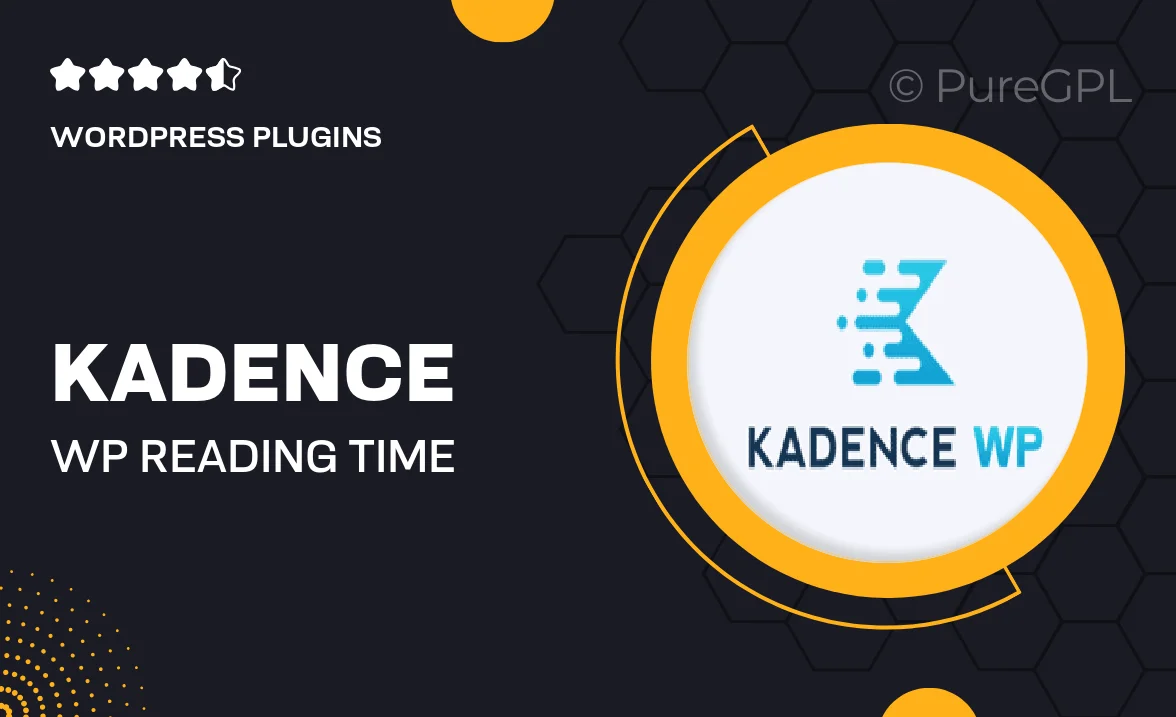
Single Purchase
Buy this product once and own it forever.
Membership
Unlock everything on the site for one low price.
Product Overview
Kadence WP | Reading Time is a must-have plugin for any content creator looking to enhance user engagement. This handy tool estimates the reading time of your posts, giving readers a better idea of what to expect. By providing this information, you can help them decide whether to dive into an article now or save it for later. Plus, it seamlessly integrates with your existing Kadence theme, ensuring a smooth user experience. On top of that, the plugin is easy to customize, allowing you to match the reading time display with your site's aesthetic.
Key Features
- Accurate reading time estimation for articles and posts
- Seamless integration with Kadence WP themes
- Customizable display options to match your site's design
- User-friendly interface for quick setup
- Enhances user engagement by setting clear expectations
- Lightweight and optimized for performance
- Supports multiple languages for global reach
- Regular updates to ensure compatibility and security
Installation & Usage Guide
What You'll Need
- After downloading from our website, first unzip the file. Inside, you may find extra items like templates or documentation. Make sure to use the correct plugin/theme file when installing.
Unzip the Plugin File
Find the plugin's .zip file on your computer. Right-click and extract its contents to a new folder.

Upload the Plugin Folder
Navigate to the wp-content/plugins folder on your website's side. Then, drag and drop the unzipped plugin folder from your computer into this directory.

Activate the Plugin
Finally, log in to your WordPress dashboard. Go to the Plugins menu. You should see your new plugin listed. Click Activate to finish the installation.

PureGPL ensures you have all the tools and support you need for seamless installations and updates!
For any installation or technical-related queries, Please contact via Live Chat or Support Ticket.