Jumbo: A 3-in-1 full-screen responsive menu for WordPress
Updated on: February 12, 2024
Version 3.9.1
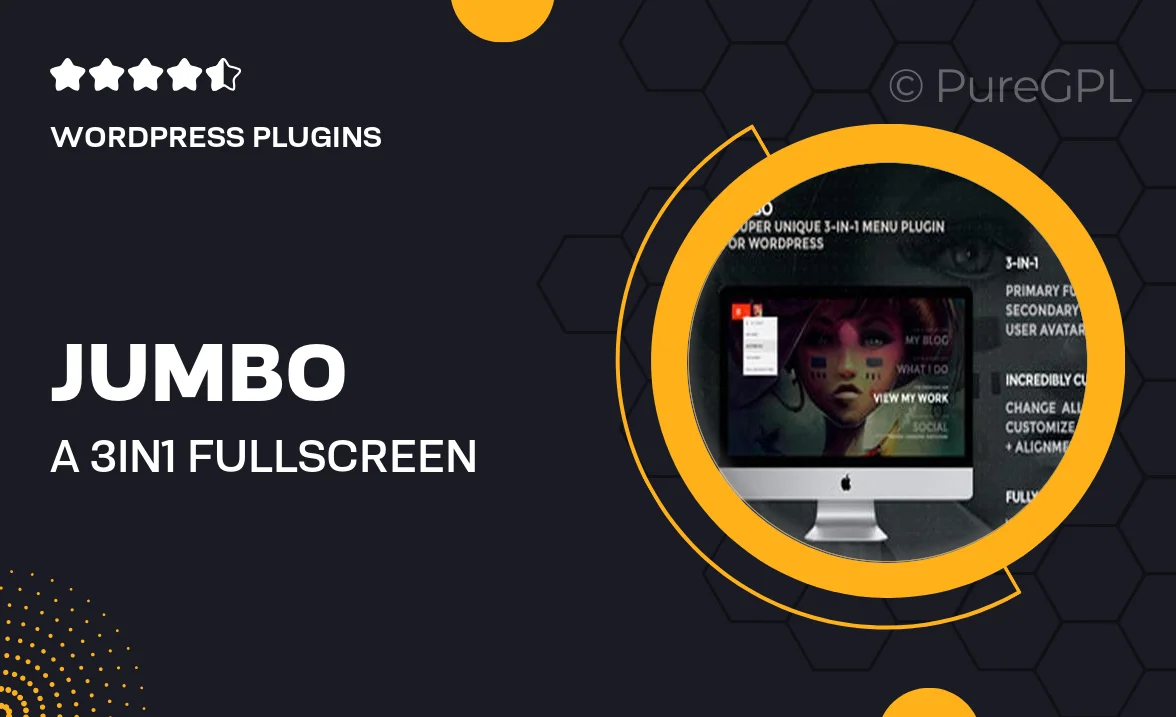
Single Purchase
Buy this product once and own it forever.
Membership
Unlock everything on the site for one low price.
Product Overview
Introducing Jumbo, the ultimate 3-in-1 full-screen responsive menu for WordPress that elevates your website's navigation experience. Designed with versatility in mind, Jumbo seamlessly adapts to any device, ensuring your visitors enjoy smooth and intuitive browsing. Whether you need a classic menu, a modern sidebar, or a sleek full-screen option, Jumbo has you covered. Plus, its user-friendly interface makes customization a breeze, allowing you to create a unique look that matches your brand effortlessly. What makes it stand out is its attention to detail and performance, providing fast loading times without sacrificing style.
Key Features
- 3-in-1 menu styles: full-screen, sidebar, and classic navigation.
- Fully responsive design for optimal viewing on any device.
- Easy customization options to match your site's branding.
- Intuitive user interface for quick setup and adjustments.
- Fast loading times to enhance user experience.
- SEO-friendly structure to improve search engine visibility.
- Cross-browser compatibility for consistent performance.
- Comprehensive documentation and support for hassle-free installation.
Installation & Usage Guide
What You'll Need
- After downloading from our website, first unzip the file. Inside, you may find extra items like templates or documentation. Make sure to use the correct plugin/theme file when installing.
Unzip the Plugin File
Find the plugin's .zip file on your computer. Right-click and extract its contents to a new folder.

Upload the Plugin Folder
Navigate to the wp-content/plugins folder on your website's side. Then, drag and drop the unzipped plugin folder from your computer into this directory.

Activate the Plugin
Finally, log in to your WordPress dashboard. Go to the Plugins menu. You should see your new plugin listed. Click Activate to finish the installation.

PureGPL ensures you have all the tools and support you need for seamless installations and updates!
For any installation or technical-related queries, Please contact via Live Chat or Support Ticket.