JoomUnited | WP Table Manager
Updated on: December 5, 2025
Version 4.2.1
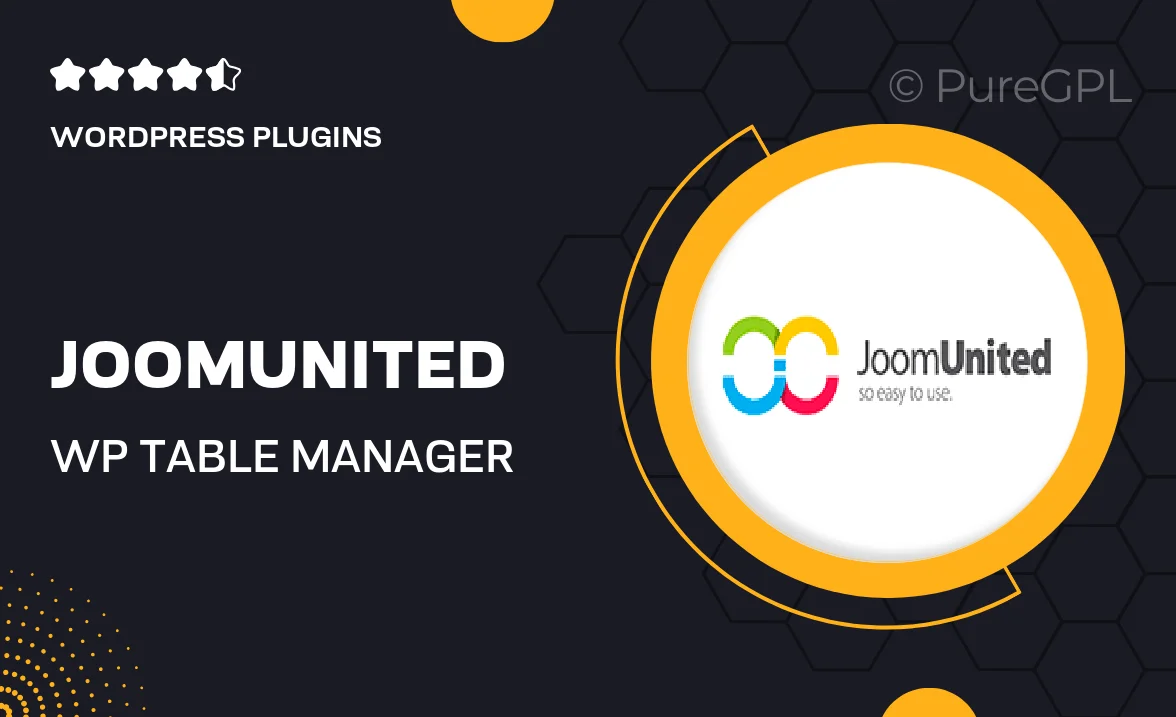
Single Purchase
Buy this product once and own it forever.
Membership
Unlock everything on the site for one low price.
Product Overview
Transform the way you manage tables on your WordPress site with JoomUnited's WP Table Manager. This powerful plugin allows you to create, edit, and customize tables effortlessly, making it perfect for users of all skill levels. Whether you're displaying data, pricing plans, or comparison charts, WP Table Manager offers a user-friendly interface that simplifies the process. Plus, it integrates seamlessly with your existing WordPress setup, ensuring a smooth experience. With responsive design options, your tables will look fantastic on any device. What makes it stand out is its drag-and-drop functionality, saving you time and effort in table management.
Key Features
- Intuitive drag-and-drop interface for easy table creation.
- Responsive design ensures tables look great on all devices.
- Customizable styles and themes to match your site's aesthetics.
- Import and export tables in various formats, including CSV and Excel.
- Built-in editor for quick table adjustments without coding.
- Advanced sorting and filtering options for better data presentation.
- Seamless integration with popular WordPress themes and plugins.
- Regular updates and dedicated support to keep your tables running smoothly.
Installation & Usage Guide
What You'll Need
- After downloading from our website, first unzip the file. Inside, you may find extra items like templates or documentation. Make sure to use the correct plugin/theme file when installing.
Unzip the Plugin File
Find the plugin's .zip file on your computer. Right-click and extract its contents to a new folder.

Upload the Plugin Folder
Navigate to the wp-content/plugins folder on your website's side. Then, drag and drop the unzipped plugin folder from your computer into this directory.

Activate the Plugin
Finally, log in to your WordPress dashboard. Go to the Plugins menu. You should see your new plugin listed. Click Activate to finish the installation.

PureGPL ensures you have all the tools and support you need for seamless installations and updates!
For any installation or technical-related queries, Please contact via Live Chat or Support Ticket.