JoomUnited | WP Media Folder
Updated on: December 5, 2025
Version 6.1.8
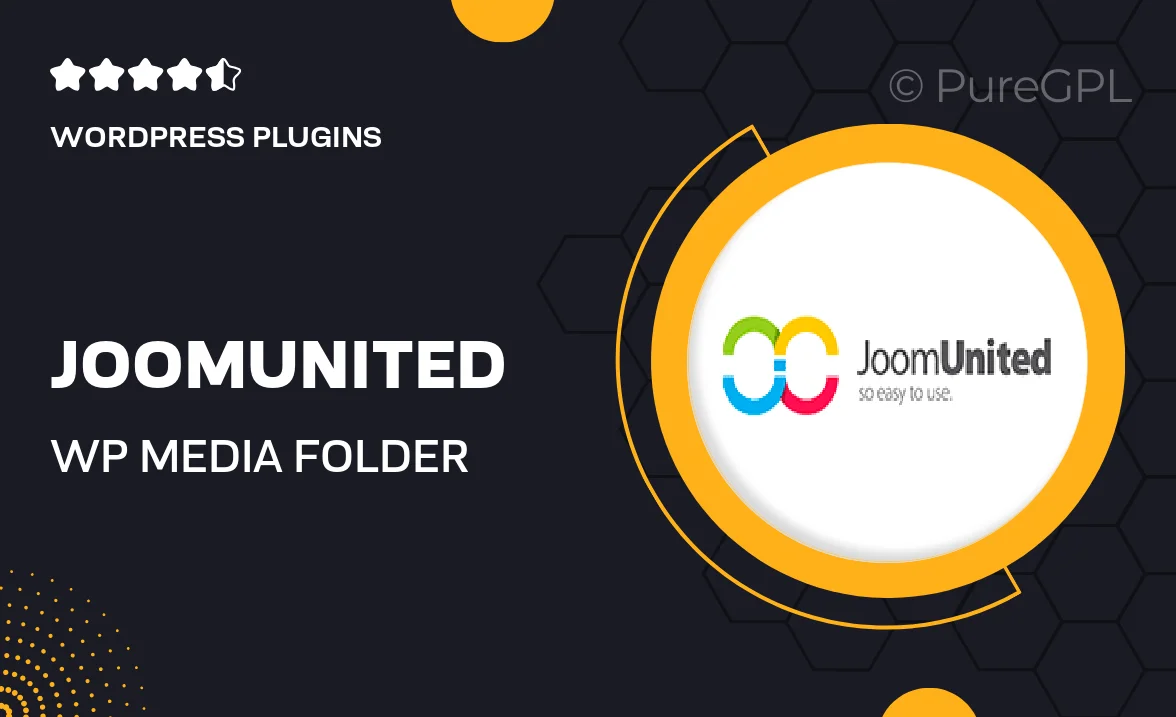
Single Purchase
Buy this product once and own it forever.
Membership
Unlock everything on the site for one low price.
Product Overview
JoomUnited's WP Media Folder is a game-changer for WordPress users looking to manage their media files effortlessly. This powerful plugin allows you to organize your media library with folders, making it easy to find and use your images, videos, and documents. Plus, its intuitive drag-and-drop interface means you can rearrange files quickly without any hassle. What makes it stand out is the seamless integration with popular page builders and the ability to create galleries directly from your organized folders. Say goodbye to the chaos of a cluttered media library and hello to a streamlined workflow!
Key Features
- Organize your media files into customizable folders for easy access.
- Drag-and-drop functionality for effortless file management.
- Supports all media types including images, videos, and documents.
- Create galleries from folders, simplifying your design process.
- Seamless integration with popular page builders like Elementor and WPBakery.
- Advanced filtering options to quickly find specific files.
- Multi-site support for managing media across multiple websites.
- Easy to use with a user-friendly interface designed for everyone.
Installation & Usage Guide
What You'll Need
- After downloading from our website, first unzip the file. Inside, you may find extra items like templates or documentation. Make sure to use the correct plugin/theme file when installing.
Unzip the Plugin File
Find the plugin's .zip file on your computer. Right-click and extract its contents to a new folder.

Upload the Plugin Folder
Navigate to the wp-content/plugins folder on your website's side. Then, drag and drop the unzipped plugin folder from your computer into this directory.

Activate the Plugin
Finally, log in to your WordPress dashboard. Go to the Plugins menu. You should see your new plugin listed. Click Activate to finish the installation.

PureGPL ensures you have all the tools and support you need for seamless installations and updates!
For any installation or technical-related queries, Please contact via Live Chat or Support Ticket.