JoomUnited | WP Latest Posts
Updated on: December 4, 2024
Version 5.0.10
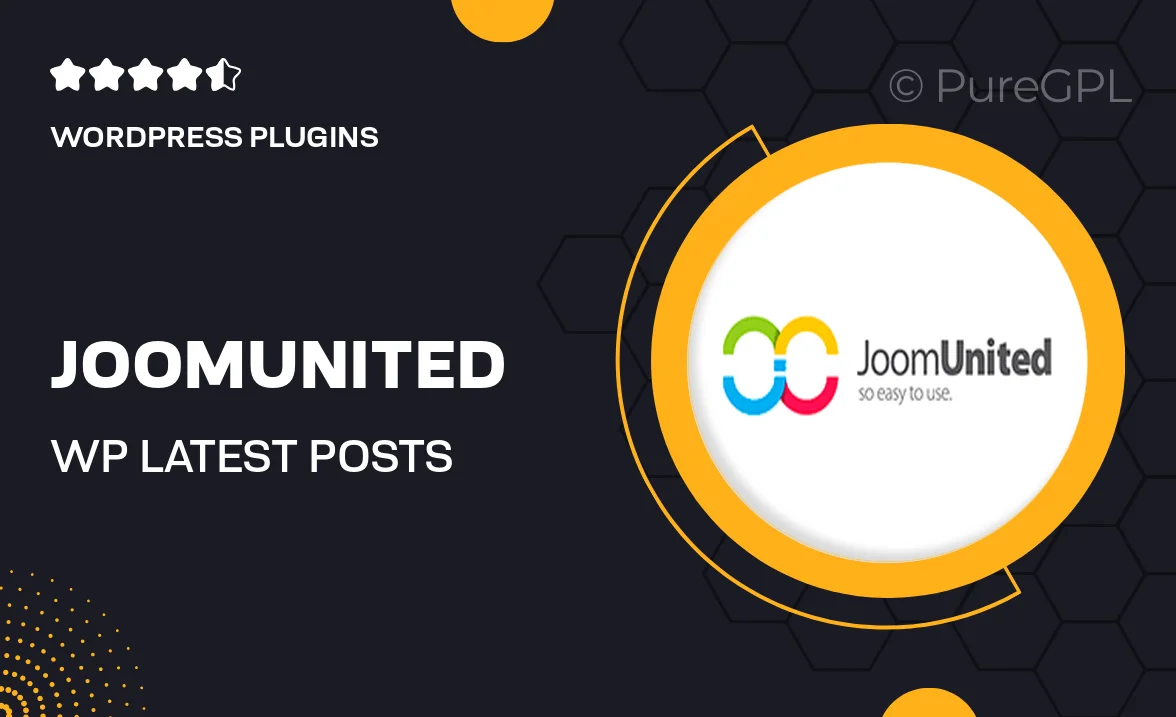
Single Purchase
Buy this product once and own it forever.
Membership
Unlock everything on the site for one low price.
Product Overview
Introducing JoomUnited's WP Latest Posts, a powerful plugin designed to enhance your WordPress site by showcasing your most recent articles effortlessly. This tool is perfect for bloggers and businesses alike, looking to keep their audience engaged with fresh content. With a user-friendly interface, you can easily customize how your latest posts are displayed, ensuring they align with your website's aesthetics. Plus, the responsive design guarantees that your posts look great on any device. What makes it stand out is its flexibility, allowing you to choose from various layouts and styles to fit your unique needs.
Key Features
- Flexible layout options to match your site’s design.
- Customizable display settings for titles, images, and excerpts.
- Responsive design for optimal viewing on all devices.
- Easy integration with existing WordPress themes.
- Supports multiple post types, including standard, video, and audio.
- Built-in caching for improved loading speed.
- Simple shortcode usage for easy placement anywhere on your site.
- Regular updates to ensure compatibility with the latest WordPress versions.
Installation & Usage Guide
What You'll Need
- After downloading from our website, first unzip the file. Inside, you may find extra items like templates or documentation. Make sure to use the correct plugin/theme file when installing.
Unzip the Plugin File
Find the plugin's .zip file on your computer. Right-click and extract its contents to a new folder.

Upload the Plugin Folder
Navigate to the wp-content/plugins folder on your website's side. Then, drag and drop the unzipped plugin folder from your computer into this directory.

Activate the Plugin
Finally, log in to your WordPress dashboard. Go to the Plugins menu. You should see your new plugin listed. Click Activate to finish the installation.

PureGPL ensures you have all the tools and support you need for seamless installations and updates!
For any installation or technical-related queries, Please contact via Live Chat or Support Ticket.