JoomUnited | WP Latest Posts Pro Addon
Updated on: July 19, 2025
Version 4.7.0
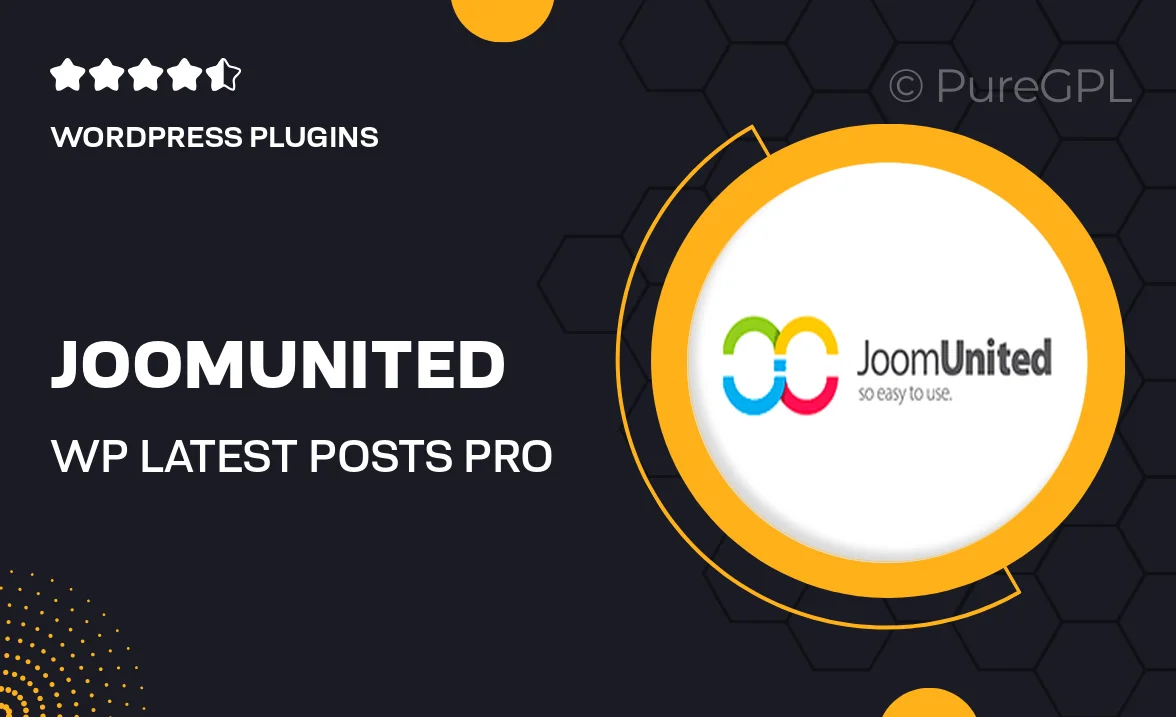
Single Purchase
Buy this product once and own it forever.
Membership
Unlock everything on the site for one low price.
Product Overview
Elevate your WordPress site with the WP Latest Posts Pro Addon by JoomUnited. This powerful tool allows you to showcase your latest content beautifully, keeping your audience engaged and informed. With its user-friendly interface, you can easily customize the layout and style to match your website’s aesthetics. Plus, enjoy dynamic features that automatically update to reflect your newest posts. What makes it stand out is its versatility, making it suitable for blogs, portfolios, and news sites alike.
Key Features
- Stunning layouts to highlight your latest posts effectively.
- Customizable styles to fit seamlessly with your theme.
- Responsive design that looks great on any device.
- Dynamic content updates to keep your site fresh.
- Multiple display options, including grids and lists.
- Easy integration with existing WordPress functionalities.
- Shortcode support for easy placement anywhere on your site.
- Built-in caching for faster loading times.
Installation & Usage Guide
What You'll Need
- After downloading from our website, first unzip the file. Inside, you may find extra items like templates or documentation. Make sure to use the correct plugin/theme file when installing.
Unzip the Plugin File
Find the plugin's .zip file on your computer. Right-click and extract its contents to a new folder.

Upload the Plugin Folder
Navigate to the wp-content/plugins folder on your website's side. Then, drag and drop the unzipped plugin folder from your computer into this directory.

Activate the Plugin
Finally, log in to your WordPress dashboard. Go to the Plugins menu. You should see your new plugin listed. Click Activate to finish the installation.

PureGPL ensures you have all the tools and support you need for seamless installations and updates!
For any installation or technical-related queries, Please contact via Live Chat or Support Ticket.