JoomUnited | WP File Download Cloud Addon
Updated on: July 8, 2025
Version 4.8.7
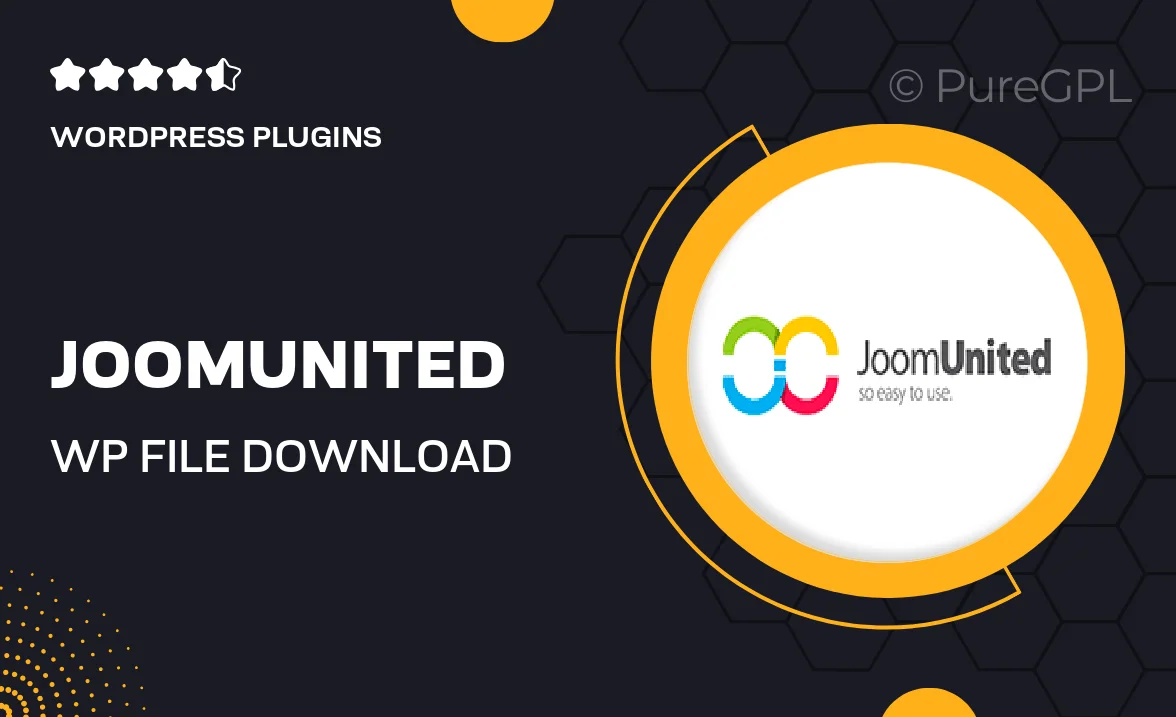
Single Purchase
Buy this product once and own it forever.
Membership
Unlock everything on the site for one low price.
Product Overview
Transform the way you manage files with the JoomUnited WP File Download Cloud Addon. This powerful extension seamlessly integrates cloud storage solutions, allowing you to connect with popular platforms like Google Drive and Dropbox. Effortlessly organize, share, and access your files directly from your WordPress dashboard. Plus, the intuitive interface ensures that both you and your users can navigate file libraries with ease. What makes it stand out is its ability to streamline collaboration while enhancing your website's functionality. Say goodbye to cumbersome file management and hello to a more efficient workflow.
Key Features
- Direct integration with major cloud storage services for enhanced file accessibility.
- User-friendly interface that simplifies file organization and sharing.
- Customizable download links for a personalized user experience.
- Advanced file management options, including folder creation and categorization.
- Responsive design ensuring compatibility across all devices.
- Robust security measures to protect your sensitive files.
- Easy setup process, allowing you to get started in minutes.
- Regular updates and dedicated support for a smooth experience.
Installation & Usage Guide
What You'll Need
- After downloading from our website, first unzip the file. Inside, you may find extra items like templates or documentation. Make sure to use the correct plugin/theme file when installing.
Unzip the Plugin File
Find the plugin's .zip file on your computer. Right-click and extract its contents to a new folder.

Upload the Plugin Folder
Navigate to the wp-content/plugins folder on your website's side. Then, drag and drop the unzipped plugin folder from your computer into this directory.

Activate the Plugin
Finally, log in to your WordPress dashboard. Go to the Plugins menu. You should see your new plugin listed. Click Activate to finish the installation.

PureGPL ensures you have all the tools and support you need for seamless installations and updates!
For any installation or technical-related queries, Please contact via Live Chat or Support Ticket.