JetSloth | Gravity Forms Image Choices
Updated on: February 10, 2024
Version 1.5.3
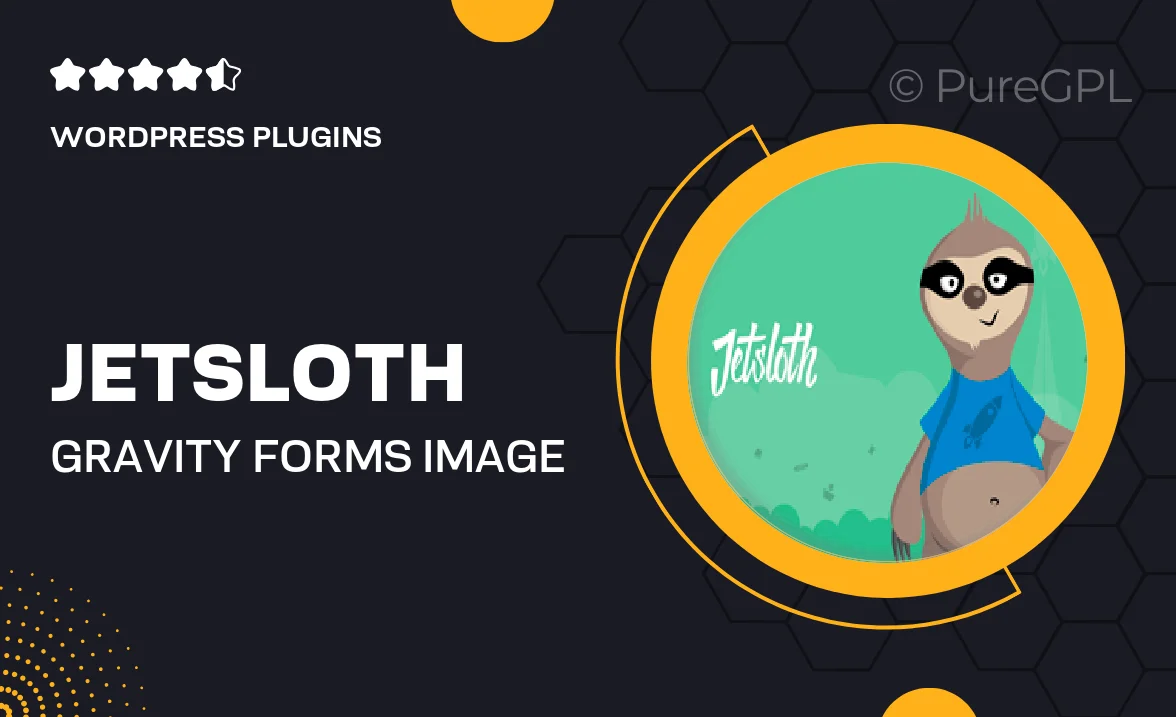
Single Purchase
Buy this product once and own it forever.
Membership
Unlock everything on the site for one low price.
Product Overview
JetSloth's Gravity Forms Image Choices add-on is designed to enhance your form-building experience. With this powerful tool, you can effortlessly create visually appealing forms that allow users to select options using images instead of standard text. This not only makes your forms more engaging but also improves user interaction. Plus, the intuitive drag-and-drop interface makes setup a breeze, so you can focus on what really matters—your content. Whether you're running a survey, a booking system, or a product selection form, this add-on elevates your Gravity Forms to the next level.
Key Features
- Transform standard checkboxes and radio buttons into stunning image choices.
- Easy drag-and-drop functionality for quick setup and customization.
- Fully responsive design ensures a seamless experience on any device.
- Customizable layouts to match your site's branding effortlessly.
- Supports various image formats, giving you flexibility in design.
- Built-in validation options to ensure accurate user selections.
- Compatible with all Gravity Forms features for a comprehensive solution.
- Detailed documentation and support to help you get started.
Installation & Usage Guide
What You'll Need
- After downloading from our website, first unzip the file. Inside, you may find extra items like templates or documentation. Make sure to use the correct plugin/theme file when installing.
Unzip the Plugin File
Find the plugin's .zip file on your computer. Right-click and extract its contents to a new folder.

Upload the Plugin Folder
Navigate to the wp-content/plugins folder on your website's side. Then, drag and drop the unzipped plugin folder from your computer into this directory.

Activate the Plugin
Finally, log in to your WordPress dashboard. Go to the Plugins menu. You should see your new plugin listed. Click Activate to finish the installation.

PureGPL ensures you have all the tools and support you need for seamless installations and updates!
For any installation or technical-related queries, Please contact via Live Chat or Support Ticket.