JetSloth | Gravity Forms Enhanced Choices
Updated on: November 29, 2025
Version 0.2.16
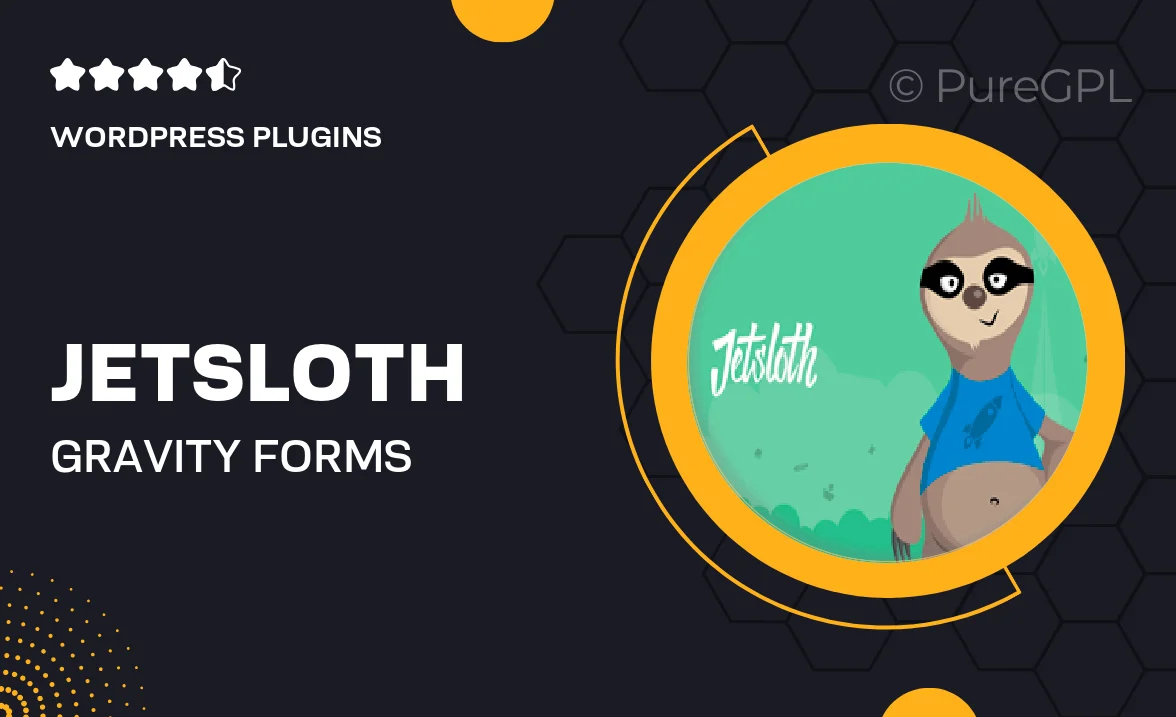
Single Purchase
Buy this product once and own it forever.
Membership
Unlock everything on the site for one low price.
Product Overview
JetSloth's Gravity Forms Enhanced Choices plugin is designed to elevate your forms with a user-friendly interface and powerful functionality. This plugin allows you to create dynamic and visually appealing choices for your Gravity Forms, making it easier for users to navigate and select options. With seamless integration, you can customize the look and feel of your forms without any coding knowledge. Plus, the intuitive settings make it simple to enhance your forms in just a few clicks. What makes it stand out is its ability to boost user engagement and improve form completion rates.
Key Features
- Customizable choice layouts for a more engaging user experience.
- Dynamic population of choices based on user input, enhancing interactivity.
- Support for images and icons to make choices visually appealing.
- Easy-to-use settings panel for quick adjustments without coding.
- Compatibility with all Gravity Forms field types for versatile applications.
- Responsive design ensures forms look great on any device.
- Option to add tooltips for additional information on choices.
- Lightweight and optimized for performance, ensuring quick load times.
Installation & Usage Guide
What You'll Need
- After downloading from our website, first unzip the file. Inside, you may find extra items like templates or documentation. Make sure to use the correct plugin/theme file when installing.
Unzip the Plugin File
Find the plugin's .zip file on your computer. Right-click and extract its contents to a new folder.

Upload the Plugin Folder
Navigate to the wp-content/plugins folder on your website's side. Then, drag and drop the unzipped plugin folder from your computer into this directory.

Activate the Plugin
Finally, log in to your WordPress dashboard. Go to the Plugins menu. You should see your new plugin listed. Click Activate to finish the installation.

PureGPL ensures you have all the tools and support you need for seamless installations and updates!
For any installation or technical-related queries, Please contact via Live Chat or Support Ticket.