JetFormBuilder PayPal Recurring payments
Updated on: September 24, 2025
Version 1.1.4
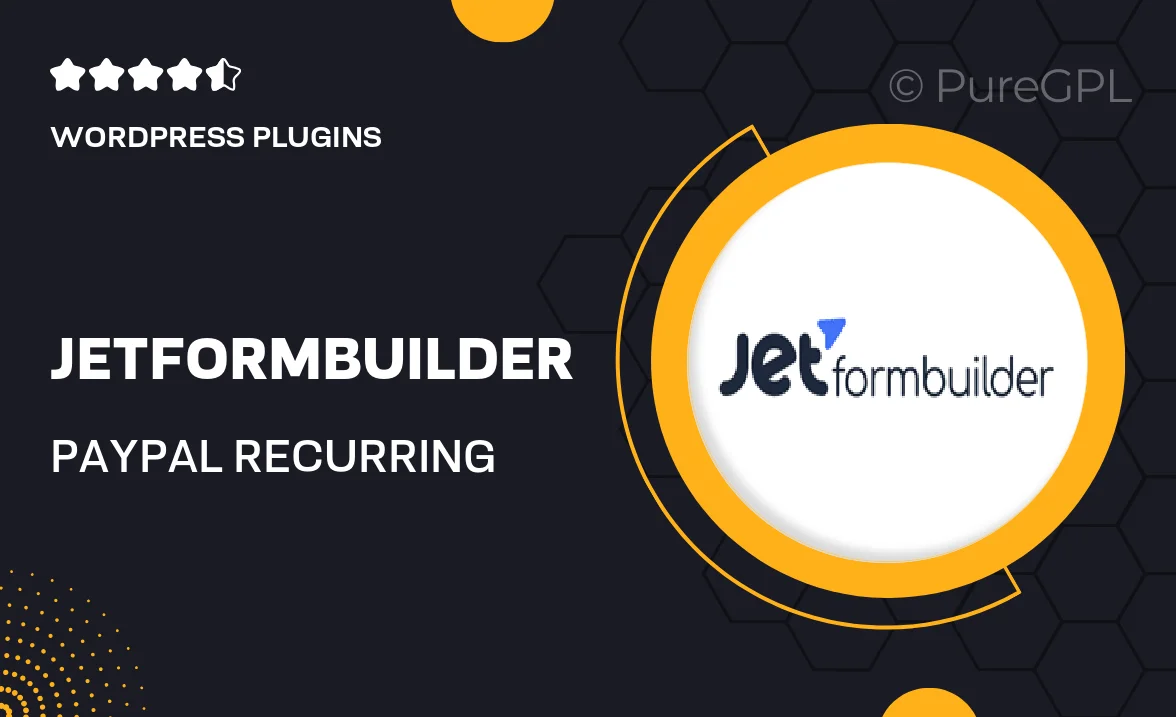
Single Purchase
Buy this product once and own it forever.
Membership
Unlock everything on the site for one low price.
Product Overview
JetFormBuilder PayPal Recurring Payments is the perfect solution for businesses looking to streamline their subscription billing process. This powerful plugin allows you to effortlessly integrate recurring payment options into your forms, making it easier than ever to manage subscriptions. Users can set up varied billing cycles, ensuring flexibility for both you and your customers. The intuitive interface helps you create forms without any coding knowledge, while the seamless PayPal integration guarantees secure transactions. Plus, with customizable settings, you can tailor the experience to fit your brand's needs.
Key Features
- Simple integration with JetFormBuilder for easy setup.
- Flexible billing cycle options, including daily, weekly, monthly, or yearly.
- Secure transactions powered by PayPal’s trusted payment gateway.
- Customizable form fields to match your branding and user experience.
- User-friendly interface that requires no coding skills.
- Comprehensive reporting tools to track subscription performance.
- Automated email notifications for customers regarding subscription status.
- Easy management of active subscriptions through your WordPress dashboard.
Installation & Usage Guide
What You'll Need
- After downloading from our website, first unzip the file. Inside, you may find extra items like templates or documentation. Make sure to use the correct plugin/theme file when installing.
Unzip the Plugin File
Find the plugin's .zip file on your computer. Right-click and extract its contents to a new folder.

Upload the Plugin Folder
Navigate to the wp-content/plugins folder on your website's side. Then, drag and drop the unzipped plugin folder from your computer into this directory.

Activate the Plugin
Finally, log in to your WordPress dashboard. Go to the Plugins menu. You should see your new plugin listed. Click Activate to finish the installation.

PureGPL ensures you have all the tools and support you need for seamless installations and updates!
For any installation or technical-related queries, Please contact via Live Chat or Support Ticket.