JetFormBuilder Limit Form Responses
Updated on: February 22, 2024
Version 1.1.0
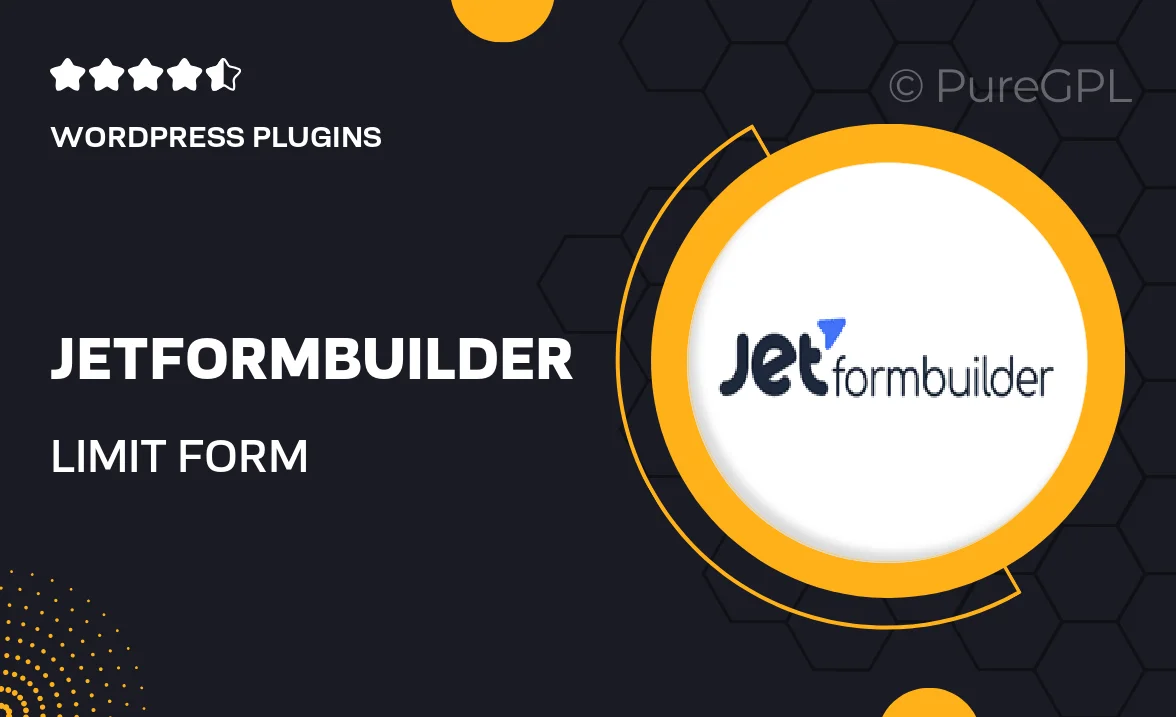
Single Purchase
Buy this product once and own it forever.
Membership
Unlock everything on the site for one low price.
Product Overview
JetFormBuilder Limit Form Responses is a powerful WordPress plugin designed to help you manage and control form submissions effectively. With this tool, you can set limits on how many times a form can be submitted, ensuring that your data collection remains organized and within desired parameters. It’s perfect for events, registrations, or surveys where you want to cap responses. Plus, the user-friendly interface makes it easy to adjust settings without any technical hassle. On top of that, you can create a sense of urgency by notifying users when limits are approaching, enhancing engagement.
Key Features
- Set custom limits on form submissions to manage responses efficiently.
- Receive notifications when limits are approaching for proactive management.
- User-friendly dashboard for easy configuration and adjustments.
- Integrates seamlessly with existing JetFormBuilder forms.
- Enhances user experience by providing real-time feedback on submission limits.
- Compatible with various WordPress themes and plugins.
- Supports multiple form types, including registrations and surveys.
- Detailed analytics to track submission trends and user engagement.
Installation & Usage Guide
What You'll Need
- After downloading from our website, first unzip the file. Inside, you may find extra items like templates or documentation. Make sure to use the correct plugin/theme file when installing.
Unzip the Plugin File
Find the plugin's .zip file on your computer. Right-click and extract its contents to a new folder.

Upload the Plugin Folder
Navigate to the wp-content/plugins folder on your website's side. Then, drag and drop the unzipped plugin folder from your computer into this directory.

Activate the Plugin
Finally, log in to your WordPress dashboard. Go to the Plugins menu. You should see your new plugin listed. Click Activate to finish the installation.

PureGPL ensures you have all the tools and support you need for seamless installations and updates!
For any installation or technical-related queries, Please contact via Live Chat or Support Ticket.