JetEngine Custom Visibility Conditions
Updated on: March 20, 2024
Version 1.1.2
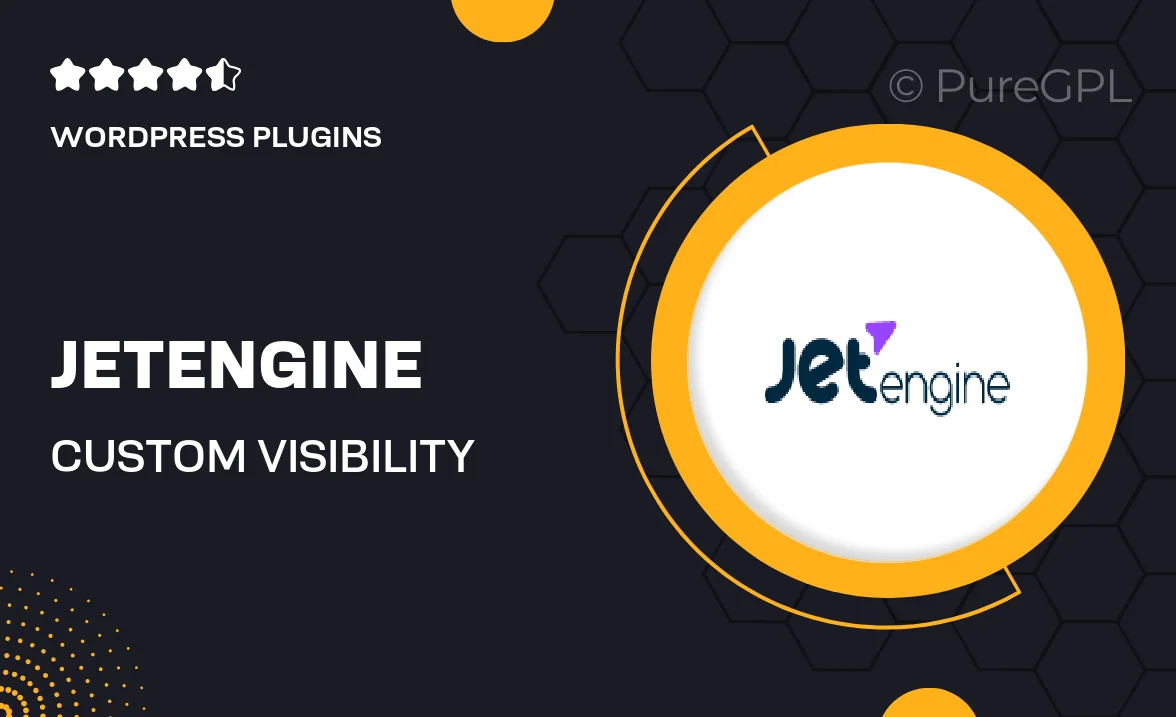
Single Purchase
Buy this product once and own it forever.
Membership
Unlock everything on the site for one low price.
Product Overview
JetEngine Custom Visibility Conditions is a powerful tool designed to enhance your WordPress site by allowing you to control the visibility of elements based on specific conditions. Whether you want to display content only to logged-in users, show different information based on user roles, or tailor your site's appearance based on various parameters, this plugin makes it all possible. With an intuitive interface and seamless integration into JetEngine, you can easily create dynamic content that resonates with your audience. Plus, the flexibility it offers means you can craft a personalized experience for each visitor, ultimately boosting engagement and satisfaction.
Key Features
- Create custom visibility rules based on user roles and statuses.
- Show or hide elements dynamically, enhancing user experience.
- Easy integration with JetEngine for streamlined functionality.
- Intuitive interface that simplifies the setup process.
- Flexible conditions that allow for tailored content display.
- Enhance engagement by personalizing user interactions.
- Support for multiple conditions, offering robust customization.
- Regular updates ensure compatibility with the latest WordPress versions.
Installation & Usage Guide
What You'll Need
- After downloading from our website, first unzip the file. Inside, you may find extra items like templates or documentation. Make sure to use the correct plugin/theme file when installing.
Unzip the Plugin File
Find the plugin's .zip file on your computer. Right-click and extract its contents to a new folder.

Upload the Plugin Folder
Navigate to the wp-content/plugins folder on your website's side. Then, drag and drop the unzipped plugin folder from your computer into this directory.

Activate the Plugin
Finally, log in to your WordPress dashboard. Go to the Plugins menu. You should see your new plugin listed. Click Activate to finish the installation.

PureGPL ensures you have all the tools and support you need for seamless installations and updates!
For any installation or technical-related queries, Please contact via Live Chat or Support Ticket.