JCH Optimize Pro
Updated on: June 18, 2024
Version 4.2.1
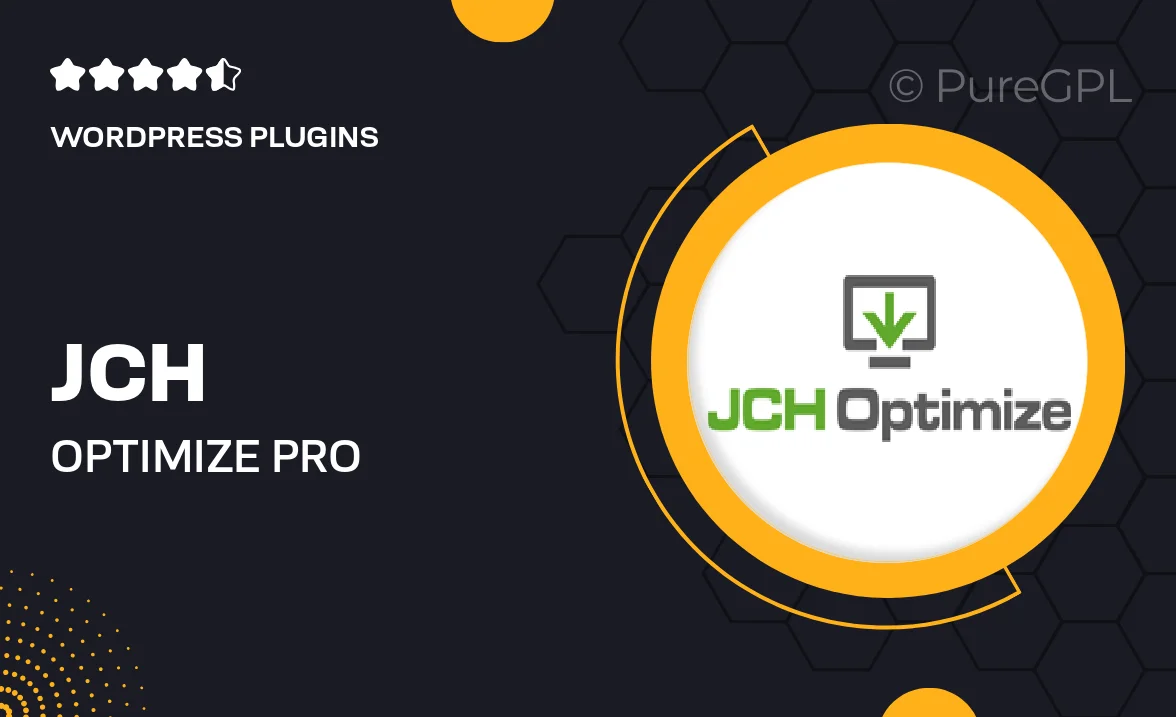
Single Purchase
Buy this product once and own it forever.
Membership
Unlock everything on the site for one low price.
Product Overview
JCH Optimize Pro is the ultimate solution for enhancing your website's performance. This powerful WordPress plugin streamlines your site, ensuring faster loading times and improved user experience. With its intuitive interface, you can easily optimize images, minify CSS and JavaScript, and leverage browser caching. Plus, JCH Optimize Pro is designed to work seamlessly with any theme, making it a versatile choice for any site owner. What makes it stand out is its ability to significantly reduce server load while maintaining the quality of your content. Say goodbye to sluggish pages and hello to a faster, more efficient website.
Key Features
- Image optimization for faster loading without sacrificing quality.
- Minification of CSS and JavaScript to reduce file sizes.
- Browser caching to improve repeat visit speeds.
- Easy integration with any WordPress theme or plugin.
- Detailed performance reports to track improvements.
- Customizable settings for tailored optimization.
- Regular updates to ensure compatibility with the latest WordPress versions.
- User-friendly interface for quick setup and adjustments.
Installation & Usage Guide
What You'll Need
- After downloading from our website, first unzip the file. Inside, you may find extra items like templates or documentation. Make sure to use the correct plugin/theme file when installing.
Unzip the Plugin File
Find the plugin's .zip file on your computer. Right-click and extract its contents to a new folder.

Upload the Plugin Folder
Navigate to the wp-content/plugins folder on your website's side. Then, drag and drop the unzipped plugin folder from your computer into this directory.

Activate the Plugin
Finally, log in to your WordPress dashboard. Go to the Plugins menu. You should see your new plugin listed. Click Activate to finish the installation.

PureGPL ensures you have all the tools and support you need for seamless installations and updates!
For any installation or technical-related queries, Please contact via Live Chat or Support Ticket.