IThemes BackupBuddy WordPress Plugin
Updated on: January 31, 2025
Version 8.7.4.1
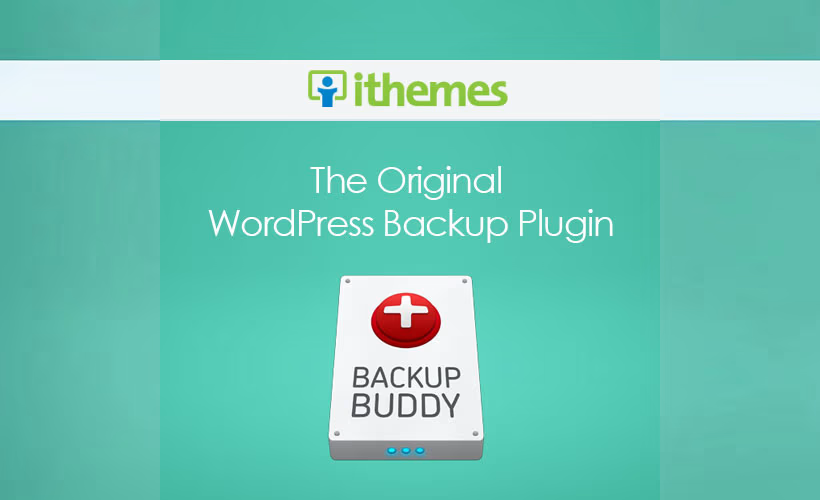
Single Purchase
Buy this product once and own it forever.
Membership
Unlock everything on the site for one low price.
Product Overview
BackupBuddy is your go-to solution for effortlessly safeguarding your WordPress site. Whether you're a blogger, a small business owner, or a web developer, this plugin ensures your content is secure and easy to restore. With a user-friendly interface, you can create complete backups in just a few clicks. Plus, it offers scheduled backups, so you can set it and forget it. What makes it stand out is the ability to migrate your site to a new host or domain with ease, saving you time and hassle. Keep your website safe and sound with BackupBuddy.
Key Features
- Easy one-click backups for complete peace of mind.
- Scheduled backups to automate your site protection.
- Seamless site migration to new hosts or domains.
- Restore backups quickly with a simple interface.
- Store backups remotely in cloud services like Dropbox and Amazon S3.
- Database optimization to improve site performance.
- Customizable backup options tailored to your needs.
- Comprehensive support and documentation for hassle-free use.
Installation & Usage Guide
What You'll Need
- After downloading from our website, first unzip the file. Inside, you may find extra items like templates or documentation. Make sure to use the correct plugin/theme file when installing.
Unzip the Plugin File
Find the plugin's .zip file on your computer. Right-click and extract its contents to a new folder.

Upload the Plugin Folder
Navigate to the wp-content/plugins folder on your website's side. Then, drag and drop the unzipped plugin folder from your computer into this directory.

Activate the Plugin
Finally, log in to your WordPress dashboard. Go to the Plugins menu. You should see your new plugin listed. Click Activate to finish the installation.

PureGPL ensures you have all the tools and support you need for seamless installations and updates!
For any installation or technical-related queries, Please contact via Live Chat or Support Ticket.