Improved Sale Badges for WooCommerce
Updated on: October 13, 2025
Version 5.2.2
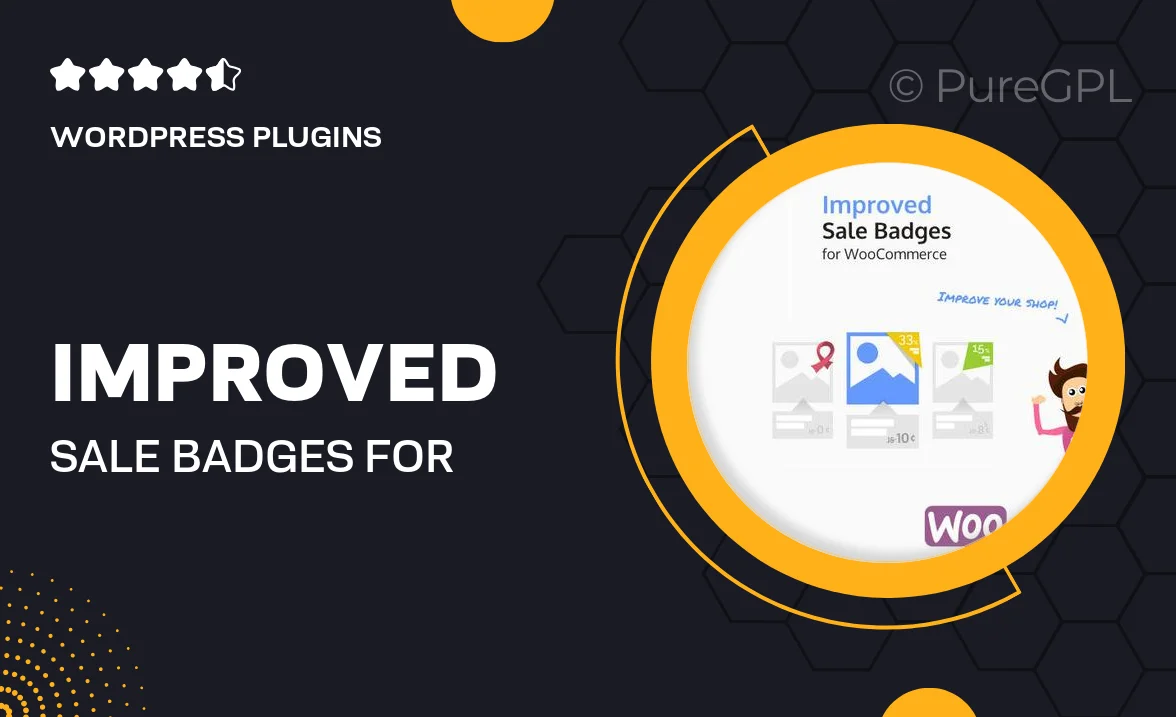
Single Purchase
Buy this product once and own it forever.
Membership
Unlock everything on the site for one low price.
Product Overview
Transform your WooCommerce store with the Improved Sale Badges plugin. This user-friendly tool enhances your product visibility by adding eye-catching sale badges that attract customers' attention. With customizable designs and flexible positioning options, you can easily tailor the badges to fit your store's branding. Plus, the plugin supports multiple sale types, allowing you to highlight discounts, promotions, and more. Whether you're running a seasonal sale or a clearance event, this plugin ensures your offers stand out, driving more sales and engagement.
Key Features
- Customizable badge designs to match your store's aesthetic
- Multiple positioning options for optimal visibility
- Supports various sale types, including percentage discounts and fixed amounts
- Easy-to-use interface for quick setup and adjustments
- Responsive design ensures badges look great on all devices
- Ability to schedule badge visibility for time-sensitive promotions
- Compatible with most WooCommerce themes for seamless integration
- Lightweight and optimized for fast loading times
Installation & Usage Guide
What You'll Need
- After downloading from our website, first unzip the file. Inside, you may find extra items like templates or documentation. Make sure to use the correct plugin/theme file when installing.
Unzip the Plugin File
Find the plugin's .zip file on your computer. Right-click and extract its contents to a new folder.

Upload the Plugin Folder
Navigate to the wp-content/plugins folder on your website's side. Then, drag and drop the unzipped plugin folder from your computer into this directory.

Activate the Plugin
Finally, log in to your WordPress dashboard. Go to the Plugins menu. You should see your new plugin listed. Click Activate to finish the installation.

PureGPL ensures you have all the tools and support you need for seamless installations and updates!
For any installation or technical-related queries, Please contact via Live Chat or Support Ticket.