Import from eBay to WooCommerce
Updated on: December 14, 2023
Version 1.8.3
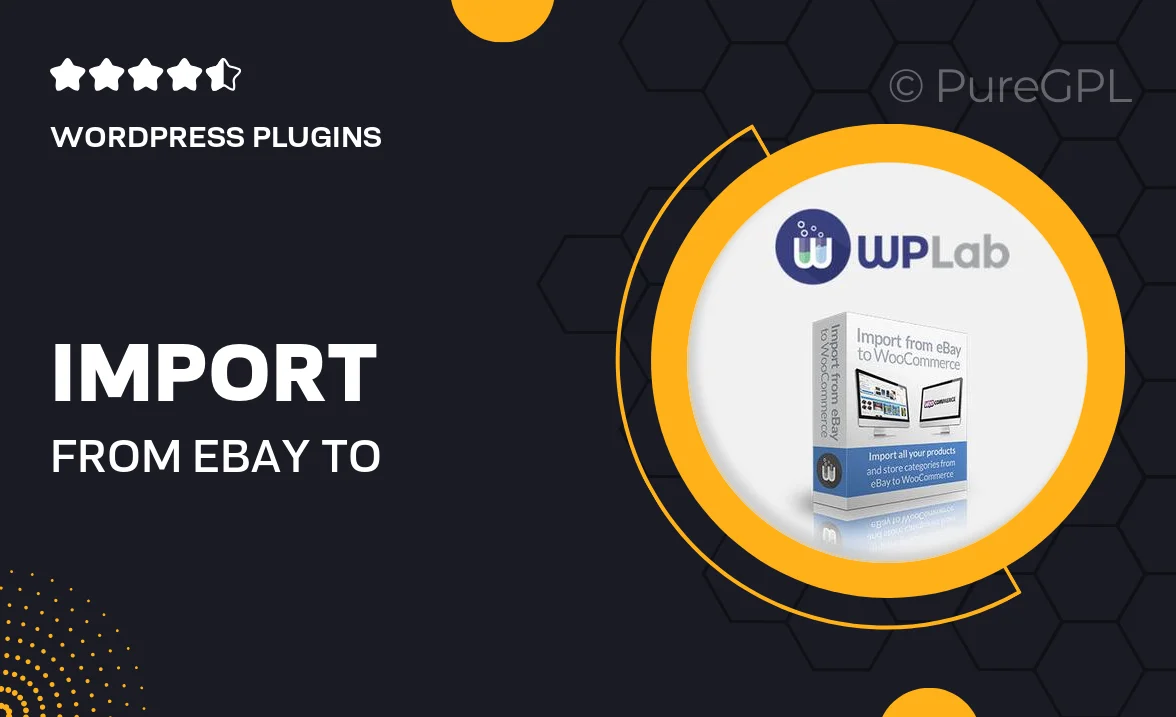
Single Purchase
Buy this product once and own it forever.
Membership
Unlock everything on the site for one low price.
Product Overview
Transform your online store with the "Import from eBay to WooCommerce" plugin. This powerful tool streamlines the process of importing eBay listings directly into your WooCommerce shop, saving you time and effort. With just a few clicks, you can bring your eBay products over, complete with images, descriptions, and pricing. It’s perfect for sellers looking to expand their reach without the hassle of manual entry. Plus, the intuitive interface makes it easy for anyone to use, regardless of technical skill. What makes it stand out is its ability to keep your inventory synchronized, ensuring you never oversell or run out of stock.
Key Features
- Seamless eBay integration for effortless product import.
- Automatically sync inventory levels to avoid overselling.
- Import product images, descriptions, and prices in one go.
- User-friendly interface for quick setup and management.
- Support for multiple eBay accounts to diversify your listings.
- Regular updates to ensure compatibility with the latest WooCommerce versions.
- Customizable import settings for tailored product listings.
Installation & Usage Guide
What You'll Need
- After downloading from our website, first unzip the file. Inside, you may find extra items like templates or documentation. Make sure to use the correct plugin/theme file when installing.
Unzip the Plugin File
Find the plugin's .zip file on your computer. Right-click and extract its contents to a new folder.

Upload the Plugin Folder
Navigate to the wp-content/plugins folder on your website's side. Then, drag and drop the unzipped plugin folder from your computer into this directory.

Activate the Plugin
Finally, log in to your WordPress dashboard. Go to the Plugins menu. You should see your new plugin listed. Click Activate to finish the installation.

PureGPL ensures you have all the tools and support you need for seamless installations and updates!
For any installation or technical-related queries, Please contact via Live Chat or Support Ticket.