Image Hover Elements for Elementor
Updated on: March 29, 2024
Version 1.0.8
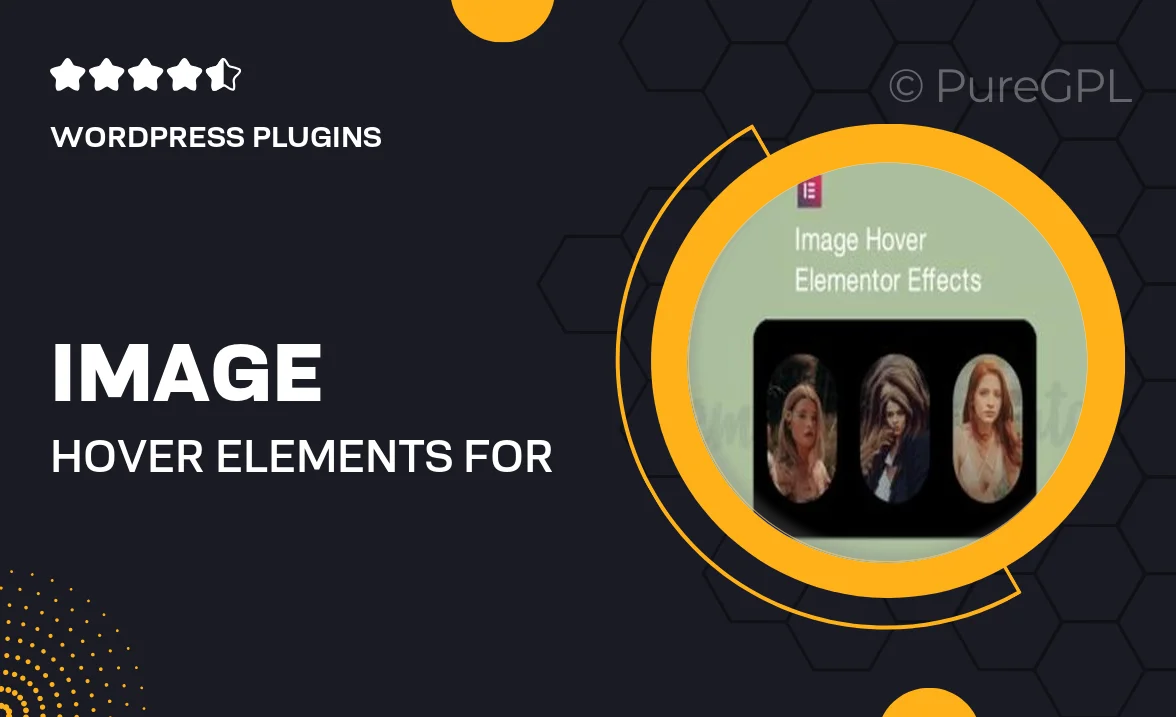
Single Purchase
Buy this product once and own it forever.
Membership
Unlock everything on the site for one low price.
Product Overview
Elevate your website's visual appeal with the Image Hover Elements for Elementor. This intuitive plugin allows you to create stunning hover effects that captivate your visitors and enhance user engagement. With a variety of customizable options, you can easily tailor the image transitions to match your brand's aesthetic. Plus, it's designed to be user-friendly, so even those with minimal coding knowledge can achieve professional results. Whether you want to showcase products or create a dynamic gallery, this plugin will help you make a memorable impression.
Key Features
- Wide range of hover effects to choose from, enhancing visual interest.
- Easy customization options for colors, fonts, and animations.
- Responsive design ensures perfect display on all devices.
- Seamless integration with Elementor, no coding required.
- Pre-built templates for quick setup and inspiration.
- Hover effects that can be applied to images, icons, and text.
- Lightweight and optimized for fast loading times.
- Regular updates and dedicated support for a smooth experience.
Installation & Usage Guide
What You'll Need
- After downloading from our website, first unzip the file. Inside, you may find extra items like templates or documentation. Make sure to use the correct plugin/theme file when installing.
Unzip the Plugin File
Find the plugin's .zip file on your computer. Right-click and extract its contents to a new folder.

Upload the Plugin Folder
Navigate to the wp-content/plugins folder on your website's side. Then, drag and drop the unzipped plugin folder from your computer into this directory.

Activate the Plugin
Finally, log in to your WordPress dashboard. Go to the Plugins menu. You should see your new plugin listed. Click Activate to finish the installation.

PureGPL ensures you have all the tools and support you need for seamless installations and updates!
For any installation or technical-related queries, Please contact via Live Chat or Support Ticket.