Image Hover Effects – Visual Composer Extension
Updated on: March 18, 2024
Version 1.1
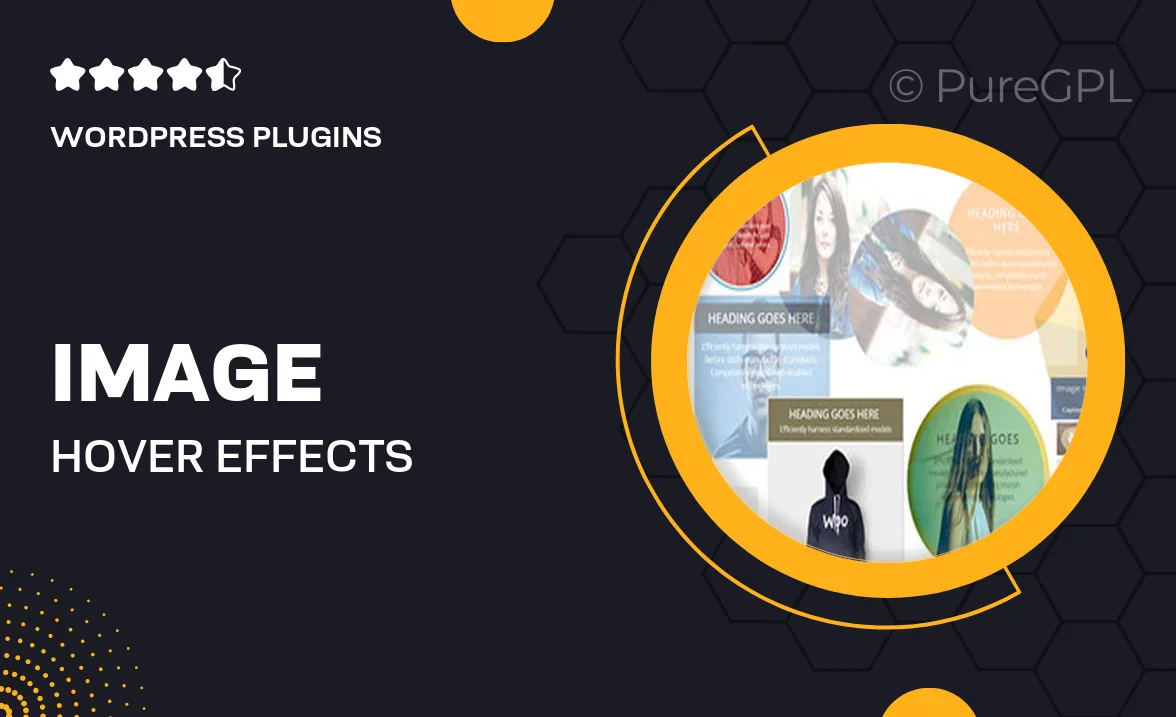
Single Purchase
Buy this product once and own it forever.
Membership
Unlock everything on the site for one low price.
Product Overview
Elevate your web design with the Image Hover Effects Visual Composer Extension. This intuitive plugin allows you to create stunning hover animations that captivate your visitors. With a user-friendly interface, you can easily customize effects without any coding knowledge. Plus, it seamlessly integrates with Visual Composer, making it a breeze to enhance your existing layouts. Whether you're showcasing a portfolio, products, or services, this extension adds a dynamic touch that sets your website apart. On top of that, you can choose from a variety of animations to match your site's aesthetic perfectly.
Key Features
- Wide selection of hover effects to choose from
- User-friendly interface designed for all skill levels
- Seamless integration with Visual Composer for easy setup
- Fully responsive design ensures stunning visuals on all devices
- Customizable settings for colors, timings, and animations
- Live preview feature to see changes in real-time
- Lightweight and optimized for fast loading
- Regular updates and dedicated support for peace of mind
Installation & Usage Guide
What You'll Need
- After downloading from our website, first unzip the file. Inside, you may find extra items like templates or documentation. Make sure to use the correct plugin/theme file when installing.
Unzip the Plugin File
Find the plugin's .zip file on your computer. Right-click and extract its contents to a new folder.

Upload the Plugin Folder
Navigate to the wp-content/plugins folder on your website's side. Then, drag and drop the unzipped plugin folder from your computer into this directory.

Activate the Plugin
Finally, log in to your WordPress dashboard. Go to the Plugins menu. You should see your new plugin listed. Click Activate to finish the installation.

PureGPL ensures you have all the tools and support you need for seamless installations and updates!
For any installation or technical-related queries, Please contact via Live Chat or Support Ticket.