Image Hover Add-on for WPBakery Page Builder
Updated on: March 19, 2024
Version 1.0
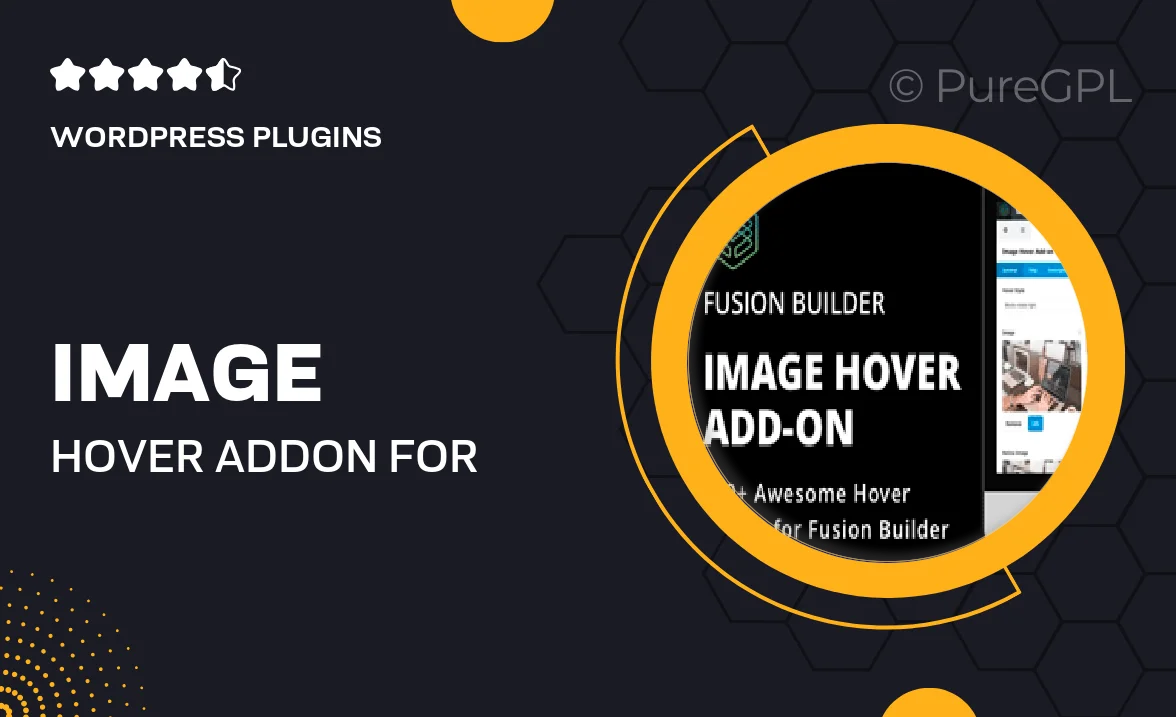
Single Purchase
Buy this product once and own it forever.
Membership
Unlock everything on the site for one low price.
Product Overview
Transform your website's visual appeal with the Image Hover Add-on for WPBakery Page Builder. This versatile tool allows you to create stunning image hover effects that captivate your visitors and enhance user engagement. With a variety of customizable options, you can easily tailor each effect to match your site's aesthetics. Whether you want a subtle fade or a dynamic movement, this add-on offers the flexibility you need to make your images come alive. Plus, it seamlessly integrates with WPBakery, ensuring a smooth experience for both developers and users alike.
Key Features
- Multiple hover effects to choose from, including zoom, fade, and slide.
- Fully customizable settings to match your site's look and feel.
- Easy drag-and-drop functionality for quick setup.
- Responsive design ensures stunning visuals on all devices.
- Lightweight code for optimal performance and fast loading times.
- Compatible with all WPBakery themes and templates.
- Detailed documentation for easy installation and usage.
Installation & Usage Guide
What You'll Need
- After downloading from our website, first unzip the file. Inside, you may find extra items like templates or documentation. Make sure to use the correct plugin/theme file when installing.
Unzip the Plugin File
Find the plugin's .zip file on your computer. Right-click and extract its contents to a new folder.

Upload the Plugin Folder
Navigate to the wp-content/plugins folder on your website's side. Then, drag and drop the unzipped plugin folder from your computer into this directory.

Activate the Plugin
Finally, log in to your WordPress dashboard. Go to the Plugins menu. You should see your new plugin listed. Click Activate to finish the installation.

PureGPL ensures you have all the tools and support you need for seamless installations and updates!
For any installation or technical-related queries, Please contact via Live Chat or Support Ticket.