iHover – WPBakery Page Builder (formerly Visual Composer) Extensions Addon
Updated on: March 19, 2024
Version 1.3.1
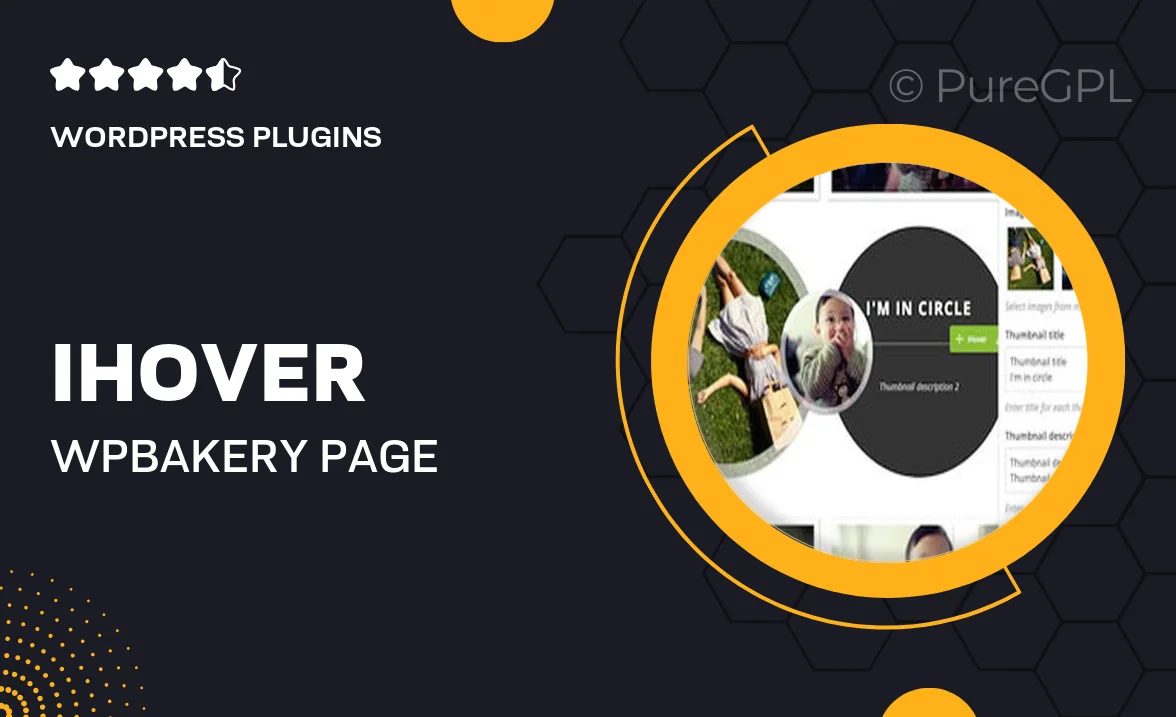
Single Purchase
Buy this product once and own it forever.
Membership
Unlock everything on the site for one low price.
Product Overview
iHover is an exceptional addon for WPBakery Page Builder, offering a seamless way to enhance your website's visual appeal. With a diverse range of hover effects and animations, it allows you to create stunning and interactive elements that capture attention. Whether you're looking to elevate your portfolio, blog, or business site, iHover provides the tools to do just that. Plus, its user-friendly interface means you don’t need to be a coding expert to achieve professional results. What makes it stand out is the combination of flexibility and ease of use, making it perfect for both beginners and experienced developers alike.
Key Features
- Wide variety of hover effects to choose from, enhancing user engagement.
- Intuitive drag-and-drop functionality for effortless customization.
- Responsive design ensures your elements look great on all devices.
- Easy integration with existing WPBakery layouts without complex setup.
- Customizable animation settings to match your site's aesthetic.
- Lightweight and optimized for performance, ensuring fast load times.
- Regular updates and dedicated support for a reliable experience.
- Comprehensive documentation to help you get started quickly.
Installation & Usage Guide
What You'll Need
- After downloading from our website, first unzip the file. Inside, you may find extra items like templates or documentation. Make sure to use the correct plugin/theme file when installing.
Unzip the Plugin File
Find the plugin's .zip file on your computer. Right-click and extract its contents to a new folder.

Upload the Plugin Folder
Navigate to the wp-content/plugins folder on your website's side. Then, drag and drop the unzipped plugin folder from your computer into this directory.

Activate the Plugin
Finally, log in to your WordPress dashboard. Go to the Plugins menu. You should see your new plugin listed. Click Activate to finish the installation.

PureGPL ensures you have all the tools and support you need for seamless installations and updates!
For any installation or technical-related queries, Please contact via Live Chat or Support Ticket.