Hospital Management System for WordPress
Updated on: February 20, 2024
Version 47.0
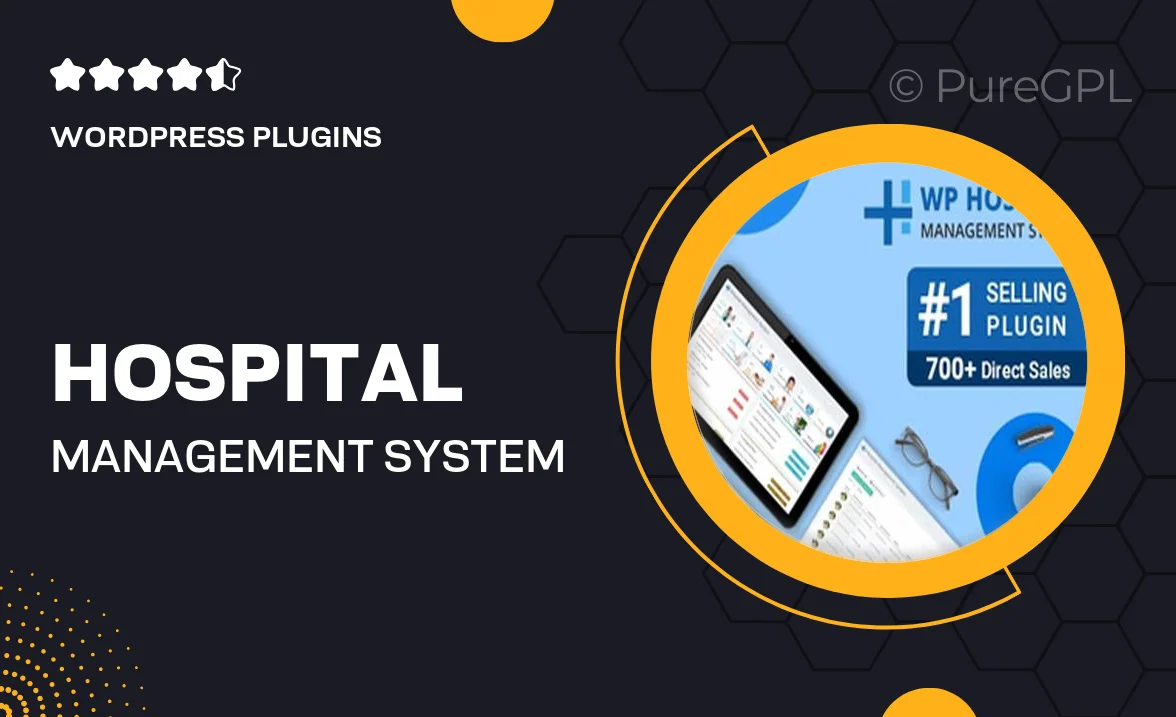
Single Purchase
Buy this product once and own it forever.
Membership
Unlock everything on the site for one low price.
Product Overview
Transform your healthcare facility with our Hospital Management System for WordPress. This intuitive plugin streamlines operations, enhances patient care, and simplifies administrative tasks. With features tailored specifically for hospitals and clinics, managing appointments, patient records, and billing has never been easier. Plus, the user-friendly interface ensures that both staff and patients can navigate the system effortlessly. What makes it stand out is its ability to integrate seamlessly with your existing WordPress site, allowing for a cohesive online presence. Elevate your hospital's efficiency while providing top-notch service to your patients.
Key Features
- Comprehensive patient management system for easy record-keeping.
- Appointment scheduling that reduces wait times and enhances service delivery.
- Robust billing and invoicing features for accurate financial tracking.
- User-friendly dashboard for quick access to vital information.
- Secure data protection to ensure patient confidentiality.
- Customizable templates to match your hospital's branding.
- Multi-user support for efficient team collaboration.
- Integration with popular payment gateways for seamless transactions.
Installation & Usage Guide
What You'll Need
- After downloading from our website, first unzip the file. Inside, you may find extra items like templates or documentation. Make sure to use the correct plugin/theme file when installing.
Unzip the Plugin File
Find the plugin's .zip file on your computer. Right-click and extract its contents to a new folder.

Upload the Plugin Folder
Navigate to the wp-content/plugins folder on your website's side. Then, drag and drop the unzipped plugin folder from your computer into this directory.

Activate the Plugin
Finally, log in to your WordPress dashboard. Go to the Plugins menu. You should see your new plugin listed. Click Activate to finish the installation.

PureGPL ensures you have all the tools and support you need for seamless installations and updates!
For any installation or technical-related queries, Please contact via Live Chat or Support Ticket.